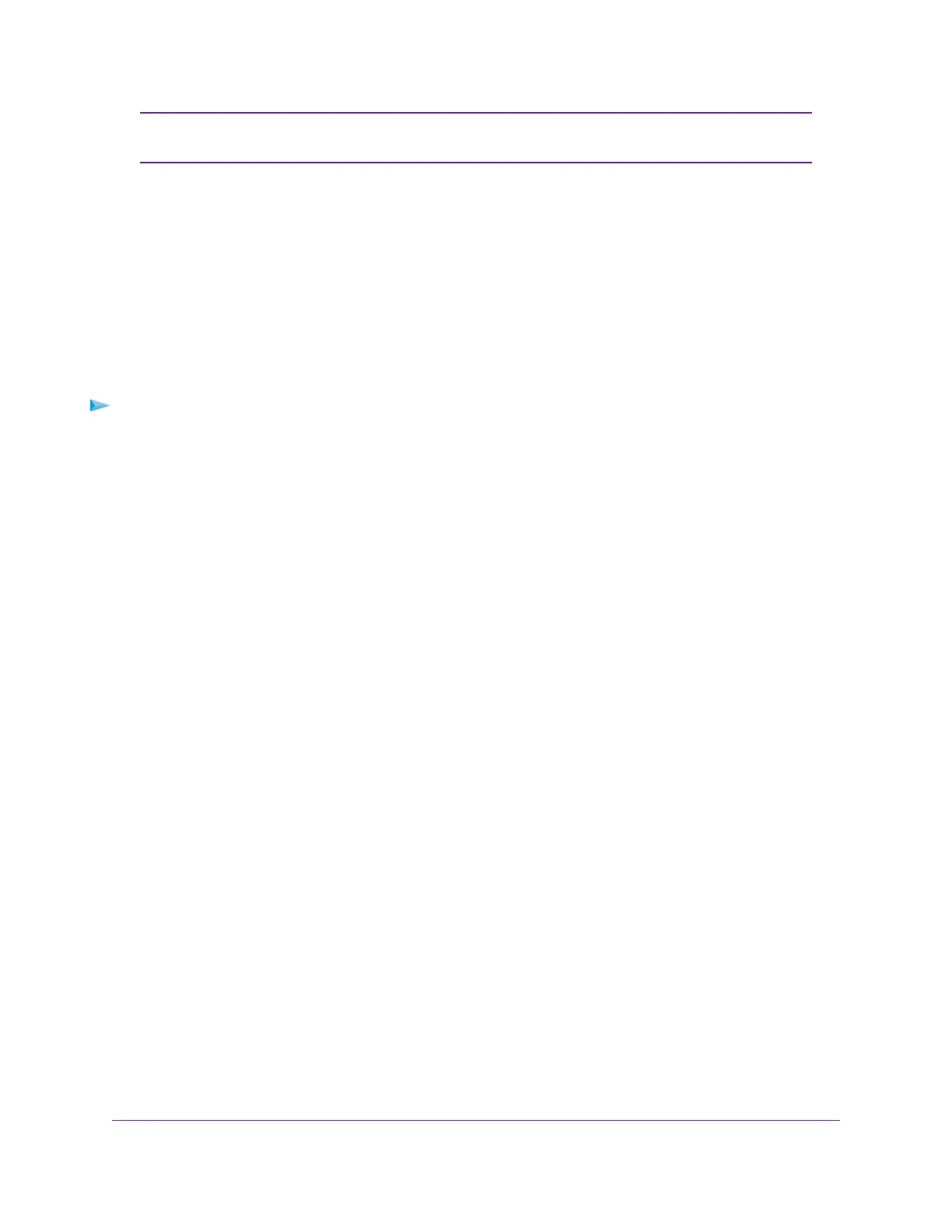For information about configuring the type of access, see Use VPN to Access Your
Internet Service at Home on page 185.
Note
8. Click the Apply button.
Your settings are saved.VPN is enabled in the modem router, but you must install and set up OpenVPN
software on your computer before you can use a VPN connection (see Install OpenVPN Software on a
Windows Computer on page 180 and Install OpenVPN Software on a Mac Computer on page 182).
Install OpenVPN Software on a Windows Computer
You must install OpenVPN software on each computer that you plan to use for VPN connections to your
modem router.
To install VPN client software on a Windows computer:
1. Launch a web browser from a computer or mobile device device that is connected to the network.
2. Enter http://www.routerlogin.net.
A login window opens.
3. Enter the modem router user name and password.
The user name is admin.The default password is password. The user name and password are
case-sensitive.
The BASIC Home page displays.
4. Select ADVANCED > Advanced Setup > VPN Service.
The VPN Service page displays.
5. Make sure that the Enable VPN Service check box is selected.
For more information, see Specify VPN Service in the Modem Router on page 179.
6. Click the For Windows button to download the OpenVPN configuration files.
Step 17 provides information about what to do with the downloaded OpenVPN configuration files.
7. To download the OpenVPN client utility, visit openvpn.net/index.php/download/community-downloads.html.
8. In the Windows Installer section of the page, double-click the openVPN-install-xxx.exe link.
9. Download the file.
Use VPN to Access Your Network
180
Nighthawk AC1900 WiFi VDSL/ADSL Modem Router Model D7000v2
