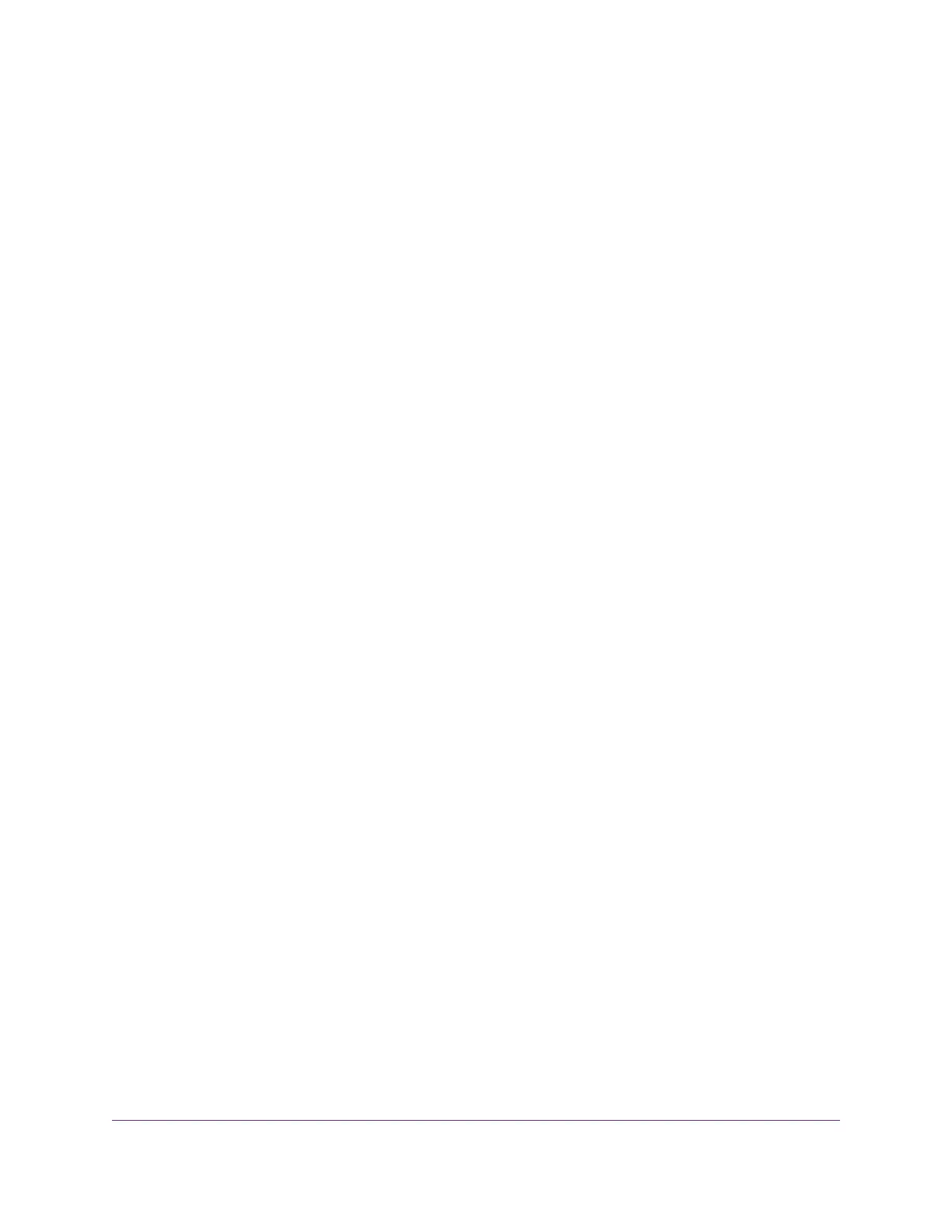Quick Tips for Troubleshooting
If your network is unresponsive or does not function normally, try the following:
Restart your network:
1. Turn off and unplug the DSL, cable, or fiber modem.
2. Turn off the modem router.
3. Plug in the DSL, cable, or fiber modem and turn it on. Wait two minutes.
4. Turn on the modem router and wait two minutes.
If network problems still occur, make sure that your ISP does not require you to use the MAC address
of the computer that was used to initially register the ISP account. If your ISP does require that you do
this, you must change the modem router MAC address that the modem router uses. For more information,
see one of the following sections:
• Manually Set Up an ADSL Internet Connection on page 36
• Manually Set Up a VDSL Internet Connection on page 43
• Manually Set Up a Cable or Fiber Internet Connection on page 48
If you cannot connect over an Ethernet cable to the modem router, try the following:
• Make sure that the Ethernet cables are securely plugged in.
• Make sure that your computer or device does not use a static IP address but is configured to receive
an IP address automatically with DHCP. (For most devices, DHCP is the default setting.)
If you cannot connect over WiFi to the modem router, try the following:
• Make sure that the WiFi settings in your WiFi device and modem router match exactly.
For a device that is connected over WiFi, the WiFi network name (SSID) and WiFi security settings of
the modem router and WiFi computer must match exactly. The default SSID and password are on the
product label (see Label on page 16).
• Make sure that your WiFi device supports the security that you are using for your WiFi network (WEP,
WPA, or WPA2). For information about WiFi security settings, see Manage the Basic WiFi Settings and
WiFi Security of the Main Network on page 73.
• Make sure that the modem router is not too far from your WiFi device or too close. Move your WiFi
device near the modem router but at least 6 feet (1.8 meters) away and see if the signal strength
improves.
• Make sure that the WiFi signal is not blocked by objects between the modem router and your WiFi
device.
• Make sure that the WiFi LED on the modem router is not off.
If this LED is off, both WiFi radios might be disabled. For more information about the WiFi radios, see
Control the WiFi Radios on page 87.
• Make sure that the modem router’s SSID broadcast is not disabled.
If the modem router’s SSID broadcast is disabled, the WiFi network name is hidden and does not display
in your WiFi device’s scanning list.To connect to a hidden network, you must enter the network name
Troubleshooting
200
Nighthawk AC1900 WiFi VDSL/ADSL Modem Router Model D7000v2
