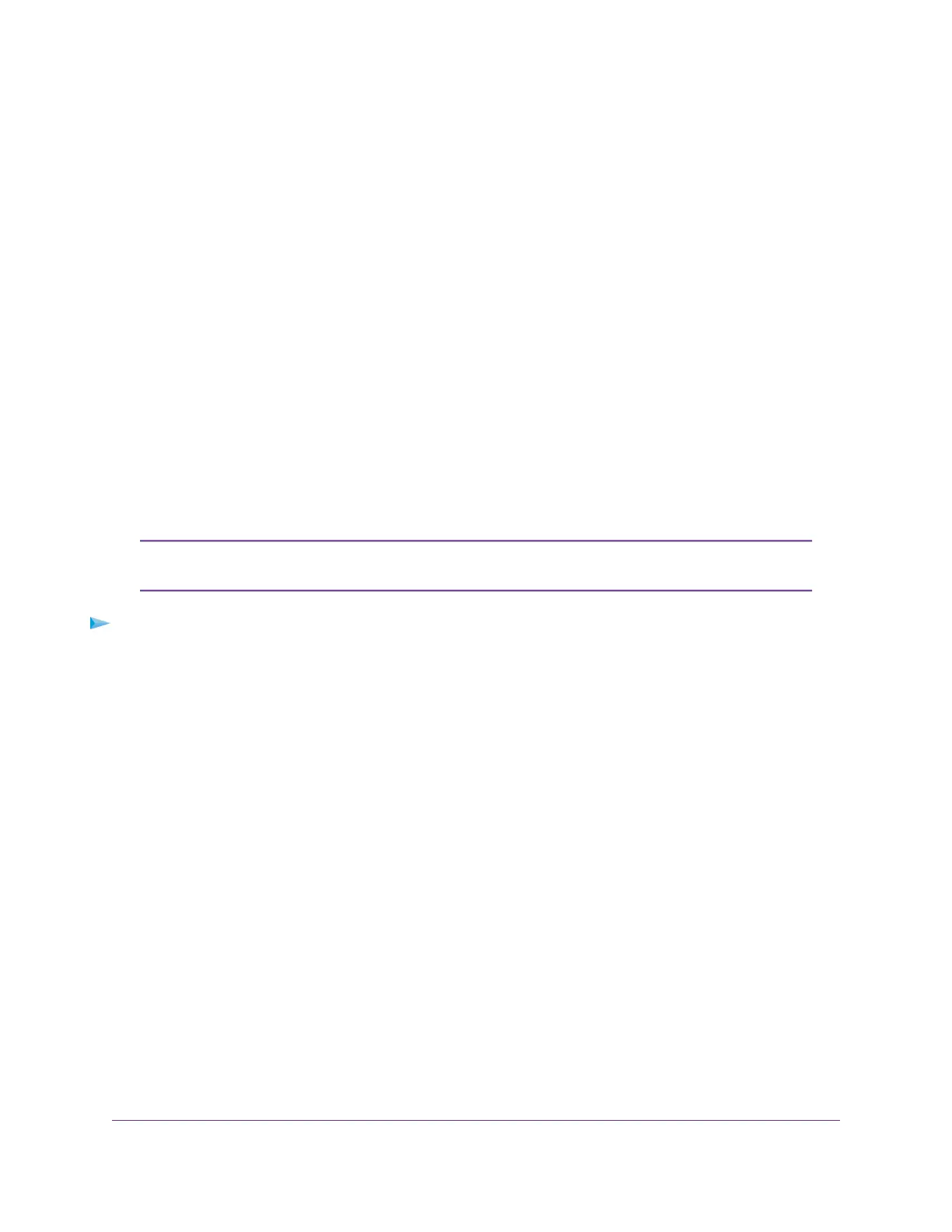Set Up and Manage Dynamic DNS
Internet service providers (ISPs) assign numbers called IP addresses to identify each Internet account. Most
ISPs use dynamically assigned IP addresses.This means that the IP address can change at any time.You
can use the IP address to access your network remotely, but most people do not know what their IP address
is or when this address changes.
To make it easier to connect, you can get a free account with a Dynamic DNS service that lets you use a
domain name to access your home network.To use this account, you must set up the modem router to use
Dynamic DNS.Then the modem router notifies the Dynamic DNS service provider whenever its IP address
changes.When you access your Dynamic DNS account, the service finds the current IP address of your
home network and automatically connects you.
If your ISP assigns a private WAN IP address (such as 192.168.x.x or 10.x.x.x), the Dynamic DNS service
does not work because private addresses are not routed on the Internet.
Your Personal FTP Server
With your customized free URL, you can use FTP to access your network when you are not home through
Dynamic DNS.To set up your FTP server, you must register for a NETGEAR Dynamic DNS (DDNS) service
account and specify the account settings (see Set Up a New Dynamic DNS Account on page 129).
The modem router supports only basic DDNS, and the login and password might not
be secure.You can use DDNS with a VPN tunnel for a secure connection.
Note
To set up your personal account and use FTP:
1. Get your NETGEAR Dynamic DNS domain name.
For more information, see Set Up a New Dynamic DNS Account on page 129.
2. Make sure that your Internet connection is working.
Your modem router must use a direct Internet connection. It cannot connect to a different router to
access the Internet.
3. Connect a USB storage device to one of the USB ports of the modem router.
4. If your USB device uses a power supply, connect it.
You must use the power supply when you connect the USB device to the modem router.
When you connect the storage device to the modem router’s port, it might take up to two minutes before
the storage device is ready for sharing. By default, the device is available to all computers on your local
area network (LAN).
5. Set up FTP access on the modem router.
For more information, see Set Up FTP Access Through the Internet on page 130.
6. On a remote computer with Internet access, you can use FTP to access your modem router using
ftp://yourname.mynetgear.com, in which yourname is your specific domain name.
For more information, see Use FTP to Access Storage Devices Through the Internet on page 131.
Manage Dynamic DNS and Access Storage Devices Through the Internet
128
Nighthawk AC1900 WiFi VDSL/ADSL Modem Router Model D7000v2
