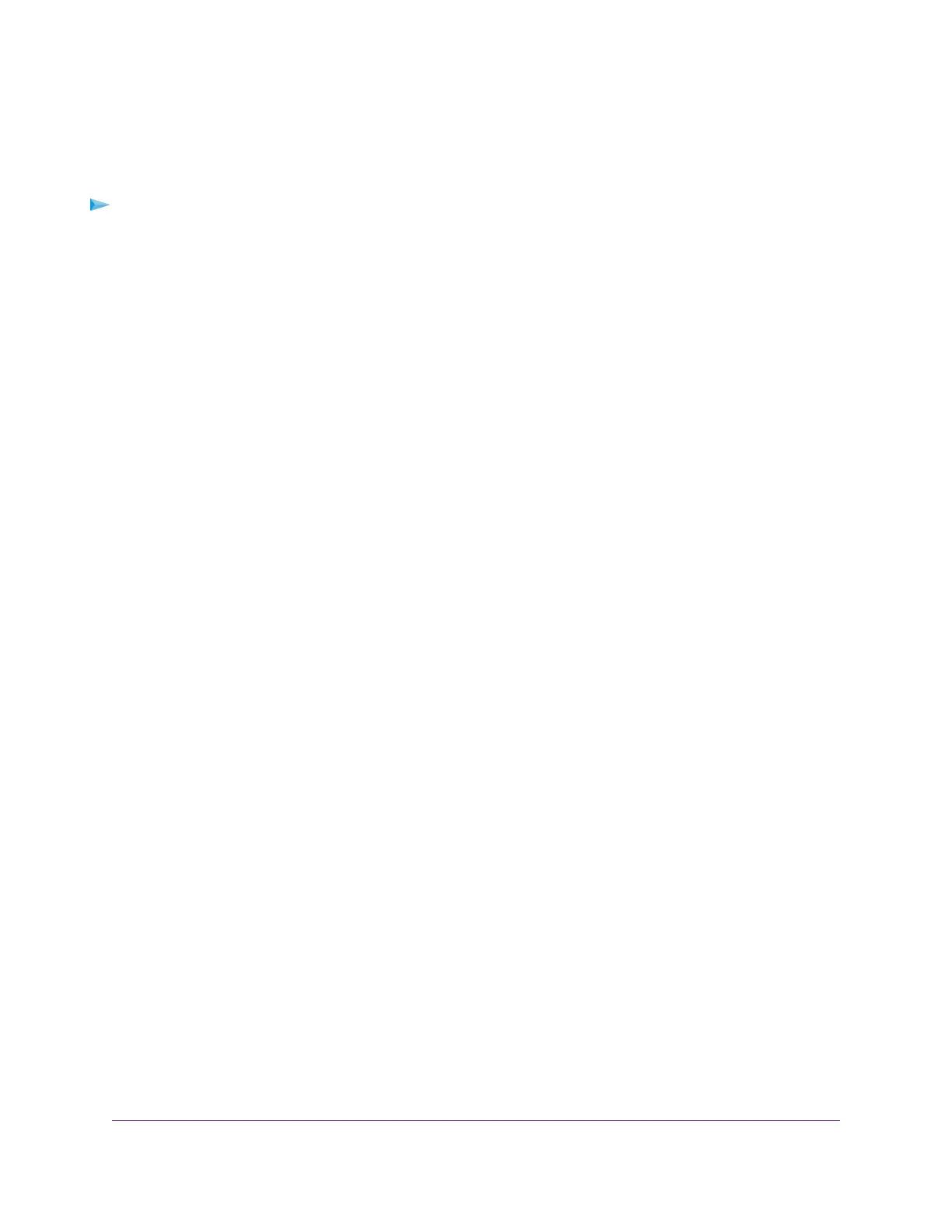Approve Storage Devices
For more security, you can set up the modem router to share only storage devices that you approve.
To allow only approved storage devices to connect to the modem router and specify which
storage devices are approved:
1. Make sure that the storage device or devices that you want to approve are attached to the modem
router.
2. Launch a web browser from a WiFi-enabled computer or mobile device that is connected to the network.
3. Enter http://www.routerlogin.net.
A login window opens.
4. Enter the modem router user name and password.
The user name is admin.The default password is password. The user name and password are
case-sensitive.
The BASIC Home page displays.
5. Select ADVANCED > Advanced Setup > USB Settings.
The USB Settings page displays.
6. Select the No radio button.
By default the Yes radio button is selected.This setting lets you connect and access all your storage
devices.
7. Click the Apply button.
Your settings are saved.
8. Click the Approved Devices button.
The USB Drive Approved Devices page displays.
9. In the Available USB Devices table, select the storage device that you want to approve.
10. Click the Add button.
The storage device is added to the Approved USB Devices table.
11. To approve a second storage device that is attached to the modem router, repeat Step 9 and Step 10.
12. Select the Allow only approved devices check box.
13. Click the Apply button.
Your settings are saved.
To approve another USB device that is not connected to a USB port, first remove a USB device from the USB
port (see Safely Remove a USB Device on page 125), connect the other USB device, and repeat this procedure.
Safely Remove a USB Device
Before you physically disconnect a USB device from the USB port on the modem router, log in to the modem
router, and take the drive offline.
Share a Storage Device
125
Nighthawk AC1900 WiFi VDSL/ADSL Modem Router Model D7000v2
