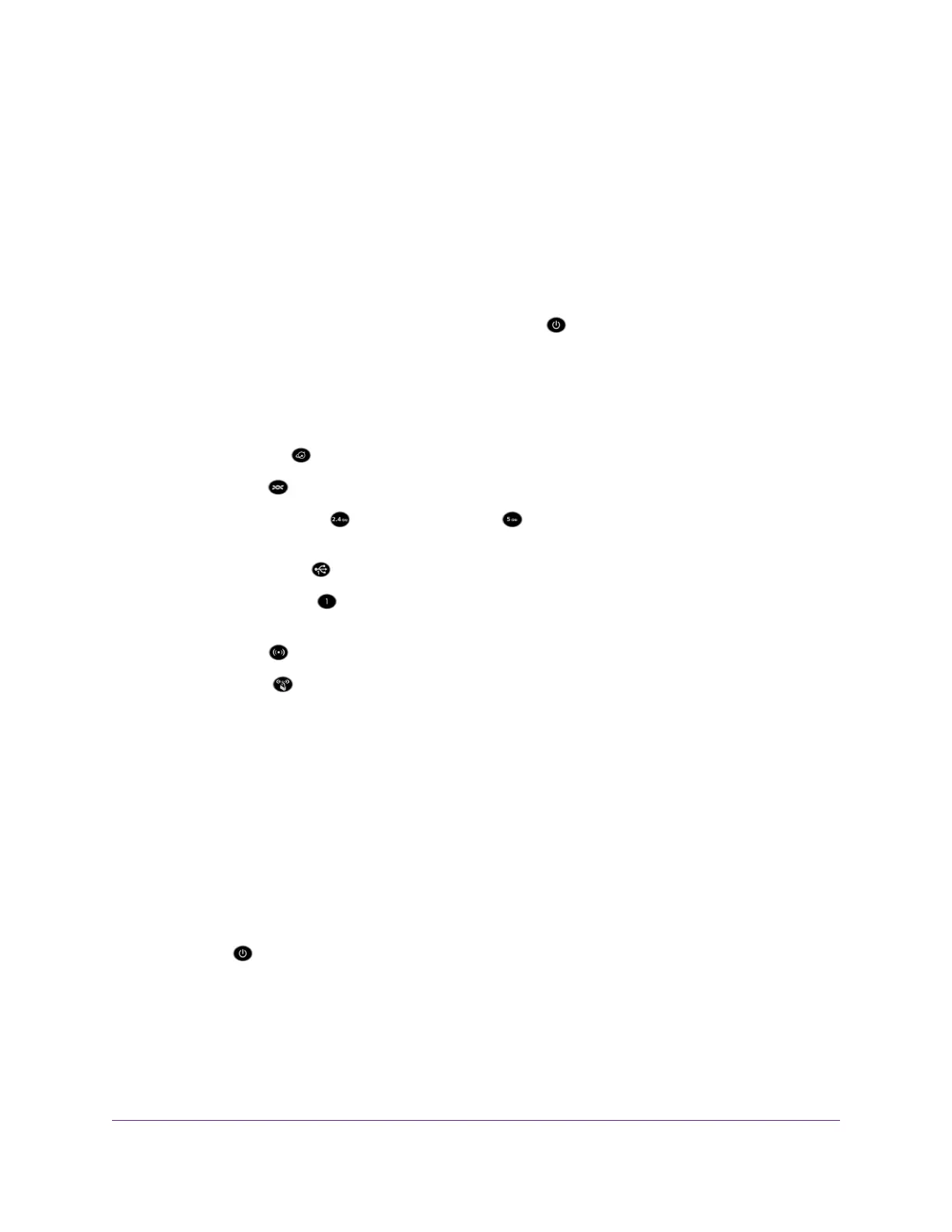and the WiFi password. For more information about the SSID broadcast, see Manage the Basic WiFi
Settings and WiFi Security of the Main Network on page 73.
• Make sure that your WiFi device does not use a static IP address but is configured to receive an IP
address automatically with DHCP. (For most devices, DHCP is the default setting.)
Troubleshoot With the LEDs
When you turn on the power, the LEDs light as described here:
1.
Two seconds after the power is first applied, the Power LED lights solid amber for about 10 seconds,
turns off for about 20 seconds, and then lights solid amber again.
2. About 2 minutes after the power is first applied, the Power LED lights solid white, indicating that the
startup procedure is complete and the modem router is ready.
Verify the following:
•
The Internet LED is blinking white or solid white.
•
The DSL LED is solid white.
•
The 2.4 GHz WiFi LED and 5 GHz WiFi LED are blinking white or solid white (unless you
turned off the WiFi radios).
•
A USB 3.0 port LED is blinking white or solid white for any connected USB device.
•
An Ethernet port LED is blinking white or solid white for any connected and powered-on Ethernet
device.
•
The WiFi LED is solid white (unless you turned off the WiFi radios).
•
The WPS LED is solid white.
You can use the LEDs for troubleshooting. For more information, see the following sections:
• Power LED Is Off on page 201
• Power LED Remains Solid Amber on page 202
• WiFi LED Is Off on page 202
• Troubleshoot the Internet Connection on page 203
Power LED Is Off
If the Power LED and other LEDs are off when your modem router is turned on, do the following:
• Make sure that the Power On/Off button on the back is in the on position, that is, it is pushed in.
• Make sure that the power cord is correctly connected to your modem router and that the power supply
adapter is correctly connected to a functioning power outlet.
• Make sure that you are using the 12 VDC 3.5A power adapter that NETGEAR supplied for this product.
Troubleshooting
201
Nighthawk AC1900 WiFi VDSL/ADSL Modem Router Model D7000v2
