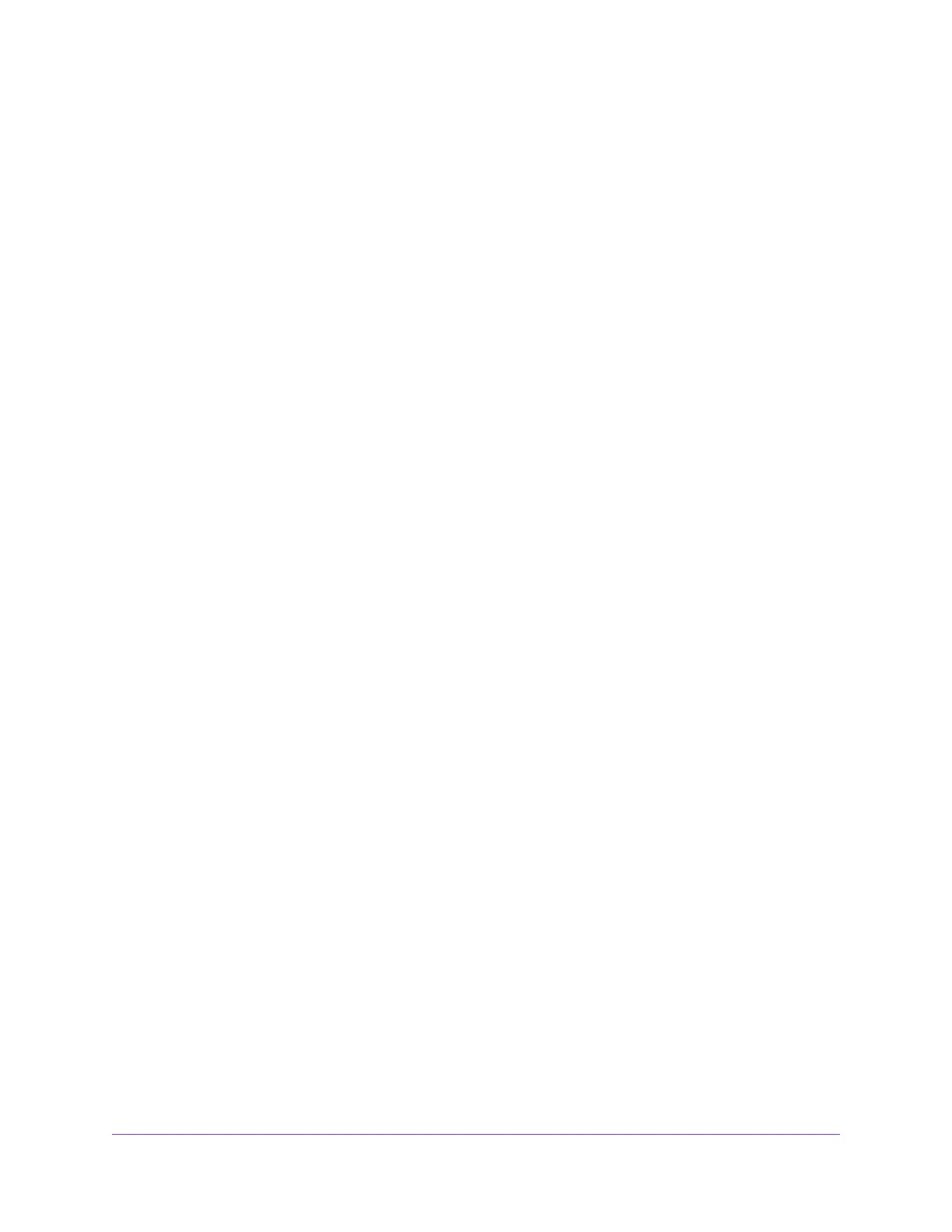Set Up a Static Route......................................................................................70
Edit a Static Route..........................................................................................71
Delete a Static Route......................................................................................72
Chapter 6 Optimize Performance
Use Dynamic QoS to Optimize Internet Traffic Management...............................74
Enable Dynamic QoS......................................................................................74
Enable or Disable the Automatic QoS Database Update................................74
Improve Network Connections With Universal Plug and Play..............................75
Wi-Fi Multimedia Quality of Service.....................................................................76
Enable or Disable Smart Connect........................................................................77
Chapter 7 Manage Your Network
Update the Router Firmware................................................................................79
Check for New Firmware and Update the Router............................................79
Manually Upload Firmware to the Router........................................................80
Change the admin Password and Enable Password Recovery...........................80
Set Up Password Recovery.................................................................................81
Recover the admin Password..............................................................................82
View Router Status..............................................................................................82
Display Internet Port Statistics.............................................................................83
Check the Internet Connection Status.................................................................84
View and Manage Logs of Router Activity...........................................................84
View Devices Currently on the Network...............................................................85
Monitor Internet Traffic.........................................................................................86
Manage the Router Configuration File.................................................................87
Back Up Settings.............................................................................................87
Erase the Current Configuration Settings........................................................87
Restore Configuration Settings.......................................................................88
Remote Access....................................................................................................88
Set Up Remote Management..........................................................................89
Use Remote Access........................................................................................89
Remotely Access Your Router Using the genie App............................................90
Chapter 8 Share USB Storage Devices Attached to the Router
USB Device Requirements..................................................................................92
Connect a USB Storage Device to the Router.....................................................92
Access a Storage Device Connected to the Router From a Windows Computer.93
Map a USB Device to a Windows Network Drive.................................................93
Access a Storage Device That Is Connected to the Router From a Mac.............94
Back Up Windows Computers With ReadySHARE Vault.....................................94
Back Up Mac Computers With Time Machine......................................................95
Set Up a USB Hard Drive on a Mac................................................................95
Prepare to Back Up a Large Amount of Data..................................................96
Use Time Machine to Back Up Onto a USB Hard Disk...................................96
Use FTP Within the Network................................................................................97
View or Change Network Folders on a Storage Device.......................................98
Add a Network Folder on a USB Storage Device................................................99
5
Nighthawk AC2300 Smart WiFi Router
