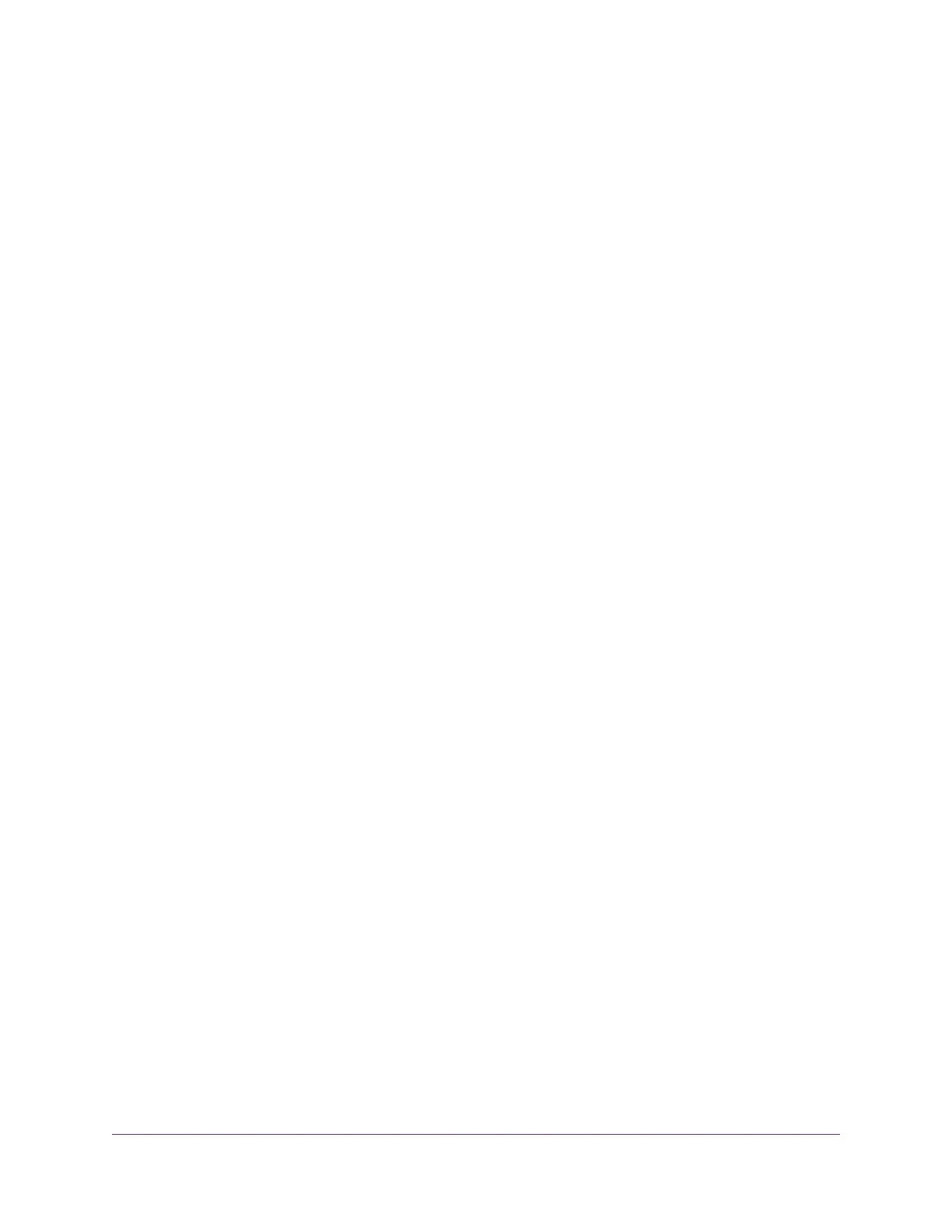Edit a Network Folder on a USB Storage Device.................................................99
Set Up NETGEAR Downloader.........................................................................100
Download Files Using NETGEAR Downloader.............................................100
Change the NETGEAR Downloader Settings...............................................101
Set Up Email Notifications for NETGEAR Downloader.................................101
Manage NETGEAR Downloader Tasks.........................................................102
Safely Remove a USB Storage Device..............................................................102
Chapter 9 Use Dynamic DNS to Access USB Storage Devices Through the Internet
Set Up and Manage Dynamic DNS...................................................................105
Set Up FTP Access Through the Internet..........................................................105
Your Personal FTP Server.................................................................................106
Set Up Your Personal FTP Server.................................................................106
Set Up a New Dynamic DNS Account...........................................................107
Specify a DNS Account That You Already Created.......................................107
Change the Dynamic DNS Settings..............................................................108
Access USB Storage Devices Through the Internet..........................................109
Remotely Access a USB Device Using ReadyCLOUD......................................109
Create a ReadyCLOUD Account...................................................................109
Register Your Router With ReadyCLOUD.....................................................109
Chapter 10 Use the Router as a Media Server
Specify ReadyDLNA Media Server Settings......................................................112
Play Music From a Storage Device With iTunes Server.....................................112
Set Up the Router’s iTunes Server With iTunes.............................................113
Set Up the Router’s iTunes Server With the Remote App.............................114
Play Media From a USB Device on TiVo............................................................115
Set Up the Router to Work With TiVo............................................................115
Play Videos on TiVo.......................................................................................116
Play Music or View Photos on TiVo...............................................................116
Change the NTP Server.....................................................................................117
Chapter 11 Share a USB Printer
Install the Printer Driver and Cable the Printer..................................................119
Download the ReadySHARE Printer Utility........................................................119
Install the ReadySHARE Printer Utility..............................................................120
Print Using the NETGEAR USB Control Center................................................121
View or Change the Status of a Printer..............................................................122
Use the Scan Feature of a Multifunction USB Printer........................................122
Change NETGEAR USB Control Center Settings.............................................123
Turn Off Automatic Startup for NETGEAR USB Control Center....................123
Change the Language for the NETGEAR USB Control Center....................123
Specify the USB Control Center Time-Out....................................................123
Chapter 12 Use VPN to Access Your Network
Set Up a VPN Connection..................................................................................126
Specify VPN Service in the Router....................................................................126
Install OpenVPN Software.................................................................................127
6
Nighthawk AC2300 Smart WiFi Router
