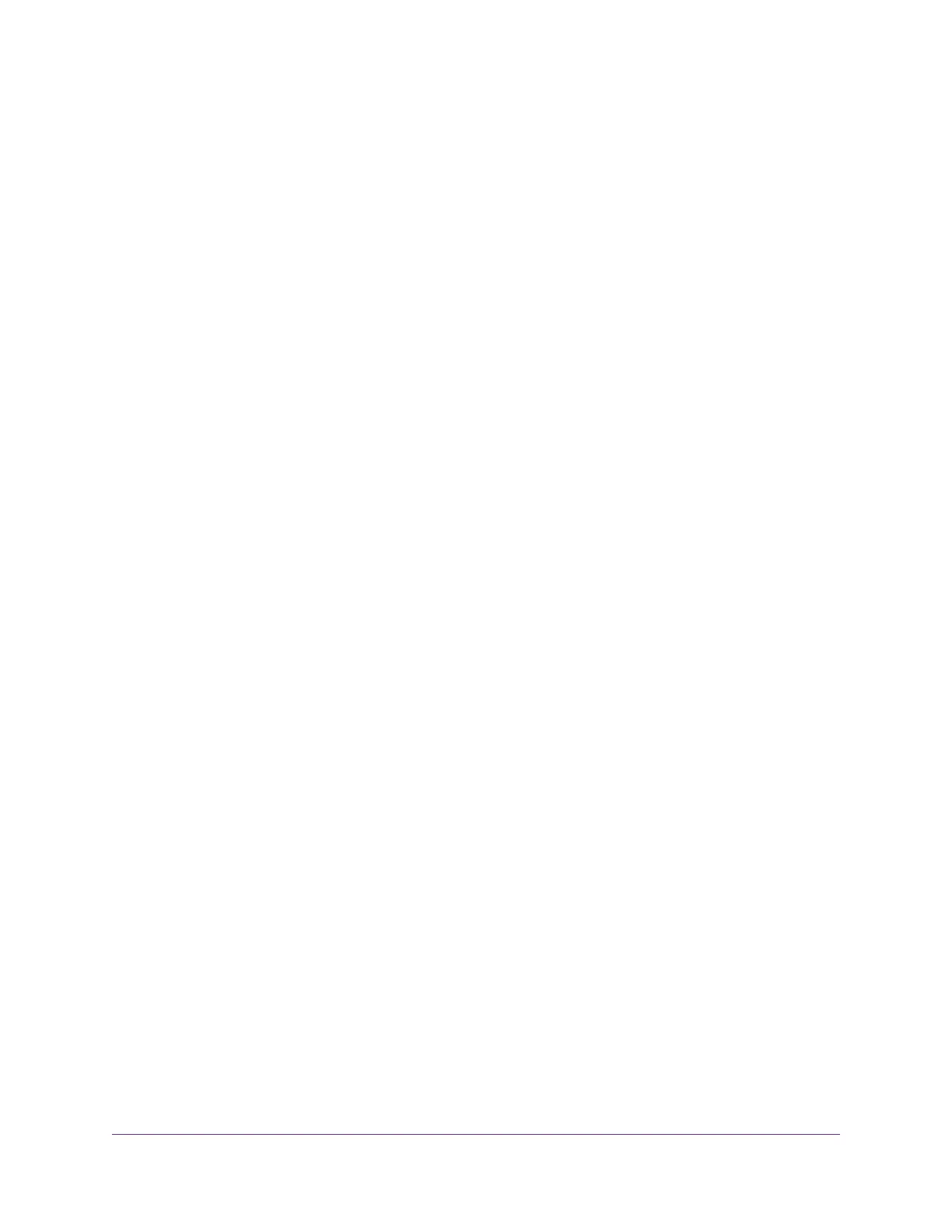Install OpenVPN Software on Your Windows Computer................................127
Install OpenVPN Software on Your Mac Computer.......................................130
Install OpenVPN Software on an iOS Device................................................130
Install OpenVPN Software on an Android Device.........................................131
Use a VPN Tunnel on Your Windows Computer.................................................132
Use VPN to Access the Router’s USB Device and Media..................................133
Use VPN to Access Your Internet Service at Home...........................................134
Set Up VPN Client Internet Access in the Router.........................................134
Block VPN Client Internet Access in the Router............................................135
Use a VPN Tunnel to Access Your Internet Service at Home........................135
Chapter 13 Customize Internet Traffic Rules for Ports
Port Forwarding to a Local Server.....................................................................137
Set Up Port Forwarding to a Local Server.....................................................137
Add a Custom Port Forwarding Service........................................................138
Edit a Port Forwarding Service......................................................................138
Delete a Port Forwarding Entry.....................................................................139
Application Example: Make a Local Web Server Public................................139
How the Router Implements the Port Forwarding Rule.................................140
Port Triggering....................................................................................................140
Add a Port Triggering Service........................................................................141
Enable Port Triggering...................................................................................142
Application Example: Port Triggering for Internet Relay Chat port triggering.142
Chapter 14 Troubleshooting
Quick Tips..........................................................................................................145
Sequence to Restart Your Network...............................................................145
Check Ethernet Cable Connections..............................................................145
WiFi Settings.................................................................................................145
Network Settings...........................................................................................145
Troubleshoot With the LEDs...............................................................................145
Standard LED Behavior When the Router Is Powered On............................146
Power LED Is Off or Blinking.........................................................................146
LEDs Never Turn Off.....................................................................................146
Internet or Ethernet Port LEDs Are Off.........................................................146
WiFi LED Is Off..............................................................................................147
You Cannot Log In to the Router........................................................................147
You Cannot Access the Internet.........................................................................147
Troubleshoot Internet Browsing.........................................................................149
Changes Are Not Saved....................................................................................149
Troubleshoot WiFi Connectivity..........................................................................149
Troubleshoot Your Network Using the Ping Utility..............................................150
Test the LAN Path to Your Router..................................................................150
Test the Path From Your Computer to a Remote Device...............................151
Chapter 15 Supplemental Information
Factory Settings.................................................................................................153
Technical Specifications.....................................................................................154
7
Nighthawk AC2300 Smart WiFi Router
