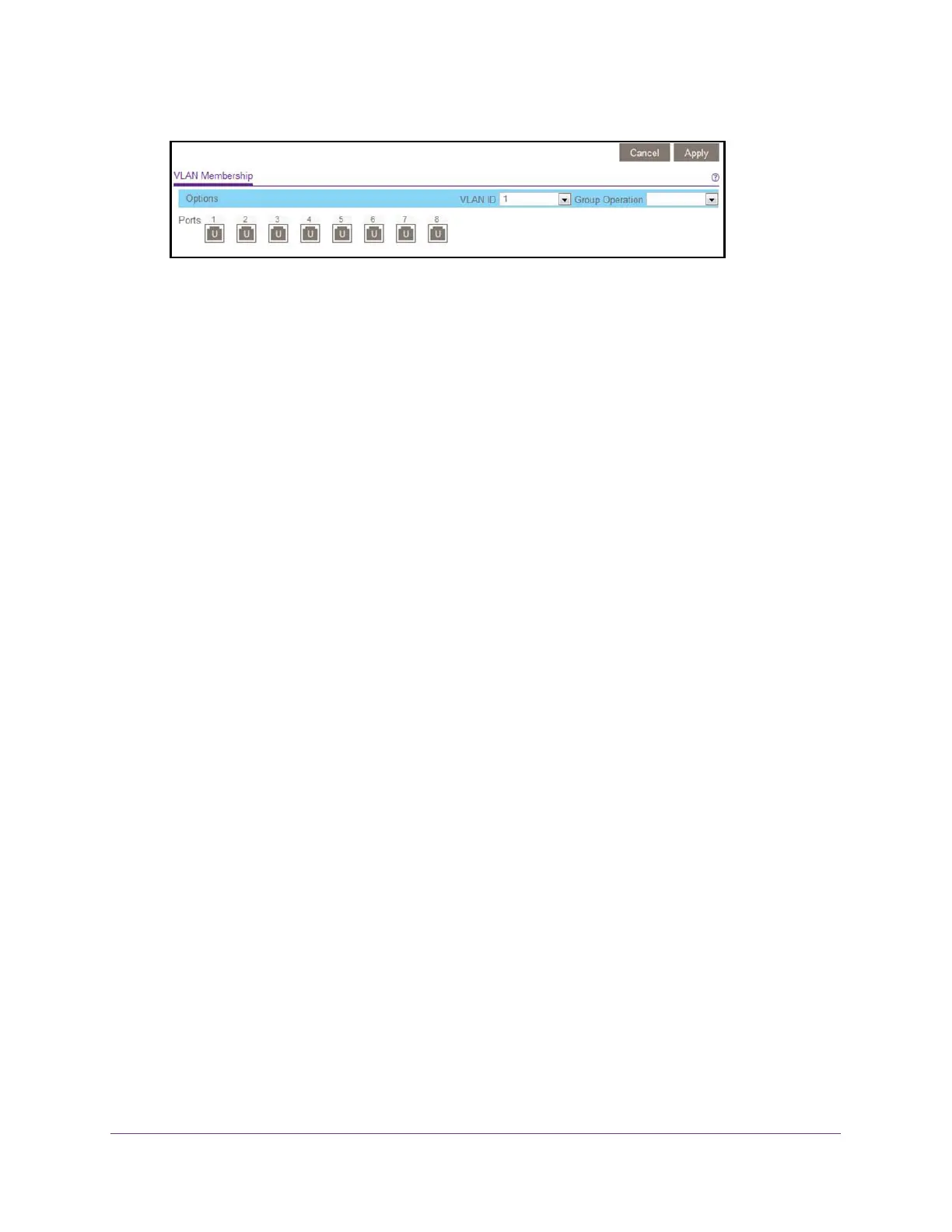Use VLANS for Traffic Segmentation
50
ProSAFE Gigabit Web Managed (Plus) Switches
The previous figure is an example. Your switch might provide more or less ports.
7. In the VLAN ID menu, select the VLAN.
8. Select the ports that you want to add to the VLAN by doing the following:
a. (Optional) In the Group Operation menu, select Untag All, Tag all, or Remove all.
All ports are either added to the VLAN (tagged or untagged) or removed from the
VLAN.
b. Select individual ports and assign them as tagged (T) or untagged (U) ports or
remove individual ports by selecting the check box under the port numbers.
By default, all ports are untagged.
c. Click the Apply button.
Your settings are saved. In the VLAN Membership table, the ports display as
members of the VLAN.
9. To select ports for another VLAN, repeat Step 7 and Step 8.
10. To verify your selections, select VLAN > 802.1Q > Advanced > VLAN Configuration.
The Advanced 802.1Q VLAN Status page displays. In the VLAN Identifier Setting table,
the ports display next to the VLAN or VLANS to which they were added.
Use the ProSAFE Plus Utility to Add Tagged or Untagged
Ports to an 802.1Q-Based VLAN
To add tagged or untagged ports to an 802.1Q-based VLAN:
1. Connect your computer to the same network as the switch.
You can use a WiFi or wired network connection, or connect directly to a switch that is
off-network using an Ethernet cable.
2. Double-click the ProSAFE Plus Utility icon.
The Switch Selection page displays a list of Web Managed (Plus) switches that it
discovers on the local network.
3. Select the switch.
If you do not see the switch, click the REFRESH button.
4. Click the APPLY button.
You are asked to enter the password for the switch.
