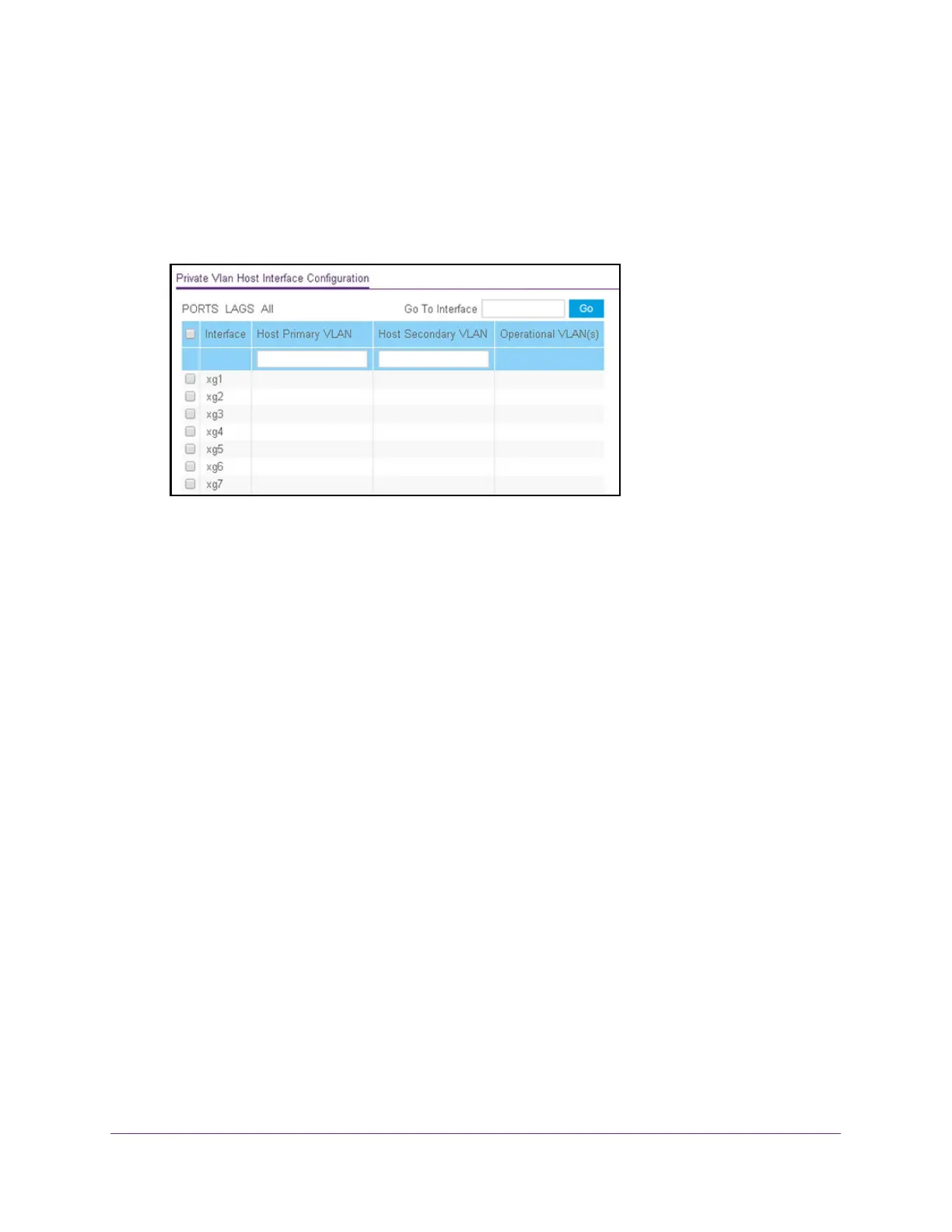Manage Device Security
270
ProSAFE 10-Gigabit Smart Managed Switch XS728T and XS748T User Manual
4. Enter the switch’s password in the Password field.
The default password is password.
The System Information page displays.
5. Select Security > Traffic Control > Private Vlan > Private Vlan Host Interface
Configuration.
6. Select which type of interfaces display onscreen:
• To display physical interfaces only, click PORTS.
• To display LAGs only, click LAGS.
• To display both physical interfaces and LAGs, click All.
7. Select one or more interfaces by taking one of the following actions:
• To configure a single interface, select the check box associated with the interface, or
type the interface number in the Go To Interface field and click the Go button.
• To configure multiple interfaces with the same settings, select the check box
associated with each interface.
• To configure all interfaces with the same settings, select the check box in the heading
row.
8. In the Host Primary VLAN field, enter the primary VLAN ID for the host association mode.
The range of the VLAN ID is 2–4093. You can enter only a VLAN that you previously
configured as a primary VLAN (see Configure the Private VLAN Type on page 266).
9. In the Host Secondary VLAN field, enter the secondary VLAN ID for host association
mode.
The range of the VLAN ID is 2–4093. You can enter only a VLAN that you previously
configured as a secondary VLAN (see Configure Private VLAN Association Settings on
page 267).
10. Click the Apply button.
The updated configuration is sent to the switch. Configuration changes take effect
immediately.
The Operational VLAN(s) field displays the operational VLANs.