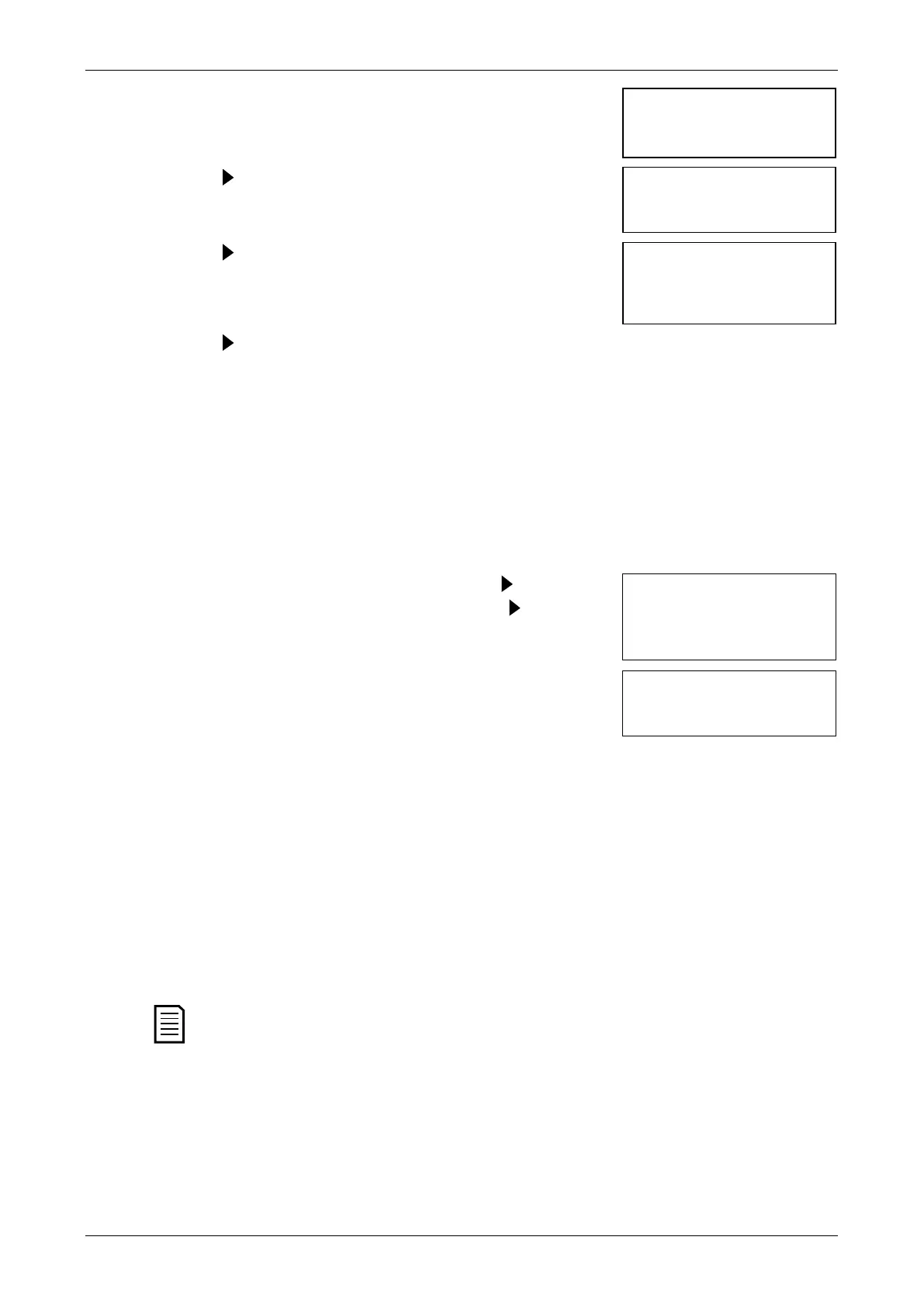Setup Tools
6. Apply a stop command from the selected command
source. The soft starter simulates stopping. The Run
LED flashes.
Stopping X:XXs
7. Press . The Ready LED flashes and the main
contactor relay opens.
Stopped
8. Press . The soft starter activates then deactivates
each programmable output.
Prog Relay A
On
9. Press to return to the Setup Tools.
5.4 Load/Save Settings
Load/Save Settings allows users to:
• Reset the soft starter's parameters to default values
• Load parameter settings from an internal file
• Save the current parameter settings to an internal file
The internal file contains default values until a user file is saved.
To load or save parameter settings:
1. Press MENU to open the menu then select Setup Tools.
2. Scroll to Load/Save Settings and press the button.
3. Scroll to the required function and press the button.
Load Defaults
Load User Set
4. At the confirmation prompt, select YES to confirm or NO
to cancel, then press ENTER to proceed.
No
When the action has been completed, the screen will
briefly display a confirmation message, then return to
the previous menu level.
5.5 USB Save & Load
The USB Save & Load menu lets you:
• Save parameter settings and all event log entries to an external file (CSV format)
• Save parameter settings to an external file (proprietary format)
• Load parameter settings from a previously saved external file
• Load custom messages to display on the keypad when a programmable input is
active
NOTE
The soft starter supports FAT32 file systems. The soft starter's USB functions are
not compatible with NTFS file systems.
Save & Load Procedure
1. Connect the external drive to the USB port.
2. Press MENU to open the menu then select Setup Tools.
28
