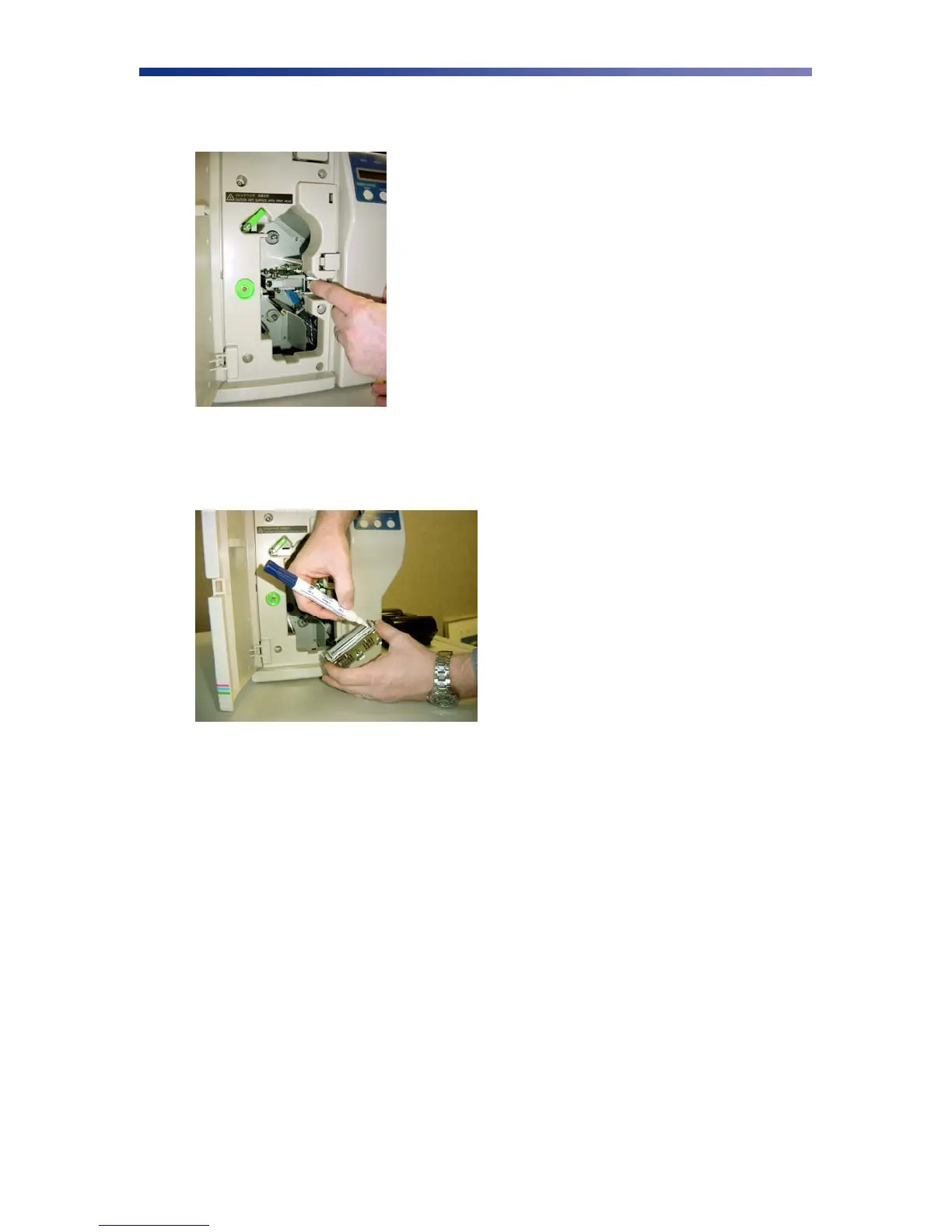27
5. Press the metal latch to release the print head and gently slide the print head toward the
front of the printer.
6. Using a print head cleaning pen, firmly wipe back and forth across the surface of the print
head.
7. Once the print head is completely dry, reinstall the print head in reverse order.
3.8 Updating the Firmware
The firmware is internal software that controls the operation of the printer. Occasionally, new
firmware versions are released which have updated and/or new features. New firmware updates
can be downloaded from the Nisca website at www.teamnisca.com and loaded into your printer
using the “Download Utility” program. No physical replacement or repair of any parts is
required, so this process is simple. Download the appropriate file(s) based on your interface and
operating system. If you do not have Internet access and are unable to access these files, contact
your authorized reseller for assistance.
Figure 3-13: Press metal latch
Figure 3-14: Using the print head cleaning pen