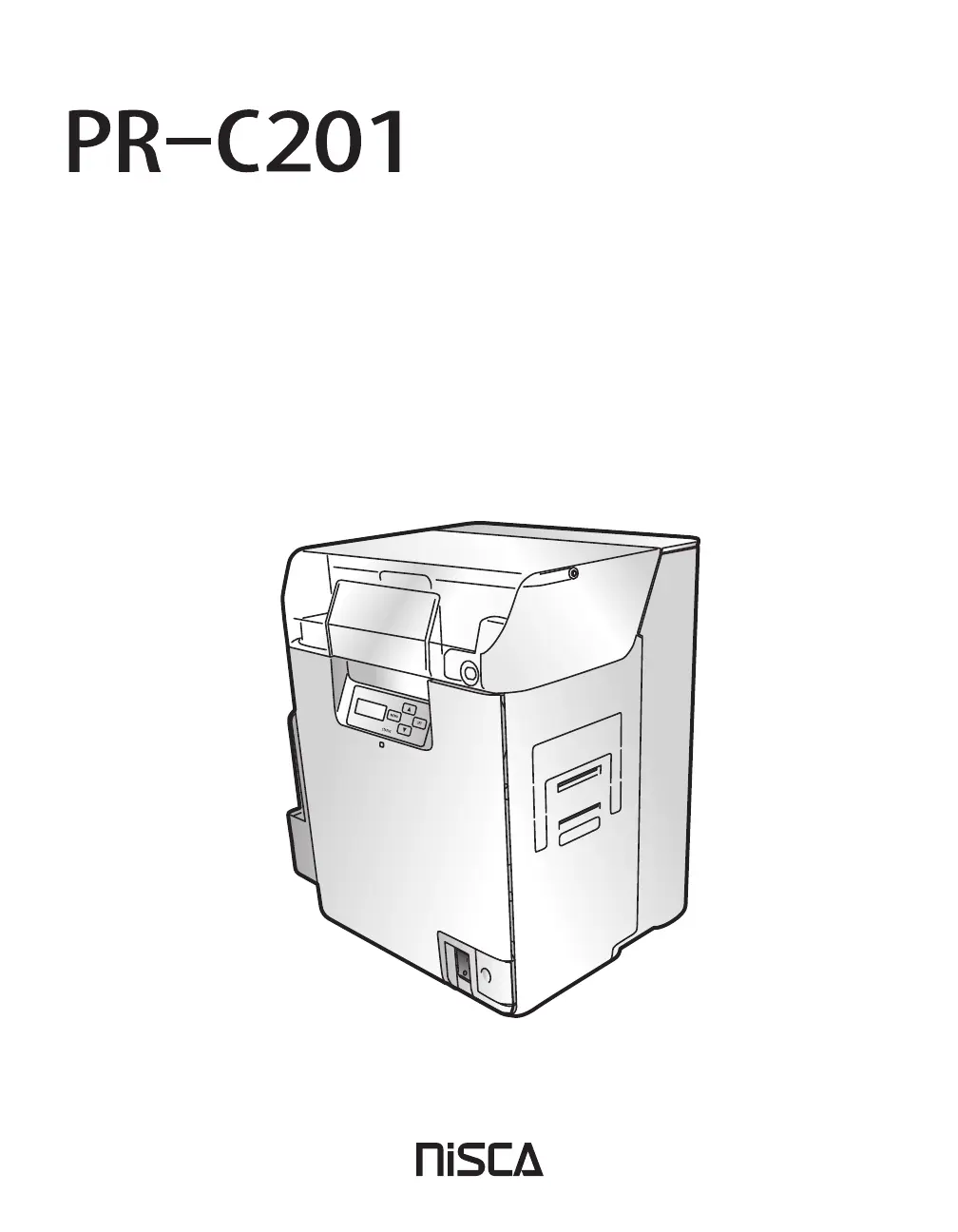How to fix 'Card Jam Feeder' on Nisca PR-C201?
- JJoshua SmithSep 23, 2025
If your Nisca Printer displays 'Card Jam Feeder', press the SET Key. If this error occurs frequently, make sure the Card Case is loaded correctly and confirm that the Card Case card retainer is loaded properly.