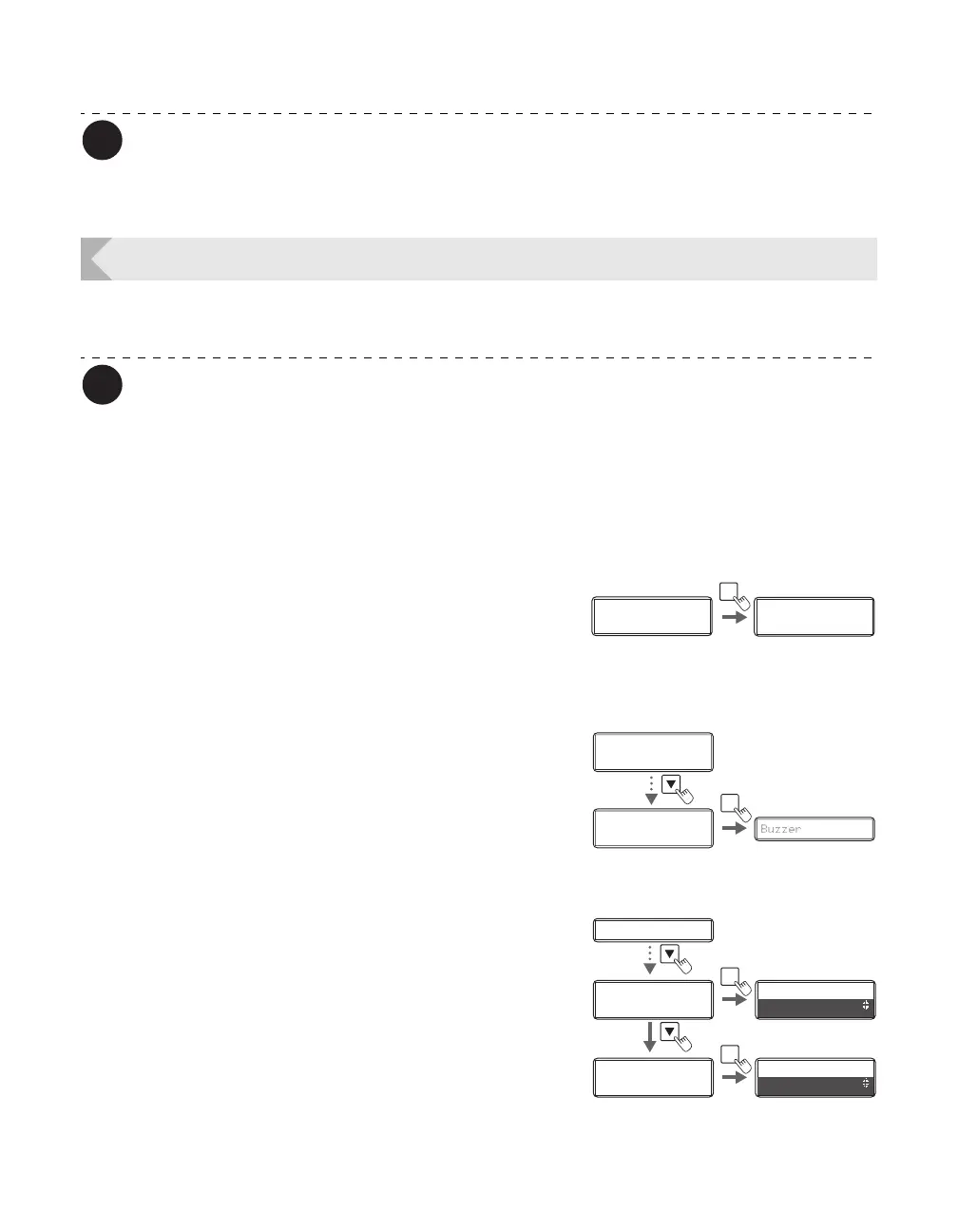Printer Settings
33
The factory default setting is [MAIN POWER OFF].
If the printer is off ([MAIN POWER OFF]), turn it on by pressing the Power Switch to
use it (→See "Turning On and Off the Printer" on page 9).
Adjusting the Print Results
You can adjust the print results by changing the hue and the strength of the edge.
You can also change the settings by using the printer driver (→See "Opening the
Printer Driver Settings Screen" on page 87).
Adjusting the printing position
You can adjust the printing position (vertical/horizontal) of the image and black text that will
be printed on the card.
1 Switch from Normal Mode to User
Mode.
→See "Switching to User Mode" on page 24 for details on
how to switch to User Mode.
2 Press the Key until [Printer Setup] is
displayed, then press the SET Key.
3 Press the Key until [Print Vertical] or
[Print Horizontal] is displayed, then
press the SET key.
• Adjust the vertical printing position using the [Print
Vertical] menu and adjust the horizontal printing
position using [Print Horizontal].
Ready to Print
Ready to Print
Printer Info.
SET:>>
Printer Info.
SET:>>
MENU
Normal Mode User Mode
Printer Info.
SET:>>
Printer Info.
SET:>>
Printer Setup
SET:>>
Printer Setup
SET:>>
Buzzer Buzzer
SET
Print Vertical
Buzzer
SET
Print Vertical
0
Print Horizontal
SET
Print Horizontal
0
Print Horizontal
0
0