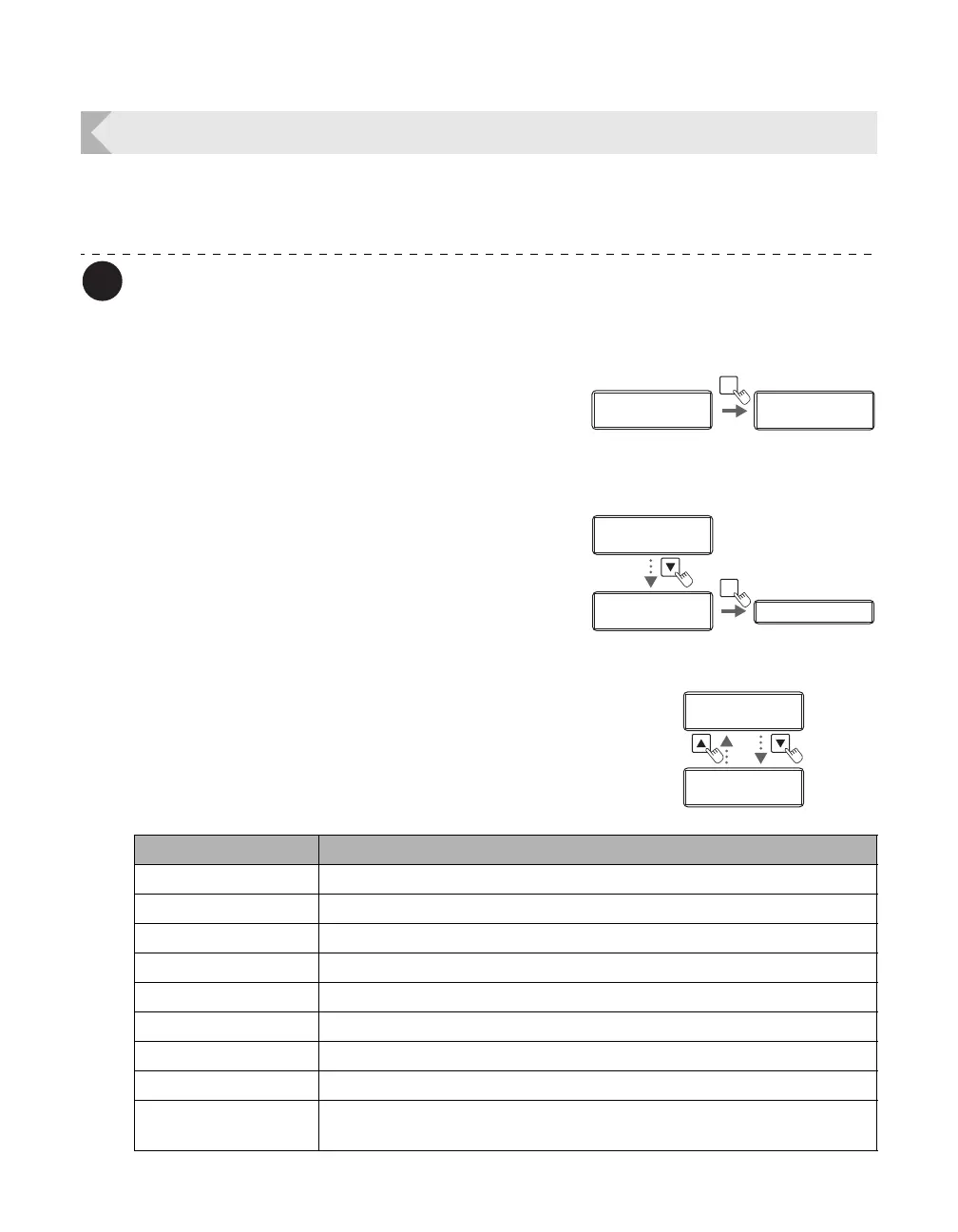Printer Settings
51
Changing Network Connection Settings
You can configure Internet communications settings such as the individual printer ID and TCP/
IP-related settings.
You can also change the settings by using the printer driver (→See "2. Print over a
network" in "PrinterDriverManual(E).pdf" on the Printer Driver CD for network
settings).
1 Switch from Normal Mode to User
Mode.
→See "Switching to User Mode" on page 24 for details on
how to switch to User Mode.
2 Press the Key until [Interface Setup]
is displayed, then press the SET Key.
3 Select the setting to change by using
the / Keys, then press the SET Key.
• Details of items that can be changed in each settings
menu are as below.
Ready to Print
Ready to Print
Printer Info.
SET:>>
Printer Info.
SET:>>
MENU
Normal Mode User Mode
Printer Info.
SET:>>
Printer Info.
SET:>>
Interface Setup
SET:>>
Interface Setup
SET:>>
Printer ID Printer ID
SET
Printer ID
0
Printer ID
0
Password
OFF
Password
OFF
Settings Menu Details
Printer ID Set the individual printer ID (0-15).
DHCP Set the DHCP function ON/OFF.
IP Address Set the IP address. (Only when the DHCP function is OFF)
Subnet Mask Set the subnet mask. (Only when the DHCP function is OFF)
Default Gateway Displays the default gateway. (Only when the DHCP function is OFF)
MAC Address Displays the MAC address.
IPsec Set the IPsec function ON/OFF.
Timeout(s) Set the session timeout (seconds).
Password Set the password ON/OFF for setting TCP/IP using the printer driver.
Additionally, if ON, then set the password.