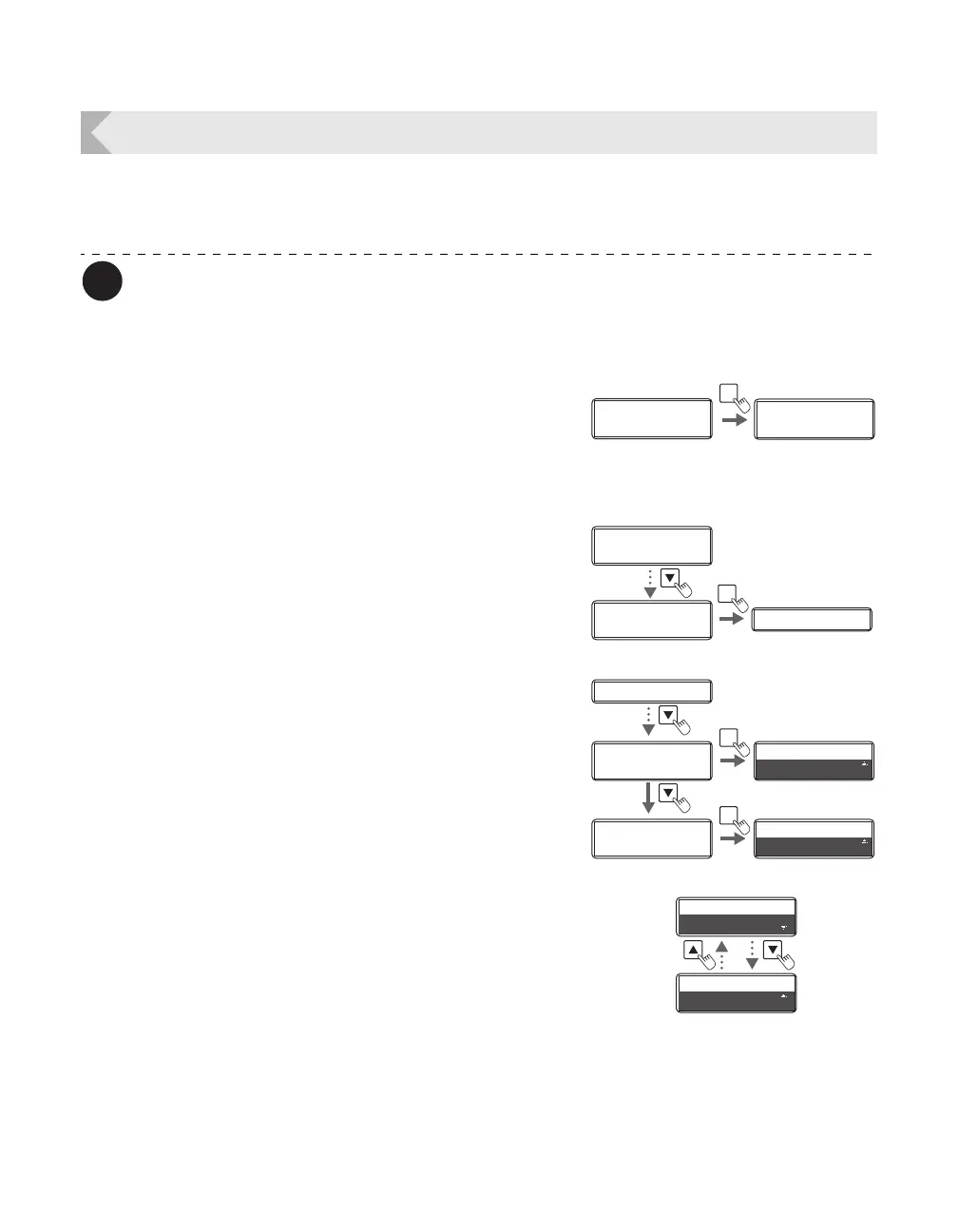Printer Settings
41
Notification of Time for Ink Ribbon and Transfer Film Replacement
If there is little remaining Ink Ribbon or Transfer Film, the LCD Panel will display the remaining
quantity to notify you that it should be replaced soon.
You can also change the settings from the printer driver (→See "Opening the Printer
Driver Settings Screen" on page 87).
The factory default status is not to give this notification.
1 Switch from Normal Mode to User
Mode.
→See "Switching to User Mode" on page 24 for details on
how to switch to User Mode.
2 Press the Key until [Ribbon Setup] is
displayed, then press the SET Key.
3 Press the Key until [Ribbon
Notice(%)] or [Film Notice(%)] is
displayed, then press the SET Key.
4 Change the settings by using the /
Keys, then press the SET Key.
• The notification shows the remainder (%) at the time of
notification.
• The remainder can be set to a figure from 0-20%. If
the settings value is set to [0], then there will be no
notification.
• Use the / Keys to change the value, and press the
SET Key to fix the changes.
• If the MENU Key is pressed prior to pressing the SET
Key to fix the changes, then the changes will be
canceled.
Ready to Print
Ready to Print
Printer Info.
SET:>>
Printer Info.
SET:>>
MENU
Normal Mode User Mode
Ribbon Setup
SET:>>
Ribbon Type
SET
Printer Info.
SET:>>
Ribbon Notice(%)
Ribbon Type
SET
Ribbon Notice(%)
SET
Film Notice(%)
0
0
Film Notice(%)
0
0
Ribbon Notice(%)
20
Ribbon Notice(%)
0
