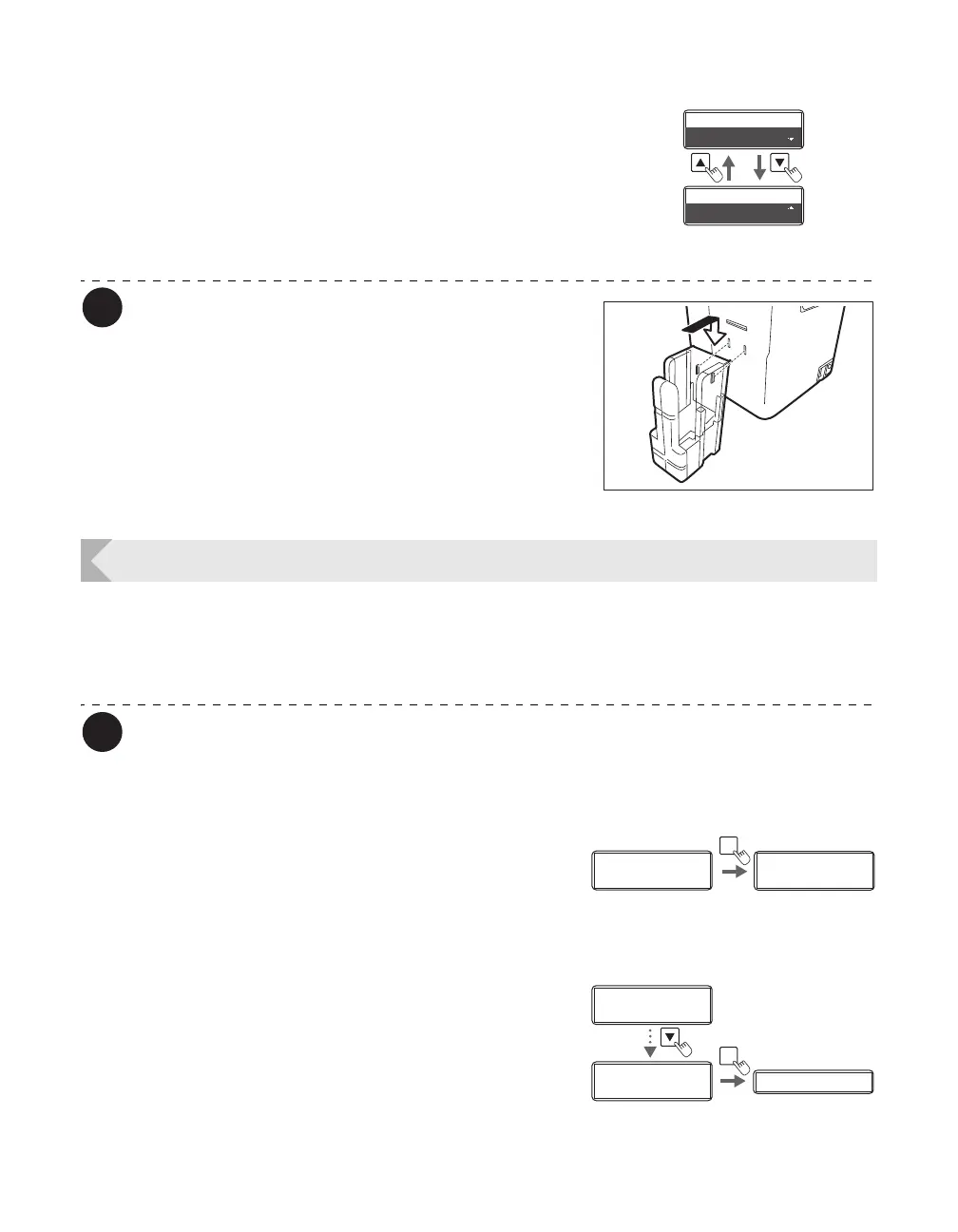Printer Settings
47
4 Change the settings by using the /
Keys, then press the SET Key.
• Use the / Keys to switch between [LEFT SIDE]/
[RIGHT SIDE].
• Set it to [LEFT SIDE] to output cards from Card
Ejection Slot (Left), or [RIGHT SIDE] to do from Card
Ejection Slot (Right).
The Card Stacker can only be attached to
the Card Ejection Slot (Left).
Note that if the destination for normally
printed cards is set to the Card Ejection
Slot (Right), then output cards cannot be
stacked.
See the "Easy Setup Guide" for instructions
on attaching the Card Stacker.
Set the Orientation of Magnetic Cards/IC Cards to Load
Before loading magnetic card/IC cards, you need to set the Orientation of Magnetic Cards/IC
Cards to Load.
→See "Loading Magnetic/IC Cards" on page 13 for how to set Magnetic Cards/IC Cards.
You can also change the settings by using the printer driver (→See "Opening the
Printer Driver Settings Screen" on page 87).
This setting is only available when the optional magnetic encoder unit is attached.
1 Switch from Normal Mode to User
Mode.
→See "Switching to User Mode" on page 24 for details on
how to switch to User Mode.
2 Press the Key until [Card Setup] is
displayed, then press the SET Key.
Normal Exit
LEFT SIDE
Normal Exit
LEFT SIDE
Normal Exit
RIGHT SIDE
Normal Exit
RIGHT SIDE
Ready to Print
Ready to Print
Printer Info.
SET:>>
Printer Info.
SET:>>
MENU
Normal Mode User Mode
Printer Info.
SET:>>
Printer Info.
SET:>>
Card Setup
SET:>>
Card Setup
SET:>>
Card Type Card Type
SET