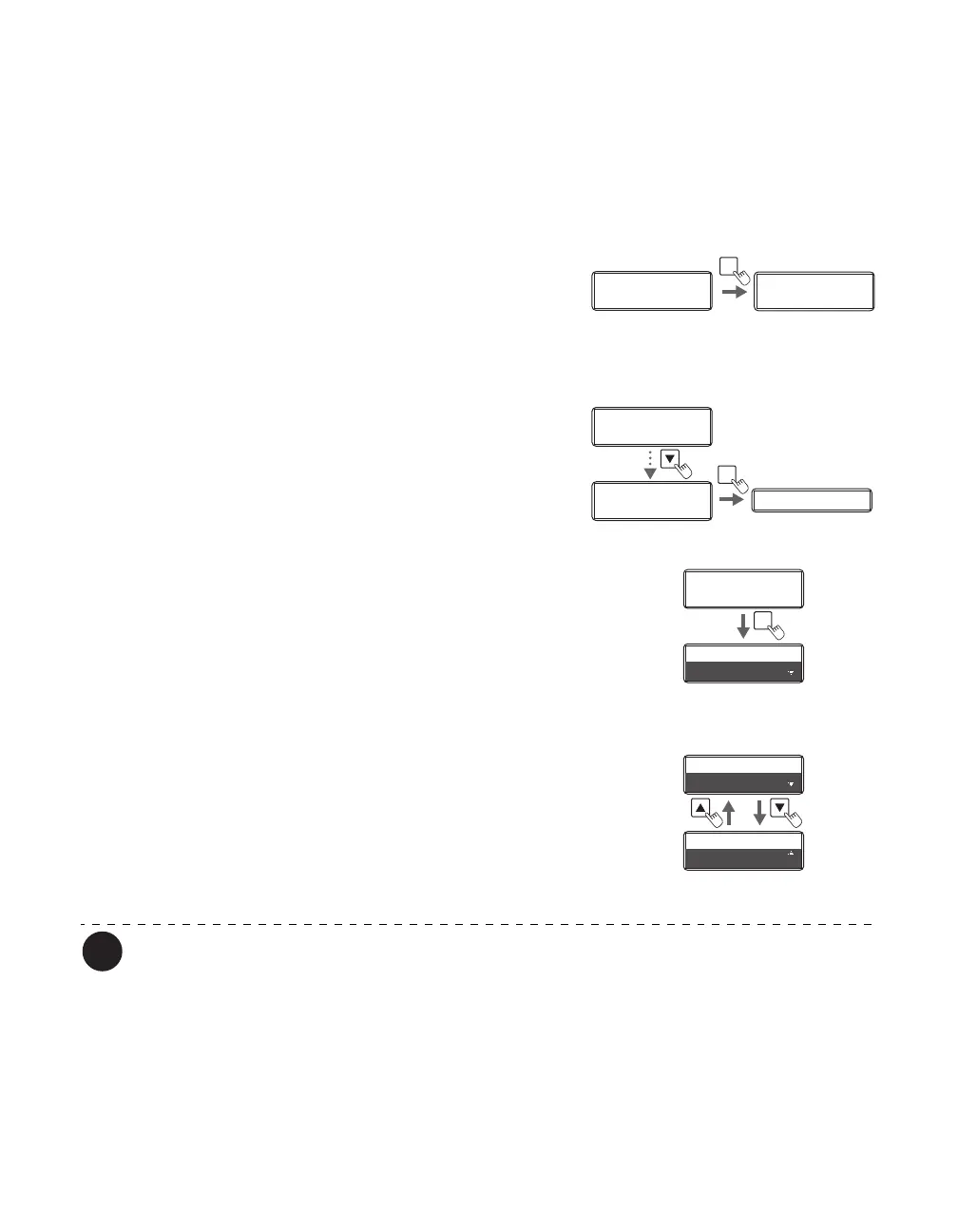Printer Settings
35
Quality printing/Quick printing
You can change the printing speed of color images.
Quick printing is set as a factory default. You can perform quality printing by changing the
settings.
1 Switch from Normal Mode to User
Mode.
→See "Switching to User Mode" on page 24 for details on
how to switch to User Mode.
2 Press the Key until [Image Setup] is
displayed, then press the SET Key.
3 Confirm that [Print Quality] appears,
and press the SET Key.
4 Change the settings by using the /
Keys, then press the SET Key.
• Pressing the / Keys switches between [HIGH
SPEED] and [HIGH QUALITY].
• Set the setting to [HIGH SPEED] for quick printing,
and [HIGH QUALITY] for quality printing.
If the setting is set to [HIGH SPEED] the contrast of the color image will be reduced.
In [Graphics] - [Detailed setting of Black] , we recommend setting the [Printing method
of color data] to [Print in color(CMY) and black(K)].
If you set the print quality to [HIGH QUALITY], we recommend setting the [Printing
method of color data] to [Print in color (CMY) only].
Ready to Print
Ready to Print
Printer Info.
SET:>>
Printer Info.
SET:>>
MENU
Normal Mode User Mode
Image Setup
SET:>>
Print Quality
SET
Printer Info.
SET:>>
Printer Info.
SET:>>
Print Quality
HIGH SPEED
Print Quality
HIGH SPEED
SET
Print Quality
HIGH SPEED
Print Quality
HIGH SPEED
Print Quality
HIGH SPEED
Print Quality
HIGH QUALITY