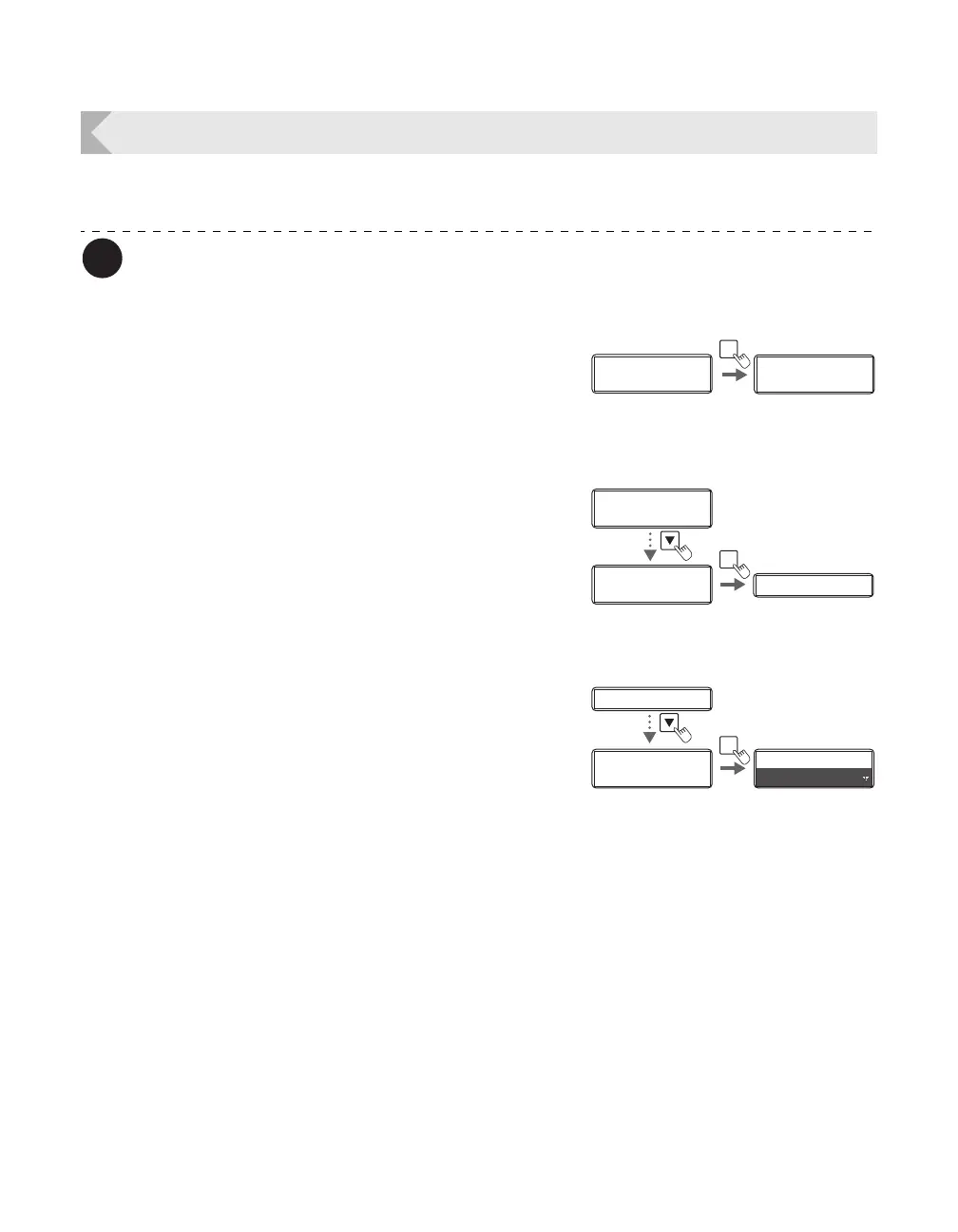Printer Settings
49
Set the Orientation of Cards to Eject
Set the orientation of correctly printed cards.
You can also change the settings by using the printer driver (→See "Opening the
Printer Driver Settings Screen" on page 87).
1 Switch from Normal Mode to User
Mode.
→See "Switching to User Mode" on page 24 for details on
how to switch to User Mode.
2 Press the Key until [Card Setup] is
displayed, then press the SET Key.
3 Press the Key until [Eject Face] is
displayed, then press the SET Key.
Ready to Print
Ready to Print
Printer Info.
SET:>>
Printer Info.
SET:>>
MENU
Normal Mode User Mode
Printer Info.
SET:>>
Printer Info.
SET:>>
Card Setup
SET:>>
Card Setup
SET:>>
Card Type Card Type
SET
Eject Face
NOT SPECIFY
Eject Face
NOT SPECIFY
Card Type Card Type
SET
Eject Face
NOT SPECIFY
Eject Face
NOT SPECIFY