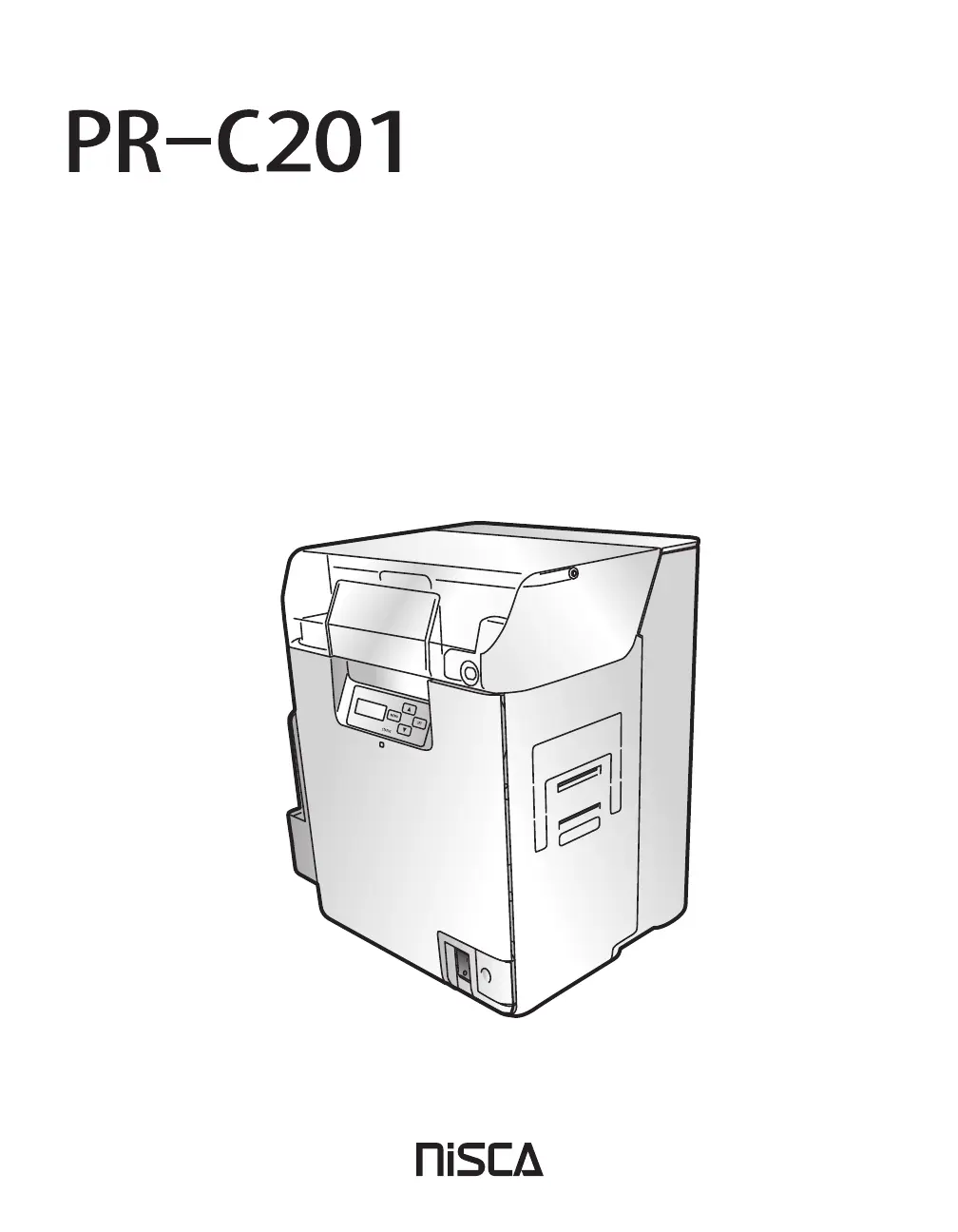How to fix 'Film Wind up' error on Nisca PR-C201?
- WWilliam HawkinsSep 6, 2025
If you encounter a 'Film Wind up' error on your Nisca Printer, it means the transfer film could not be wound up. Reload the transfer film. The transfer film may be cut, so repair the cut transfer film. The transfer film set in the printer and printer settings may be different.