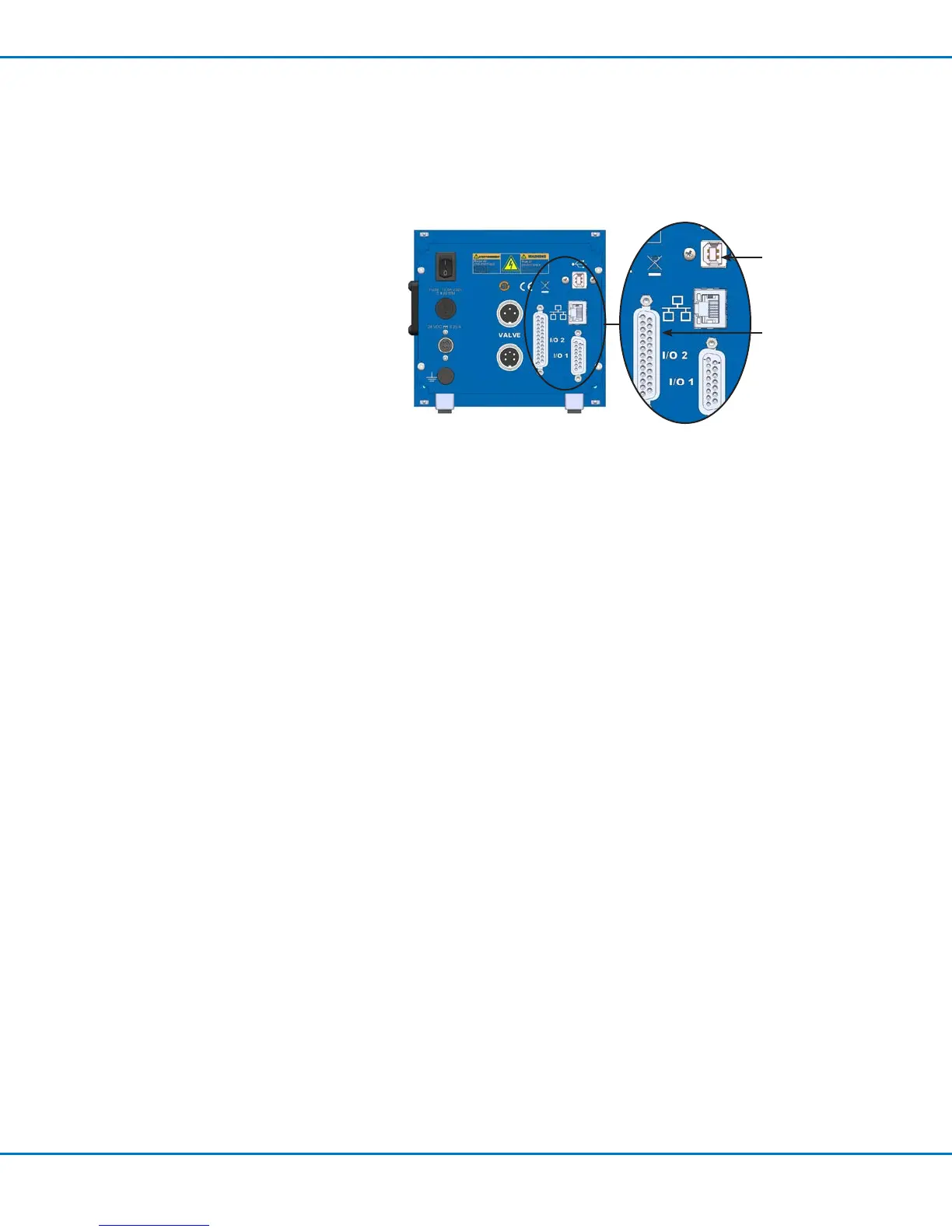PICO Toµch Controller
53www.nordsonefd.com info@nordsonefd.com 800-556-3484 Sales and service of Nordson EFD dispensing systems are available worldwide.
Appendix A, Remotely Operating the Controller
You can operate the controller through a personal computer (PC) using the supplied USB communication cable or
by connecting to the RS232 connection through the 25-pin D-sub (port I/O 2). Communicating in this manner allows
you to modify dispensing parameters remotely and also to load custom wave proles on the controller.
Connection Using a PC
Connect the USB cable to the USB port on the
back of the controller and to a PC.
Connection Using RS232
The 25-pin D-sub (portI/O2) is congured for
use with a null modem cable. Alternatively,
use the I/O2port RS232 pins (pins 2 and
3) to make your connection. Refer to "I/O
2 25-Position D-Sub" on page 48 for the
I/02port pin descriptions.
Communication Specifications
The controller acts as a terminal to the remote host PC. The controller communicates using the following settings:
• Synchronous mode: half duplex
• Baud rate: 115200
• Start bit: 1
• Data length: 8 bit (ASCII)
• Parity bit: None
• Stop bit: 1
Communication Sequence
The host machine initiates all communication sequences. The controller evaluates the last four characters in the
command packet as the command.
Typical Command Packet: xxxCCCC
(where xxx is the setting and CCCC is the command)
The length of the setting varies depending on the command.
Serial Commands
Commands are evaluated after a return (Enter key or 0x0D hex). After a return is received, the controller evaluates
the command, transmits any data related to the command, and closes the packet with <3.
The following tables provide the commands for the controller. Each entry includes a brief description of the
command, shows the command format, and provides a description of the data that is attached and retrieved by the
command.
NOTES:
• The <3 acknowledge command is removed from the examples since all commands are successfully evaluated.
• The return constant (Enter key: ↵) is depicted as [Enter] in all examples.
USB port
I/O 2 port
