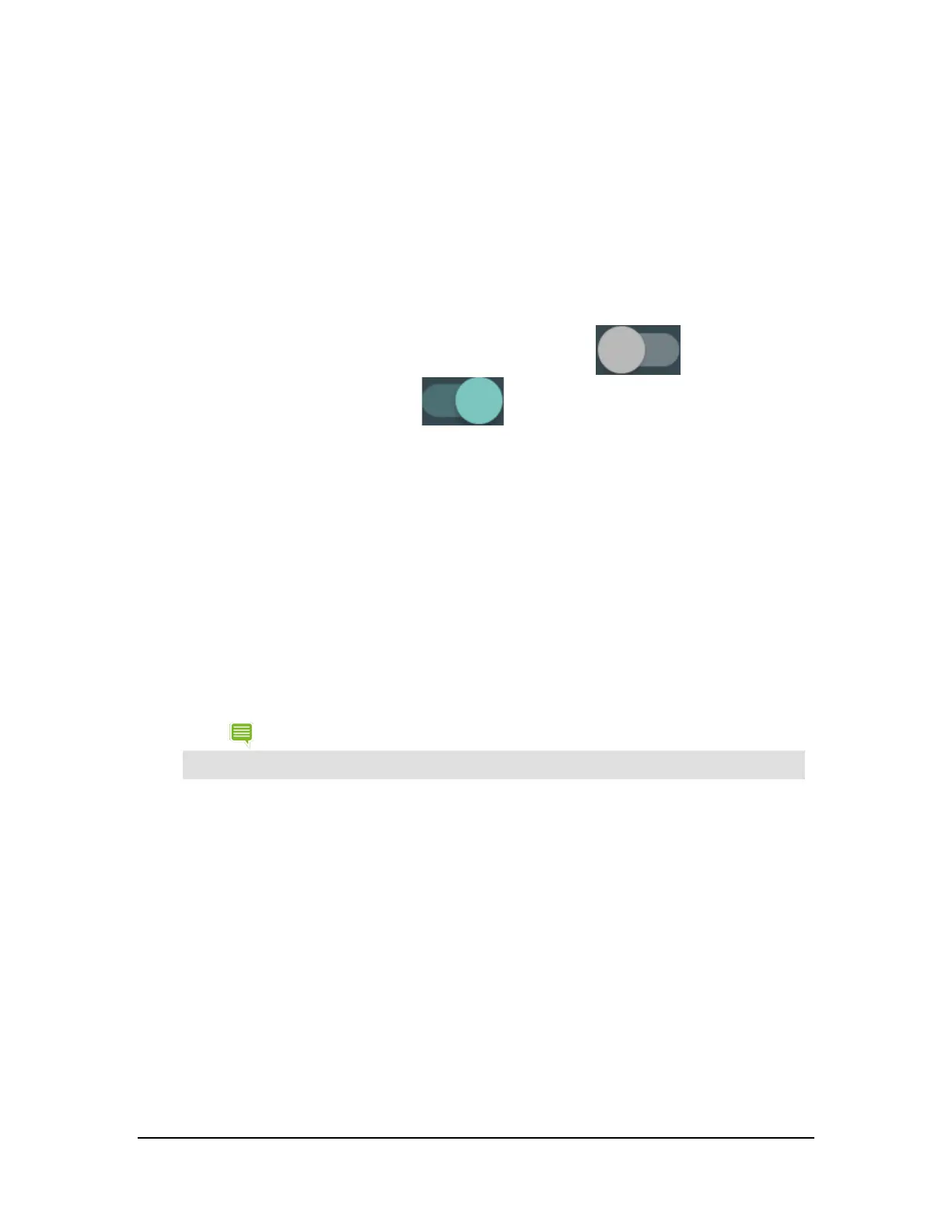VPN
A Virtual Private Network (VPN) provides the ability to securely connect to your workplace network remotely and is a
common standard tool used by most Information Technology (IT) departments. A VPN connection provides the security
of your workplace firewall and allows you to exchange emails and view sensitive work-related information.
You may need to obtain specific format and settings information from your workplace; such as:
• PPTP (Point-to-Point Tunneling Protocol)
• L2TP (Layer 2 Tunneling Protocol)
Cellular Networks Settings
1. Data roaming. If the Data roaming switch is set to OFF, tap the ON/OFF switch to turn it ON. When
Data roaming is on, the ON/OFF switch shows ON
.
2. Preferred network type. LTE is recommended and enabled by default. 2G and 3G bands are also supported.
3. Access Point Names. Typically, the SIM you insert will include APN data for the network it is associated with. You
should see at least one APN. Use the "+" sign at the top of the screen to add an APN if needed.
4. Network operators. This option will scan for all carriers available in your area and provide a list for you to choose
from. If you select a carrier other than your current carrier, you will incur roaming charages for data transferred.
5. Mobile Plan.
How to Use the Stylus
Your tablet includes the NVIDIA DirectStylus™. This stylus enables precise control of handwriting, drawing, and
touchscreen games that require pinpoint accuracy.
The stylus has a chisel tip, similar to the tip of a highlighter pen. For fine lines, touch with the pointed tip. For thick
lines, touch with the full width of the chisel.
NOTE Some apps do not support variable line thickness. In those apps, the stylus produces the same line
thickness, regardless of which part of the tip you use.
When the tablet is in stylus-only mode, the touchscreen only responds to input from the stylus. Touches from your finger
or palm are ignored.
Stylus Behavior
How to Enable Access to Stylus-Only Mode
Before you can use stylus-only mode, you must enable access in the settings.
1. Go to Settings > DirectStylus.
2. Under Stylus-Only Mode and Lasso Capture, select the Quick access via
navigation bar check box.
Copyright © 2014 NVIDIA Corporation
