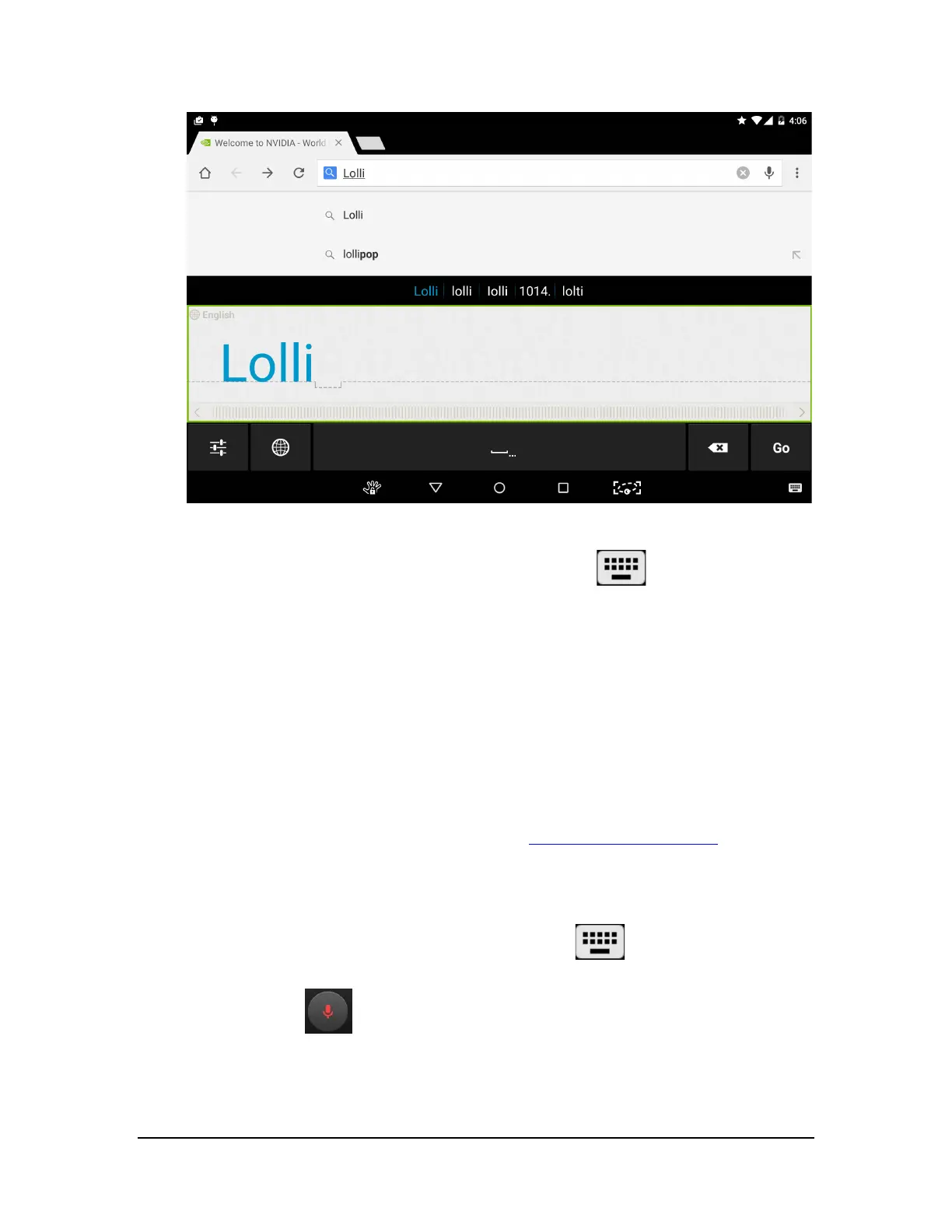6. At the bottom of the paper strip, drag on the ruler or tap on the left/right arrow buttons to manually scroll left
and right.
7. To disable Handwriting Recognition mode, tap on the Keyboard icon
and select Google
Keyboard.
How to Use Voice Typing
You can dictate text into email, notes, and other apps that accept text input. Google Voice Typing is available when the
Google Keyboard shows the microphone key. If the microphone key is not visible, voice typing is not available for that text
input field.
By default, voice typing is enabled and offensive words are blocked. Your device must be connected to the Internet for
voice typing in most languages. However, Android Android supports offline voice typing for some languages. To
customize voice typing, go to Settings > Language & input > Google voice typing.
Voice typing is a standard Android feature.
For help with the Android OS, please visit Google’s support website at http://support.google.com/android/
.
How to Use Voice Typing
1. Tap any text input field to open the Google Keyboard.
2. Tap the Keyboard icon in the bottom right corner .
3. Select Google voice typing.
4. At the prompt , speak. When you pause, your words are transcribed.
Underlined words might have transcription errors. A Delete prompt also shows
for a brief period of time.
Copyright © 2014 NVIDIA Corporation
