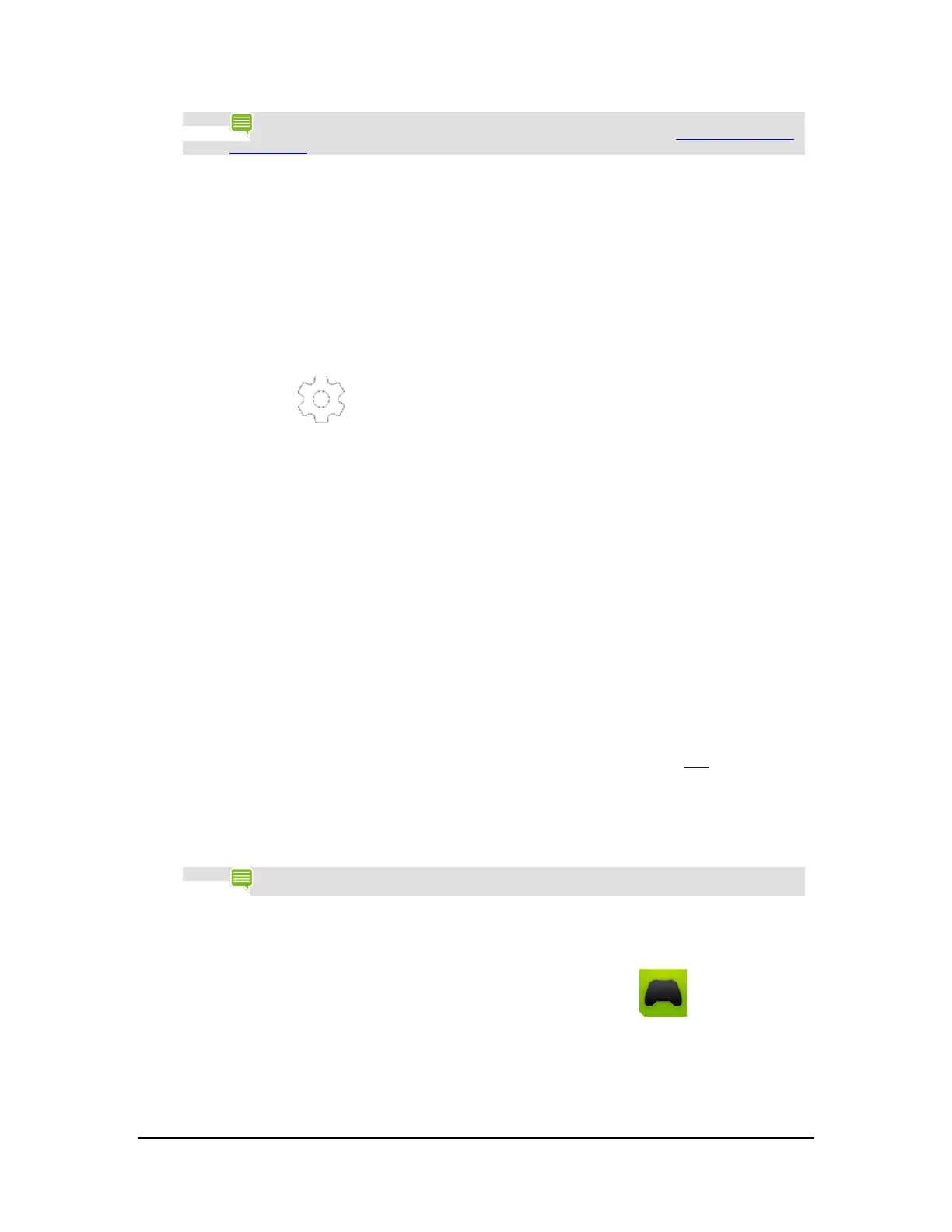NOTE
Your PC must meet the GameStream system requirements and have the GeForce Experience app
installed. For more information about PC setup and using GameStream, see GameStream System
Requirements.
1. Open the SHIELD Hub.
2. Tap My PC Games. The GameStream quick guide opens.
3. Tap Get Started and follow the prompts.
How to Turn On or Turn Off SHIELD App Notifications
1. Open the SHIELD Hub.
2. Tap Settings .
3. Check / Uncheck to toggle notifications on and off.
How to Shop for SHIELD Devices and Accessories
1. Open the SHIELD Hub.
2. Tap Shop.
3. Tap SHIELD Portable or SHIELD Accessories. The SHIELD Shop opens.
How to Connect Your Controller to a SHIELD Device
Your controller is compatible with the SHIELD portable and the SHIELD tablet. It can also be used as a wired controller for
a Windows 7 or Windows 8 PC running GeForce Experience. Learn more about wired PC support here
. Your controller
cannot be used with other Android devices at this time.
How to Connect Your Controller
The first time you use your SHIELD controller, you must establish a connection with a SHIELD device. This connection is
saved for future use.
NOTE
If you connect the controller to another SHIELD device, the connection is removed. Follow the
steps in this procedure to establish the connection again.
1. Verify that your SHIELD device has Wi-Fi turned on. The device does not have
to connect to a network, but Wi-Fi must be turned on.
2. On your SHIELD device, open the SHIELD controller app .
Copyright © 2014 NVIDIA Corporation
