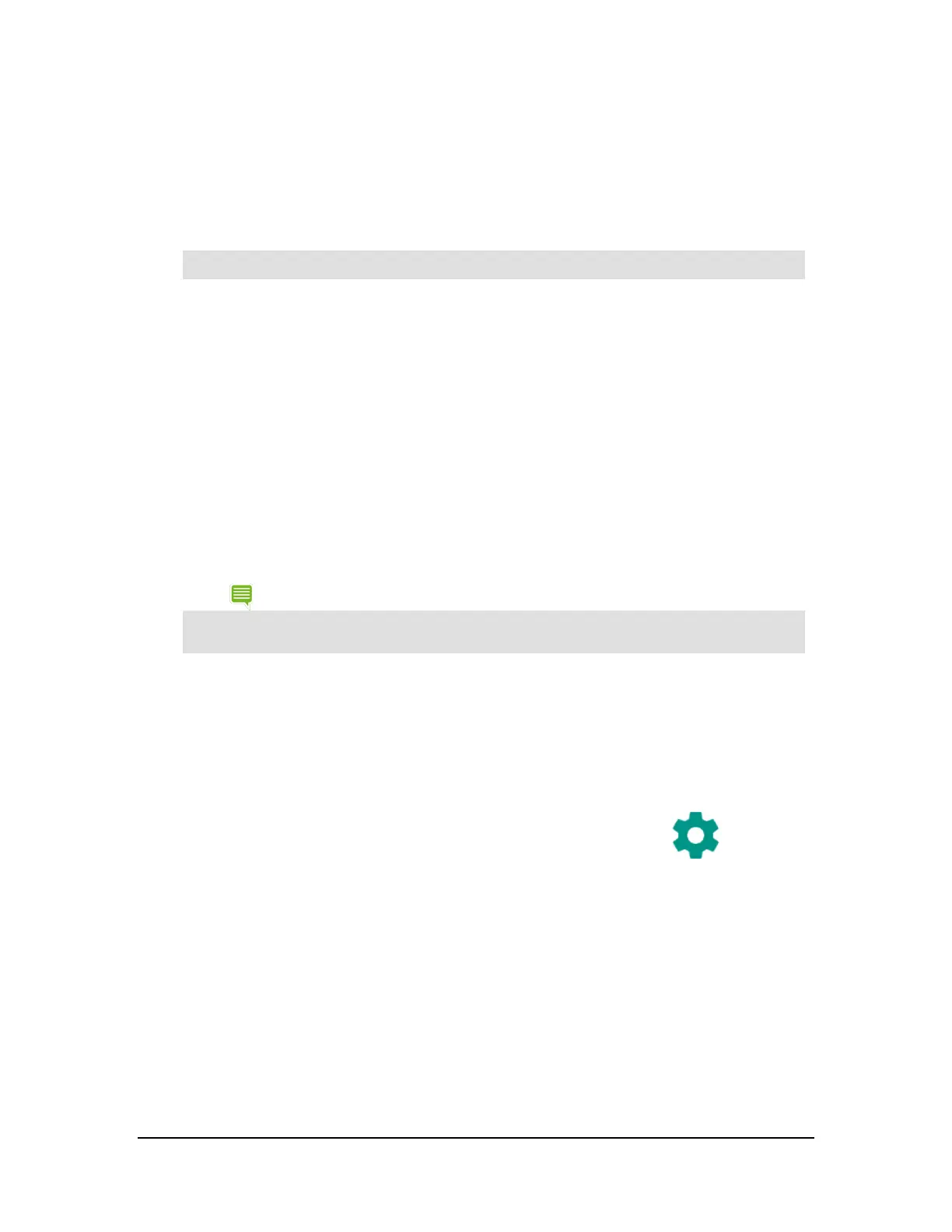Bluetooth Accessories
How to Pair a Bluetooth Accessory with Your Device
The first time you use a Bluetooth accessory, you must pair the accessory and the device. You can also follow these
steps to pair your NVIDIA device with another Bluetooth device such as a smart phone.
NOTE The Google Keyboard on the touchscreen is not active when a Bluetooth keyboard is paired with your
device.
1. Follow the instructions from your accessory’s manufacturer to put the accessory
into Pair mode.
2. On your NVIDIA device, go to Settings > Wireless & Networks.
3. Tap Bluetooth. The Bluetooth control panel opens.
4. If Bluetooth is off, tap the ON/OFF switch to turn on Bluetooth.
5. If your NVIDIA device is visible only to paired devices, tap the device name to
enable visibility. Your device searches for nearby Bluetooth accessories.
6. When the Bluetooth accessory appears in the list of Available Devices, tap the
accessory’s name to pair it. If the pairing is successful, the accessory now appears
on the list of Paired Devices.
NOTE Some devices require a passkey before pairing. In these cases, your SHIELD device prompts you to
verify that the passkey is appearing on your other device. Respond to any security prompt on that
device. Then on your SHIELD device, tap Pair to complete the pairing or Cancel to cancel the pairing.
How to Disconnect a Bluetooth Accessory from Your Device
Disconnecting the Bluetooth accessory does not permanently cancel the pairing. The accessory remains on the list of
Available Devices with a status of Disconnected.
1. Open Settings.
2. Tap Bluetooth. The Bluetooth control panel opens.
3. In the list of Paired Devices, tap the accessory's Settings icon
. The
accessory control panel opens.
4. Tap Forget.
How to Rename Your Bluetooth Accessory in the Paired Devices List
Your Bluetooth accessories appear on the list with names that are assigned by the manufacturer. These names are often
a product number or a brand name. You can rename the accessories so that when you look at the list of available or
paired devices, you know exactly what your SHIELD device is connected to.
Renaming a Bluetooth accessory only changes the name in the Paired Devices list. Your accessory is not affected.
1. Open Settings.
Copyright © 2014 NVIDIA Corporation
