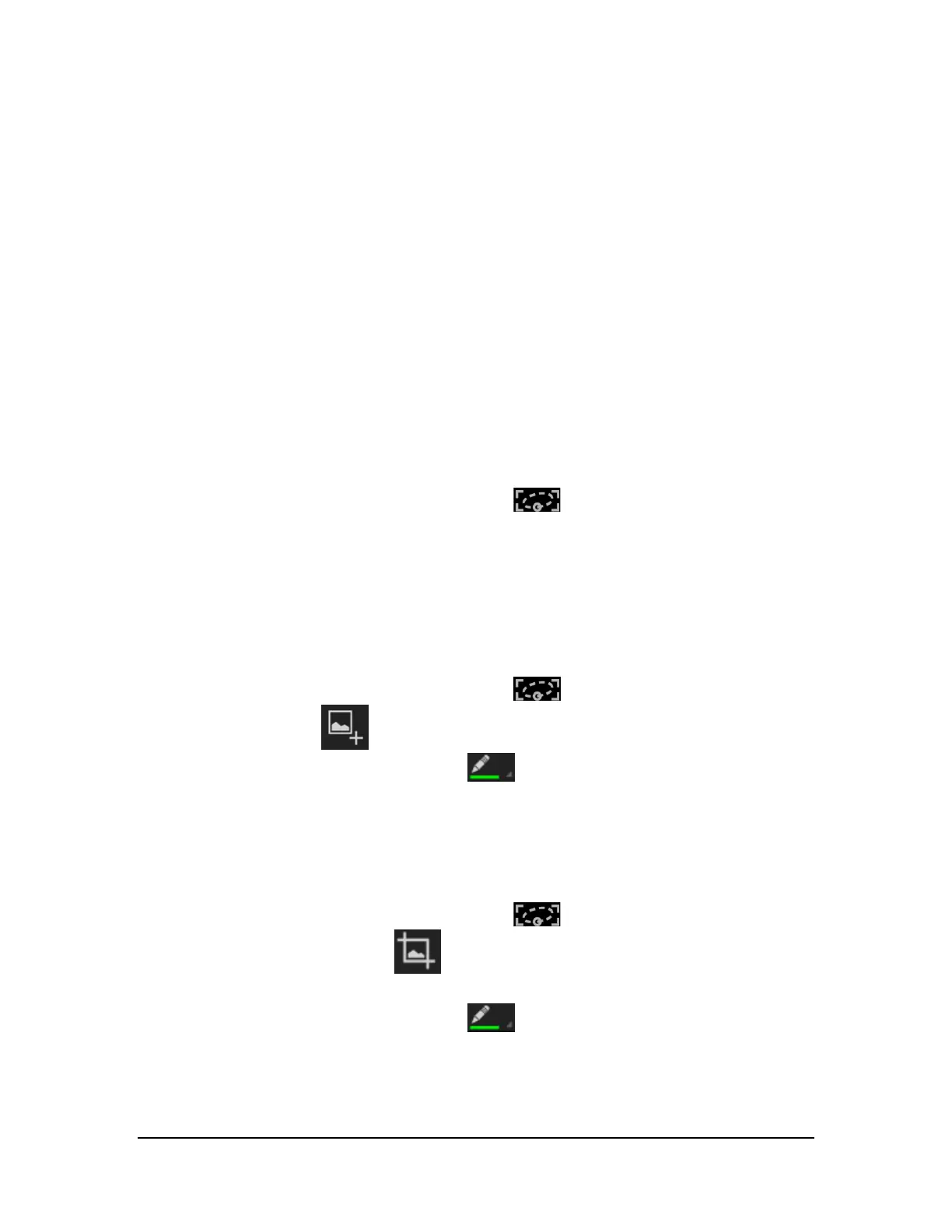How to Use NVIDIA Lasso Capture
NVIDIA® Lasso Capture provides a quick and easy way to take screenshots of all or part of your screen. You can also
annotate and share the captures.
Captures are stored in the Photos with your other photos and images. View, edit, and share captures just like you would
any other image.
How to Enable Access to Lasso Capture
1. Go to Settings > DirectStylus.
2. Under Stylus Mode and Lasso Capture, select the Quick access via navigation
bar check box.
How to Open Lasso Capture
1. Remove the stylus from its holder.
2. In the Navigation bar, tap Lasso Capture .
Captures
How to Capture a Screenshot of the Whole Screen
1. Remove the stylus from its holder.
2. In the Navigation bar, tap Lasso Capture .
3. Tap Screenshot
.
4. To annotate the capture, tap the pen
and write a note on the captured area.
5. Tap Save. The capture is saved to Photos.
How to Capture a Rectangular Region
1. Remove the stylus from its holder.
2. In the Navigation bar, tap Lasso Capture .
3. Tap Rectangular Region .
4. Tap and drag the stylus around the area you want to capture.
5. To annotate the capture, tap the pen and write a note on the captured area.
6. Tap Save. The capture is saved to Photos.
Copyright © 2014 NVIDIA Corporation
