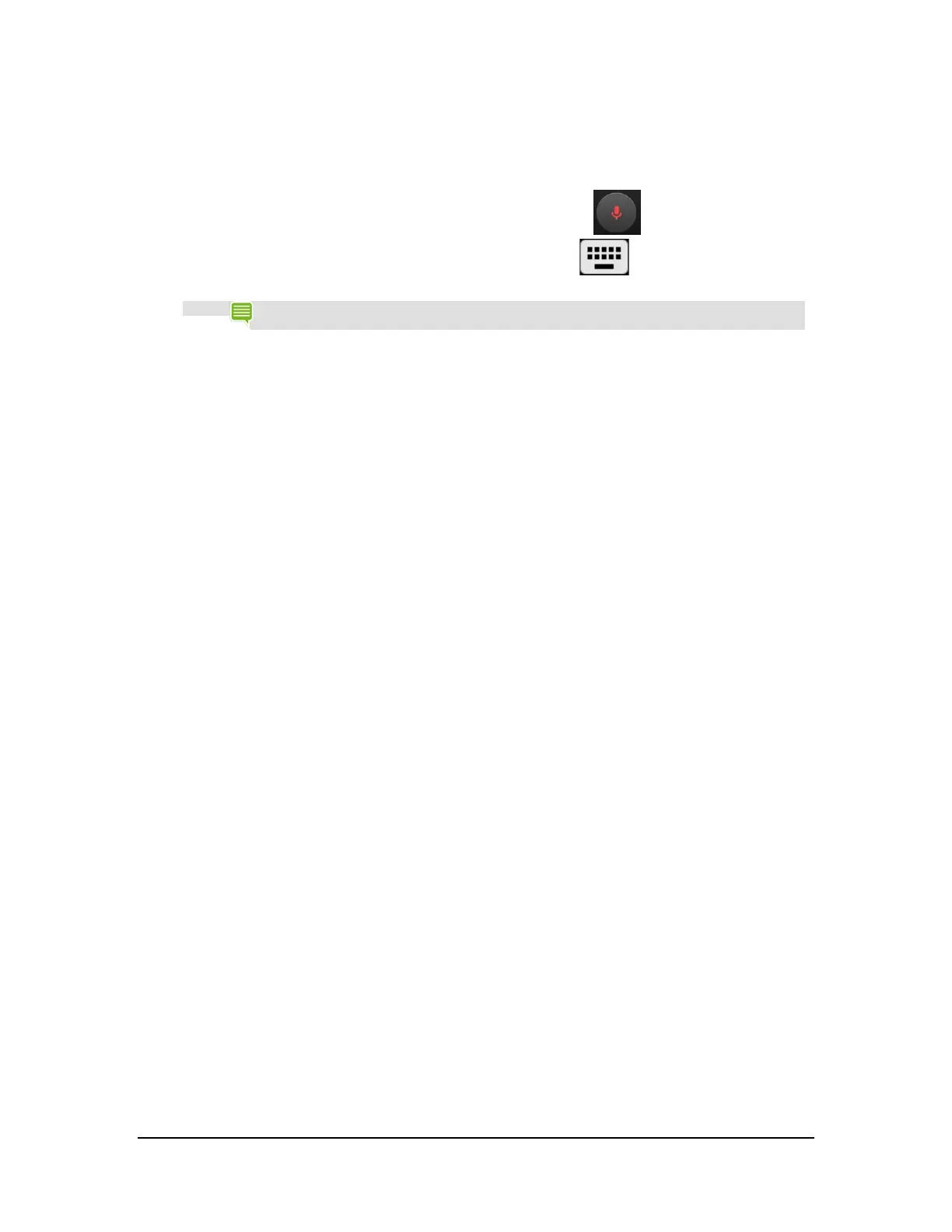• To delete the transcription, tap Delete.
• To view suggestions and replace an underlined word, tap the
underlined word.
• To return to the keyboard, tap the prompt to pause voice
typing, and then tap the Keyboard icon
.
NOTE
In English, you can add punctuation by speaking. For example, as you speak, say"comma" or
"period" to add the punctuation where you want it.
How to Allow Offensive Words
By default, Google Voice Typing does not transcribe or suggest some words.
1. Go to Settings > Personal > Language & Input.
2. In Keyboard & input methods, tap the Google voice typing.
3. Turn off Block Offensive Words.
How to Add Languages
1. Go to Settings > Personal > Language & Input.
2. Under Keyboard & input methods, tap Google voice typing.
3. Under Languages, tap the languages that you want voice typing to recognize and
Save.
How to Use Offline Voice Typing
Offline voice typing is available for some languages. Only words that are included in the language dictionary are available
for voice typing.
1. Go to Settings > Personal > Language & Input.
2. Under Keyboard & input methods, tap the Google voice typing.
3. Tap Offline Speech Recognition.
4. Tap All. The list of supported languages opens.
5. Tap a language.
6. At the prompt, tap Download. The device downloads and installs the correct
language dictionary.
Copyright © 2014 NVIDIA Corporation
