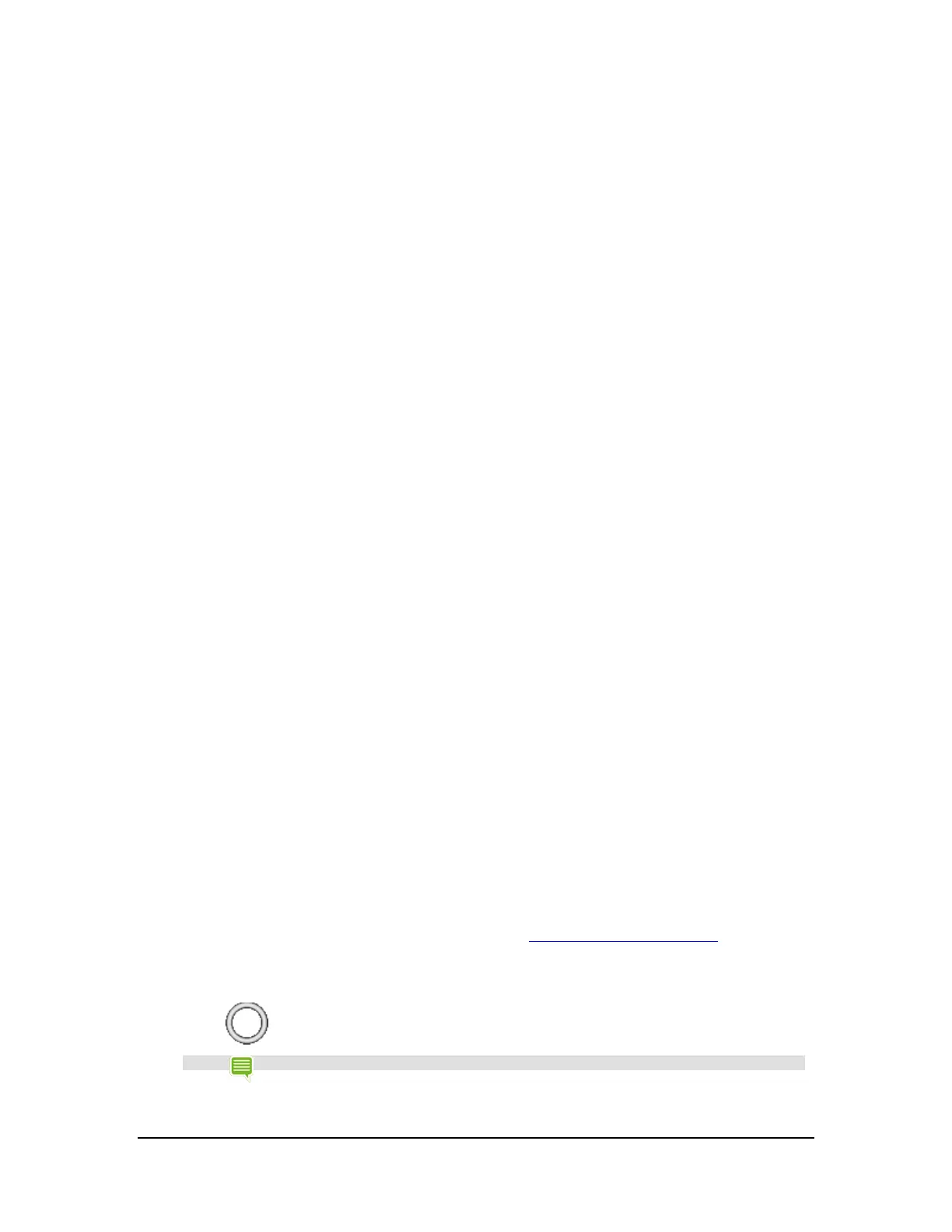2. Tap Processor. The Processor status screen opens. This screen shows the selected
power saving mode, the cores allowed by the mode, and whether a frequency
limit is enabled.
3. In the System section, tap Processor Mode. The Processor Mode control panel
opens.
4. Tap a processor mode.
• Max Performance. This mode provides maximum processor
performance. This option drains the battery faster than the other
options.
• Optimized. This mode provides a balance between performance
and saving power.
• Battery Saving. This mode conserves power by limiting the
number of processor cores and setting a frequency limit.
• My Power Mode. This mode provides the option to create your
own power mode. Select the number of cores, core frequency,
and frame-rate limit.
How to Reduce Background App Power Usage
Some apps use power even when your device is not in use. For example, a weather app might download information
every 30 minutes even when the app is closed. You can conserve battery power by reducing app activity for apps you do
not use often.
1. Go to Settings > SHIELD Power Control.
2. Tap the Apps tab.
3. In the list of apps, tap Change to enable or disable the paramters that affect
performance and power consumption.
How to Organize Your Apps
The Android operating system provides several options for organizing your apps and widgets. This section describes the
most common options.
For help with the Android OS, please visit Google’s support website at http://support.google.com/android/
.
Home Screen
The Home screen is a place to organize apps and to display widgets. To return to the main Home screen at any time, tap
the Home icon
in the Navigation bar.
NOTE
If the Navigation Menu is not visible, swipe up from the bottom of the screen to open it.
Copyright © 2014 NVIDIA Corporation
