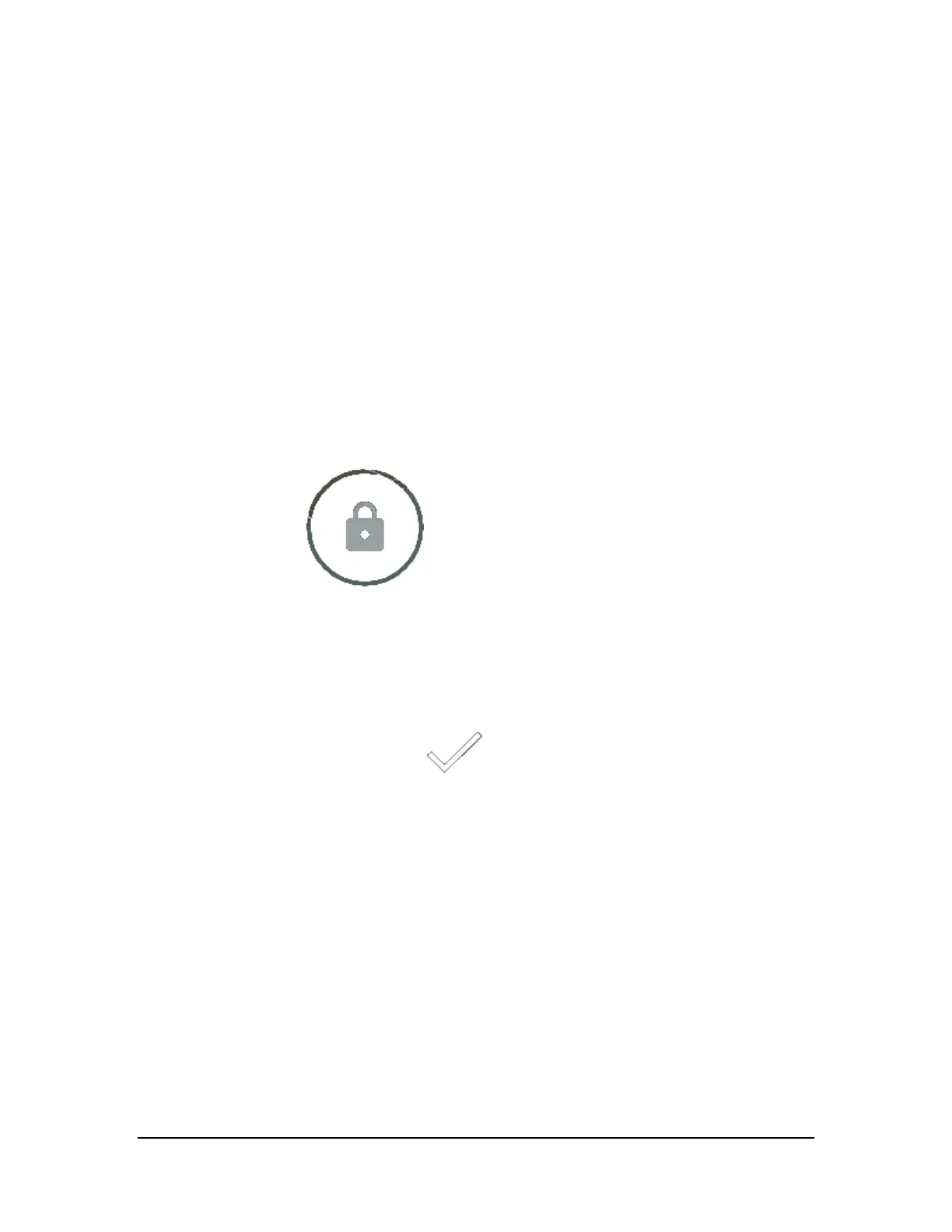How to Set a Screen Lock
A screen lock requires you to provide an unlock option before you can access your device or change the screen lock.
1. Go to Settings > Personal > Security.
2. Tap Screen Lock.
3. Select the lock method that you want to use and follow the prompts on your
device.
Screen Lock Options
None
This option removes any existing screen lock.
Swipe
This option places a lock icon on the lock screen. To unlock the screen, swipe the lock icon in any
direction.
Pattern
This method prompts you to create a pattern. To unlock the screen, swipe your finger in the pattern you created.
PIN
This method prompts you to create a 4-digit code (PIN).
To unlock the screen, tap your code and tap Enter
.
Password
This method prompts you to create a password. Your password can include letters, numbers, and symbols.
To unlock the screen, tap the password box to open the keyboard. Enter your password and swipe up on the lock icon.
How to Update Your Device
Your device periodically receives updates from NVIDIA and Google. These updates can include performance
enhancements, new features, and bug fixes for your apps and the Android operating system.
How to Install Updates
1. Go to Settings > System > About SHIELD tablet.
2. Tap Status.
Copyright © 2014 NVIDIA Corporation
