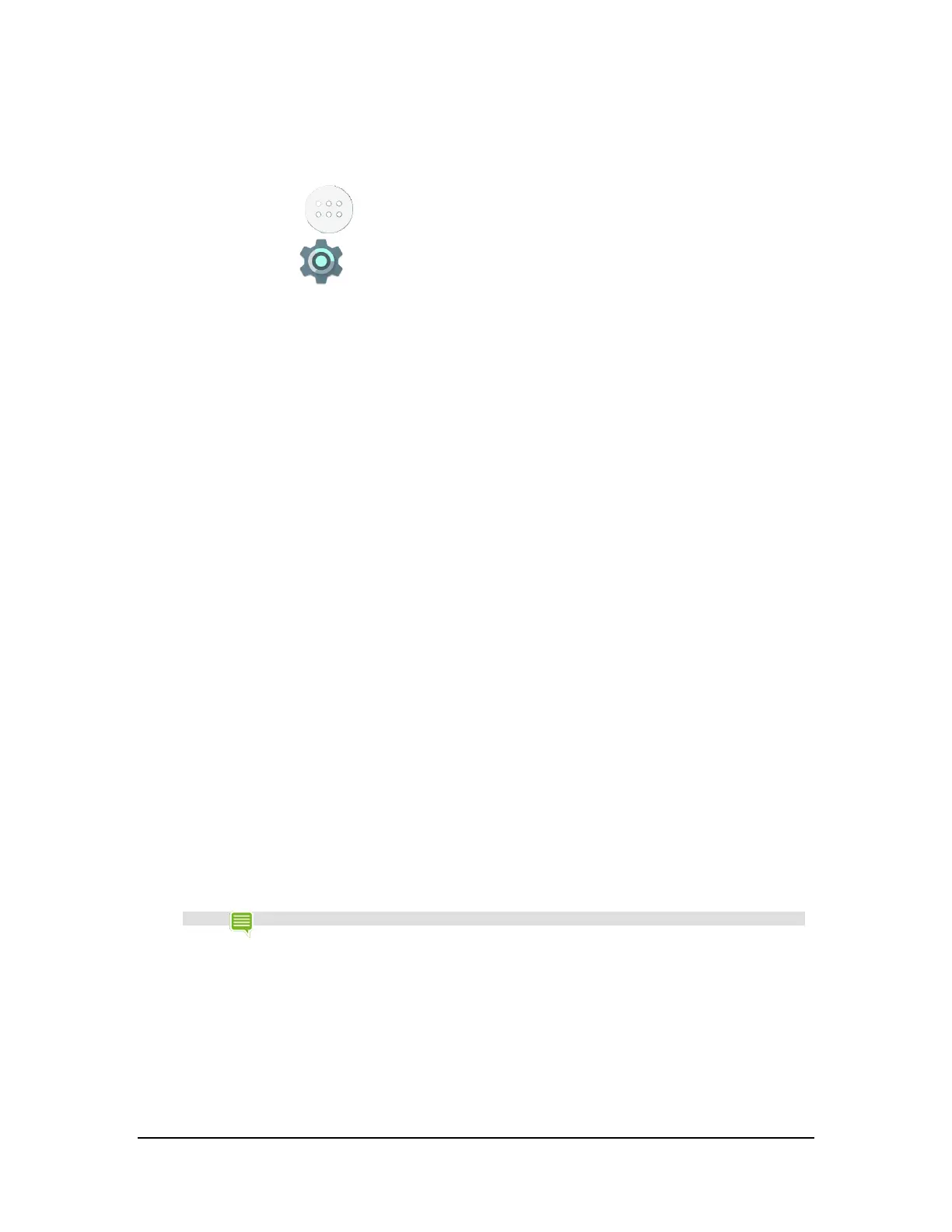How to Unmount and Eject a MicroSD Card
Always unmount the microSD card before you remove the microSD card from the device.
1. Tap All Apps .
2. Tap Settings .
3. Tap Storage.
4. Tap Unmount SD Card.
5. Press the microSD card deeper into the slot and then release. The microSD card
disconnects from the slot.
6. Grasp the edge of the microSD card and remove the microSD card from the
device.
How to Move Content to a MicroSD Card
Some apps do not support microSD card storage. If the app control panel does not have an option to Move to SD Card,
the app must remain in your device's internal storage.
1. Go to Settings > Apps.
2. Tap the app that you want to move. The app control panel opens.
3. Tap Move to SD Card.
4. At the prompt, tap OK to confirm.
How to View MicroSD Card Storage
To view the status of internal storage and the microSD card, go to Settings > Storage.
How to Install a Micro-SIM Card
If you have the LTE version of the tablet, you can connect to a cellular network by installing a micro-SIM card and
subscribing to a wireless data service.
NOTE On the Wi-Fi version of the tablet, the micro-SIM card slot cover is present but non-functional.
How to Install a Micro-SIM Card
1. Hold the tablet with the touchscreen facing you.
2. Carefully open the micro-SIM card slot cover. Rotate the cover to the right.
3. Position the micro-SIM card with the gold contacts facing away from you and the
notch on the bottom right of the card.
Copyright © 2014 NVIDIA Corporation
