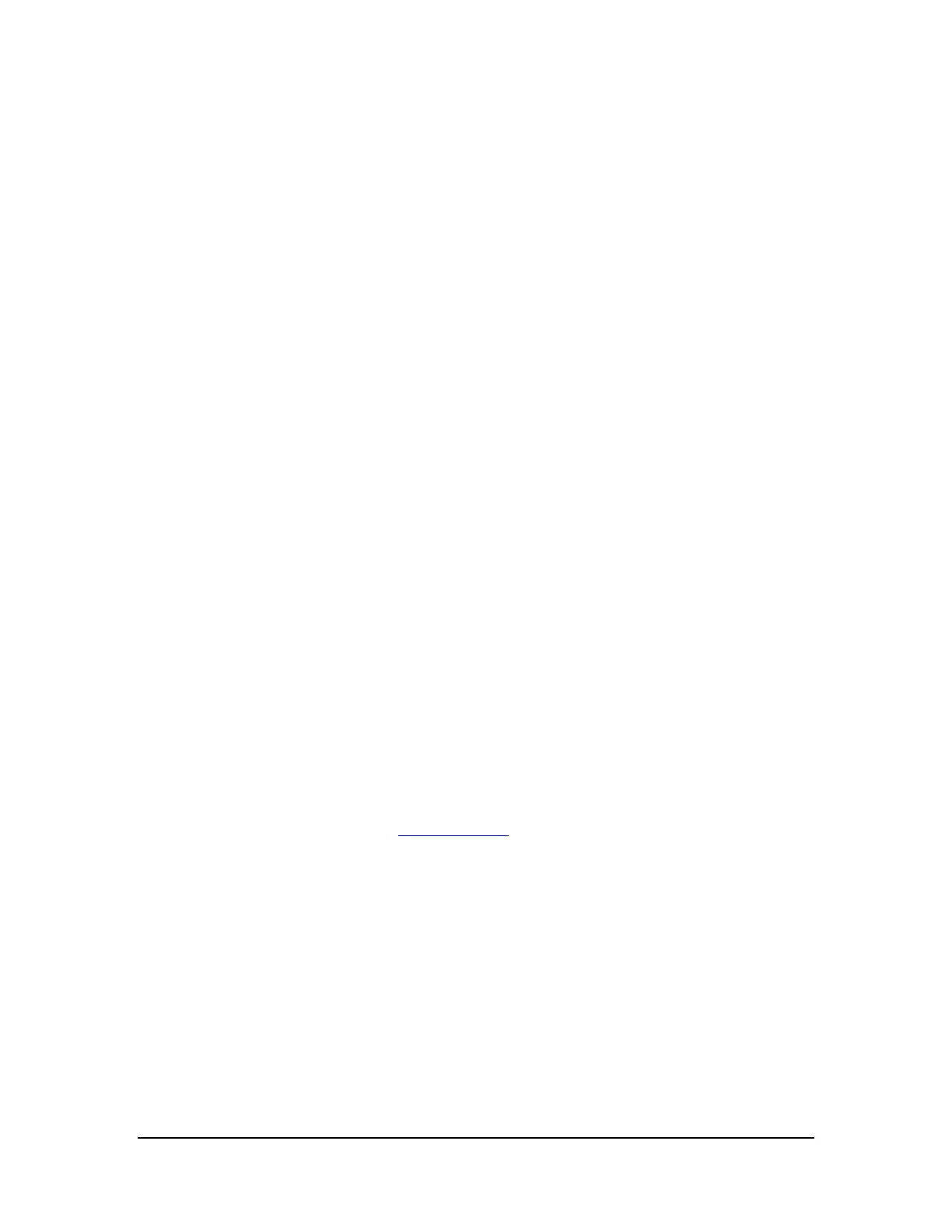How to Change the Wallpaper
The wallpaper is an image or pattern that shows in the background of the Home screen pages.
1. Go to Settings > Device > Display.
2. Tap Wallpaper. The Wallpaper control panel opens.
3. Select the type of wallpaper that you want.
• ES File Explorer. Select from drawings, photos, or other
images on the device.
• Live Wallpapers. Select from animated images.
• Photos. Select from your photos.
• Wallpapers. Select from still images.
4. Tap the image you want.
5. Tap Set Wallpaper.
How to Change the System Font Size
The font-size setting changes your device’s system font size. However, apps may define their own font sizes. Fonts
displayed in apps may not conform to the font-size setting.
1. Go to Settings > Device > Display.
2. Tap Font Size. The Font Size control panel opens.
3. Tap a font size. The control panel closes and the device applies the new font size
immediately.
Power Saving
How to Change the Sleep-Mode Interval
Sleep mode conserves power by turning off the display after a period of inactivity. Sleep mode also activates the screen
lock security, if any. For more information, see Secure Your Device
.
1. Go to Settings > Device > Display.
2. Tap Sleep. The Sleep control panel opens.
3. Tap the interval of time that you want the display to remain on when there is no
activity. At the end of this interval, your device automatically enters sleep mode.
How to Manage Processor Performance
1. Go to Settings > SHIELD Power Control.
Copyright © 2014 NVIDIA Corporation
