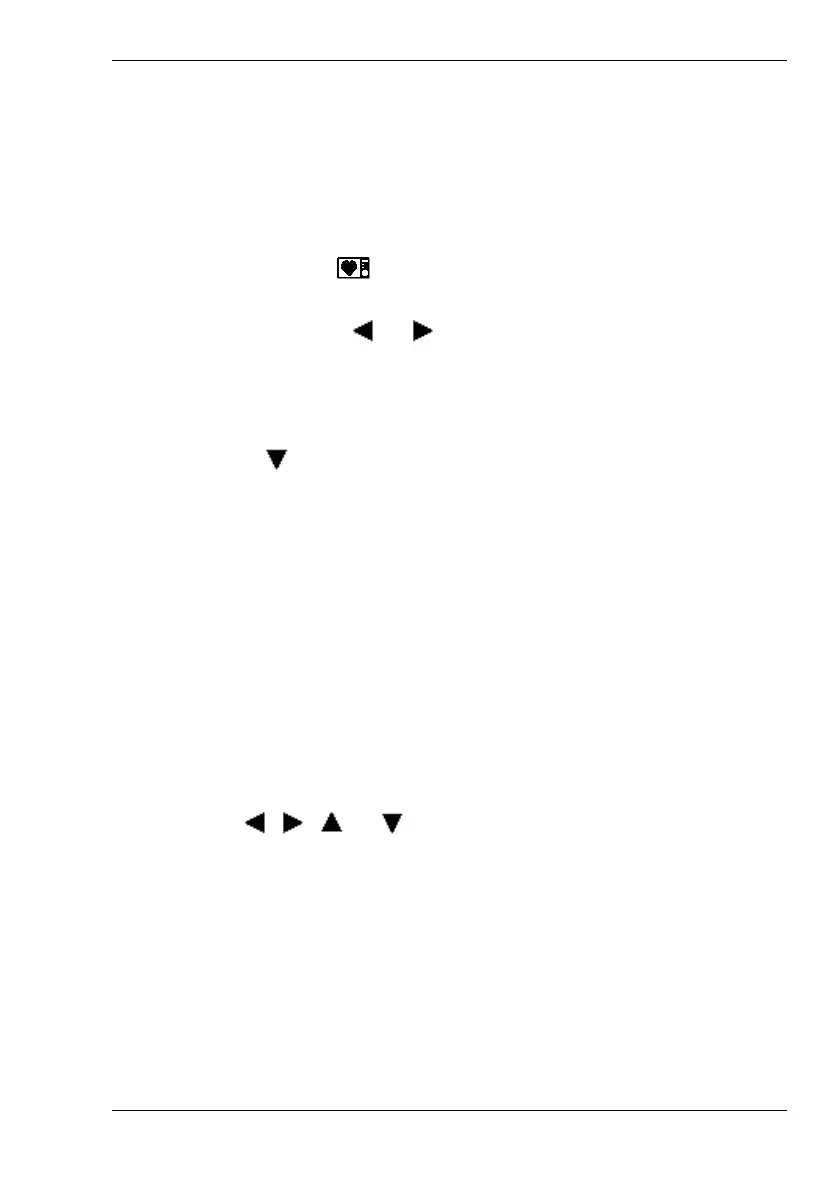Nytech DS-8210 Playing Back Images and Video Clips
English - 47
Start-up Image
You can configure any picture as a start-up image. This will appear when
powering on your Nytech DS-8210. Select the start-up image from this
menu. In the Setup menu (see page 54 – Setup - Start-up Image) you can
enable the image.
To enable it, select the
icon from the Playback menu and press the
SET button [8].
1. If required, press
or on the four-way button to select the
picture you want to use as a start-up image.
2. Press the SET button [8] to confirm. The new start-up image will be
copied. After a few seconds, the message “Completed” will appear.
Or press
and then the SET button [8] to cancel the process.
Setting
A detailed description of this menu can be found on page 51.
Using the Thumbnail View
The thumbnail view allows you to show nine pictures at the same time on
the display [12]. This feature helps you find a specific picture faster and to
obtain a better overview of your recordings.
1. Power the Nytech DS-8210 on in Playback mode by pressing and
holding the Play button [5].
2. Press [ W ] on the Zoom button [4] to toggle to thumbnail view.
3. Press
, , or on the four-way button [9] to select the
desired picture and then press the [ T ] or the SET button [8] to view
the picture in full size. After this the camera will be in playback
mode.