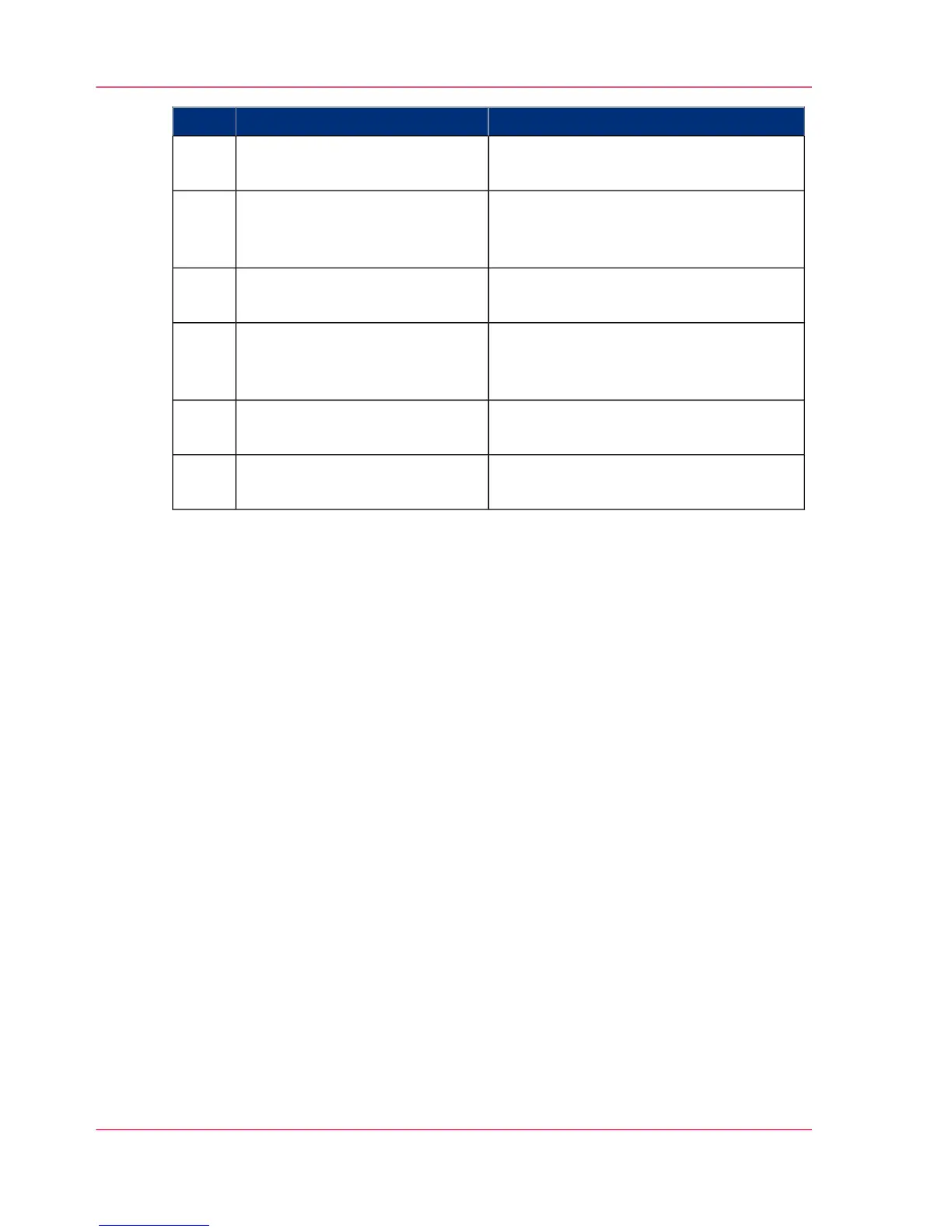RemarksActionStep
From the 'File' menu of the ap-
plication, click 'Print'.
2
Select the Océ PlotWave 300 in
the 'Printer' area of the 'Print'
dialog box.
3
You can define the default print job set-
tings in the Océ Express WebTools.
Click 'Properties' and 'Ad-
vanced'.
4
Activate the Océ Job Ticket to
overrule the default values for
the job settings.
5
Check and change the Printer
Features settings if necessary.
6
Click 'OK' to send the print job
to the print queue.
7
Chapter 5 - Use the printing system160
Use the Océ PostScript
®
3 Driver to send a print job