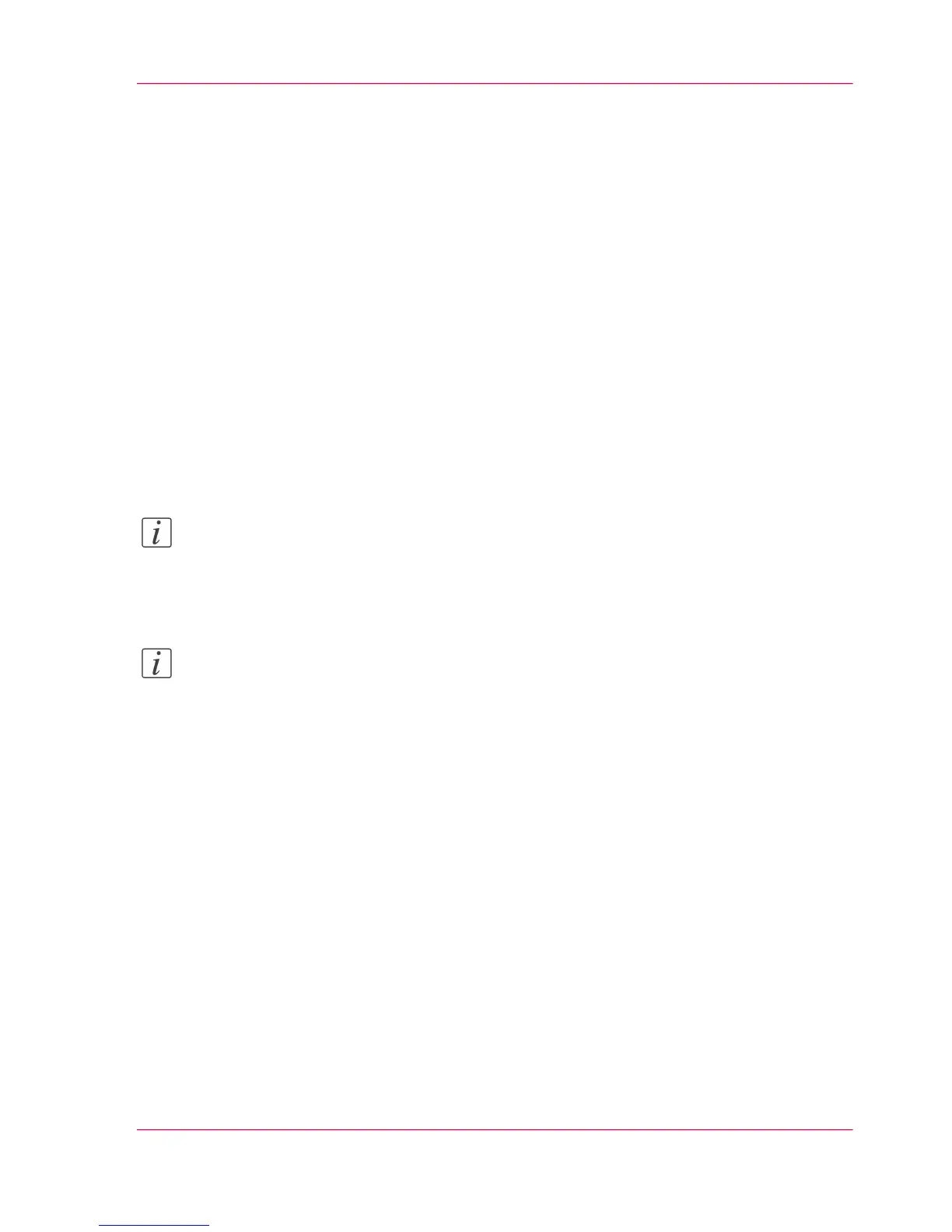Auto-feed the original
Introduction
The auto-feed functionality enables you to improve your productivity. When you activate
the auto-feed functionality, you don't need to press the green button every time you scan
a document. The scanner is activated automatically and after the scan procedure, the
scanner releases the original automatically.
You can also increase your productivity by defining the speed at which orginals of the
type 'Line/text standard' and 'Line/text draft' are scanned.
In the Modelname, go to 'Preferences' - 'Copy job defaults' - 'General copy job settings'
- 'Line/text scan productivity mode for copy'. Select 'standard' for default speed or select
'productive' for optimized speed for auto-feed (narrow originals are scanned faster in order
to minimize waiting time at the end of the scan).
When auto-feed is enabled, the green button blinks.
Note:
The auto-feed functionality will be disabled when you navigate to the 'Queue', 'System'
or 'Print' tab and when the operator panel reverts to the home screen after the specified
time-out period.
Note:
You can change the settings of your copy or scan job before you feed the originals.
How to auto-feed the original
1.
Feed the first original face up and centered on the original feeding table.
Chapter 5 - Use the printing system 169
Auto-feed the original