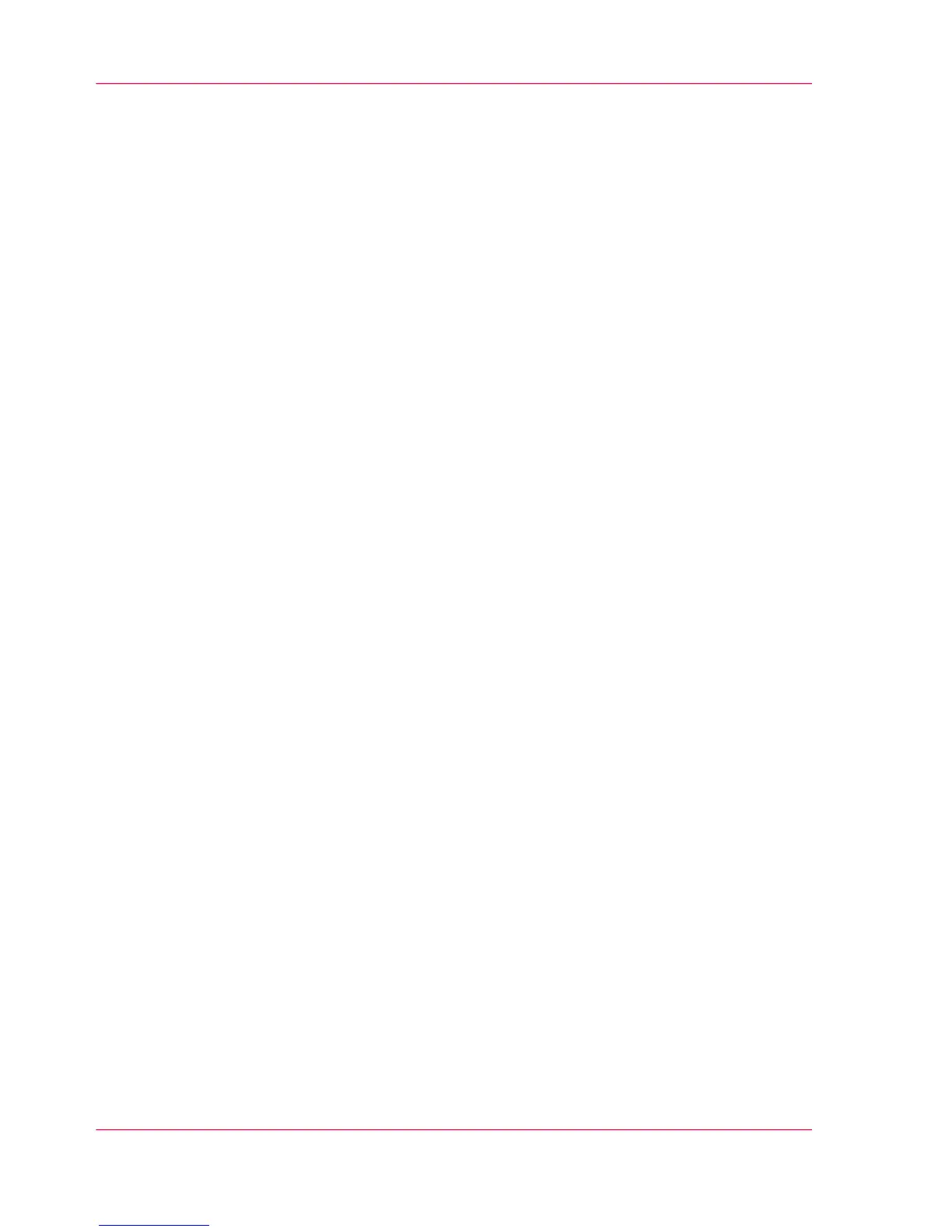The Océ PlotWave 300 key concepts
Printer configuration
The Océ PlotWave 300 is available in a number of configurations. The minimum config-
uration is a one roll printer only version. In the Océ PlotWave 300 multifunction Express
the Océ PlotWave 300 printer is combined with a scanner on top.
Copy functionality
The Océ PlotWave 300 multifunction Express offers a large number of copy activities.
A wide variety of original and copy related settings are supported. You can specify partic-
ular layout, media, finishing, feeding and quality enhancement options from the user
panel.
Scan functionality
The Océ PlotWave 300 multifunction Express offers a large number of scan activities. A
wide variety of original and scan related settings are supported. You can specify particular
layout and quality enhancement options and you can select a local or remote scan desti-
nation from the user panel.
Green button principle
The Océ PlotWave 300 multifunction Express is a very user-friendly system. Basic copy
or scan jobs can be performed by simply pressing the green button on the user panel.
Only if you want to perform more complex copy or scan jobs, you have to change the
default settings with the help of the other settings on the user panel. The templates offer
you extended ease of use because you can use them to store preferred combinations of
settings.
Templates
The user panel offers you a number of customizable templates for the job settings of a
copy or scan job. The templates allow you to store your preferred job settings. To start
a job you simply select a template on the user panel and press the green button. Templates
can be managed in the Océ Express WebTools.
Integrated Océ Express WebTools controller application
The Océ Express WebTools controller application supports a centralized workflow. Only
one application with a transparent and intuitive layout where you can perform many
Chapter 1 - Introduction16
The Océ PlotWave 300 key concepts