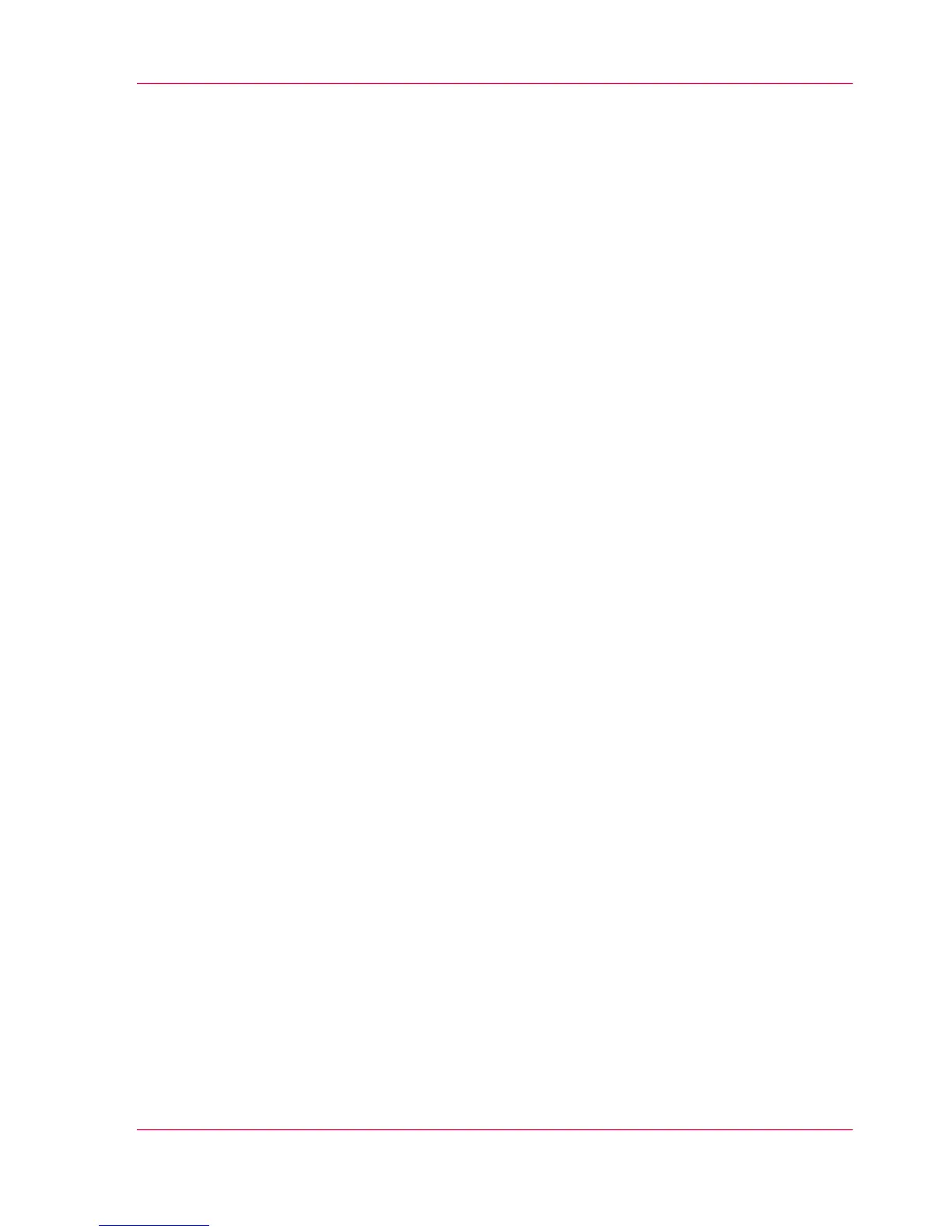tasks based on user role defined access. The jobs tab gives you a full overview and full
control on print and scan job management, but also allows you to manage your templates,
stamps, system preferences and network connectivity settings.
Print and copy jobs
A print and copy job is a job sent to the Océ PlotWave 300 printer from a user application
(print job) or from the scanner (copy job). A print or copy job can consist of several sets,
which in turn may consist of several pages. Sorting of a job can take place based on sets
or on pages.
Job recovery
The Océ PlotWave 300 is equipped with a job recovery function that safeguards users
against data loss in case of a printer failure. After a restart, the data submitted to the
printer before the crash will be automatically processed and printed. This means that jobs
do not have to be re-submitted after a printer malfunction, thus saving valuable time for
the users.
Chapter 1 - Introduction 17
The Océ PlotWave 300 key concepts