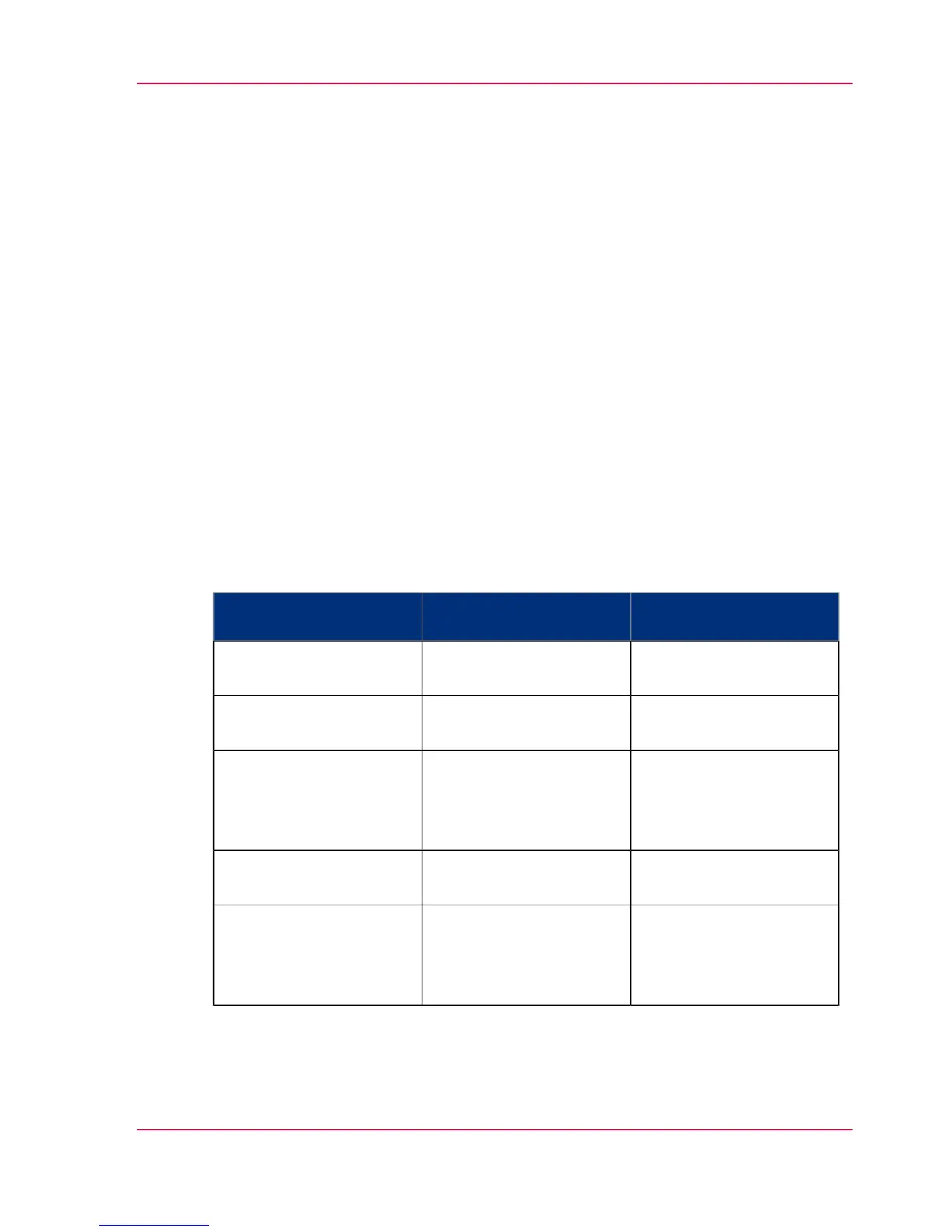Extended copy jobs
Introduction to copy jobs
A basic copy job only takes two steps. Feed the original face up and press the green button.
Every other type of copy job is called an extended copy job.
An extended copy job takes some additional steps, where you select a specific copy template
and, if necessary, change the predefined copy job settings on the user panel. The copy
templates are defined in the Océ Express WebTools (see ‘Define the copy job preferences
and copy templates’ on page 128). When you select 'Copy', the user panel shows four copy
templates. The copy templates provide access to the different settings per copy template.
You can use the scroll wheel to see all the predefined settings.
Advised settings
In the table below you will find the advised settings for specific copy and scan-to-file jobs.
In most cases, the advised settings will give the best result.
Advised settings for copy/scan-to-file monochrome jobs#
RemarksCopy/Scan-to-file set-
ting'Original'
Original document
'Line/text standard'/'Fold-
ed line/text'
Monochrome CAD
Drawings
'Colored original'Folded colored CAD
drawing
The improved 'Colored
original'mode converts all
colors, even weak ones, to
gray scale.
'Colored original'Colored original, like
CAD-color, maps, busi-
ness graphics, etcetera.
'Colored original'CAD Drawings with
marks from marker pens
For scan-to-file the color
mode 'Grayscale' is recom-
mended above
'Black&white' for photos.
'Photo'Photos and high definition
prints
Chapter 5 - Use the printing system 175
Introduction to copy jobs