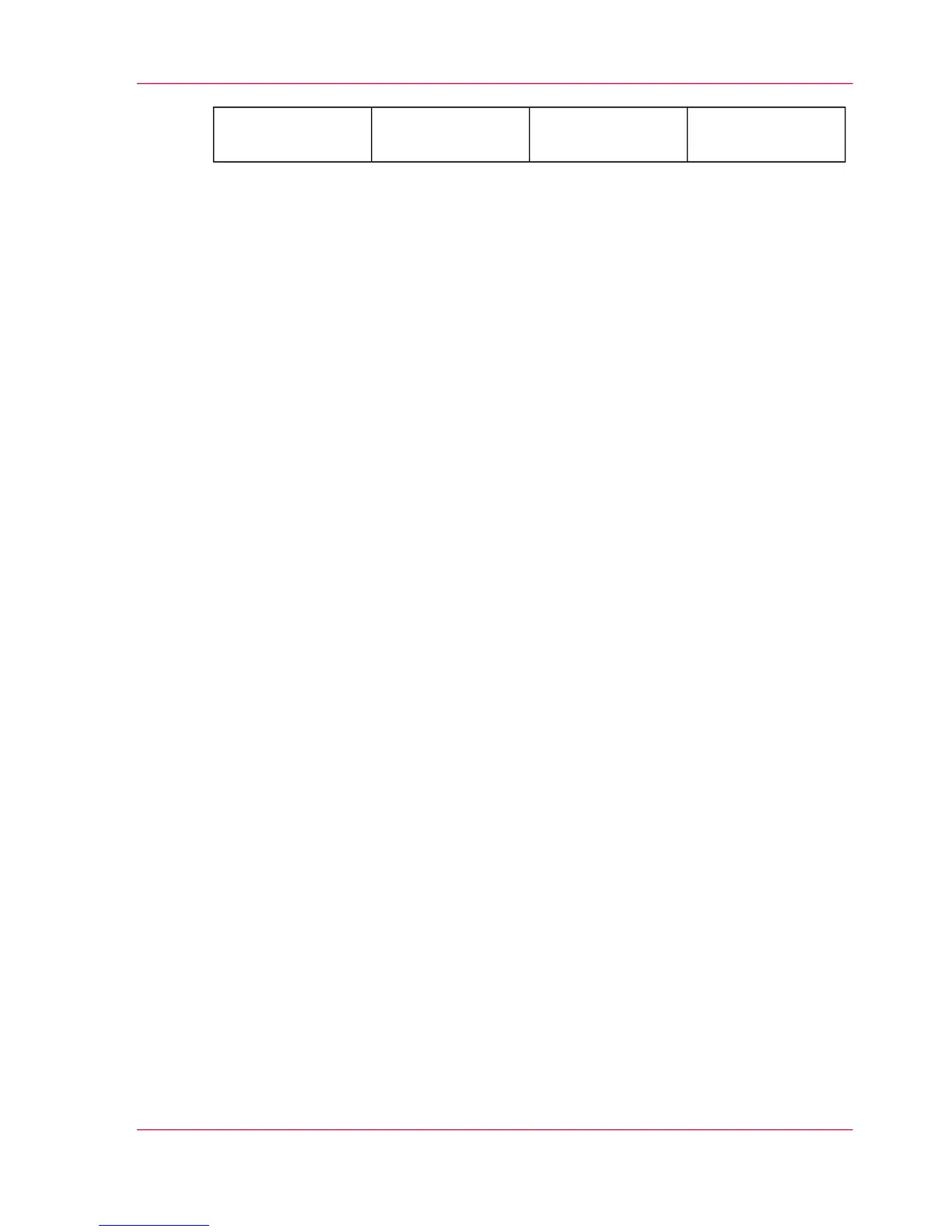The 'Right' marginThe 'Left' marginThe 'Bottom' mar-
gin
The 'Top' margin
■
Open a template with the confirmation button.
■
Scroll to 'Erase margins' and open this setting with the confirmation button.
■
Scroll to 'Top', 'Bottom', 'Left' or 'Right', define the value with the scroll wheel or
numeric keys and confirm.
4.
Define the number of copies and press the green button.
Result
The Océ PlotWave 300 copies the original without a strip. You can also use this setting
to copy a specific area of the original. (see ‘Make a copy of a specific area of an original’ on
page 200).
Chapter 5 - Use the printing system 199
Make a copy and erase a margin