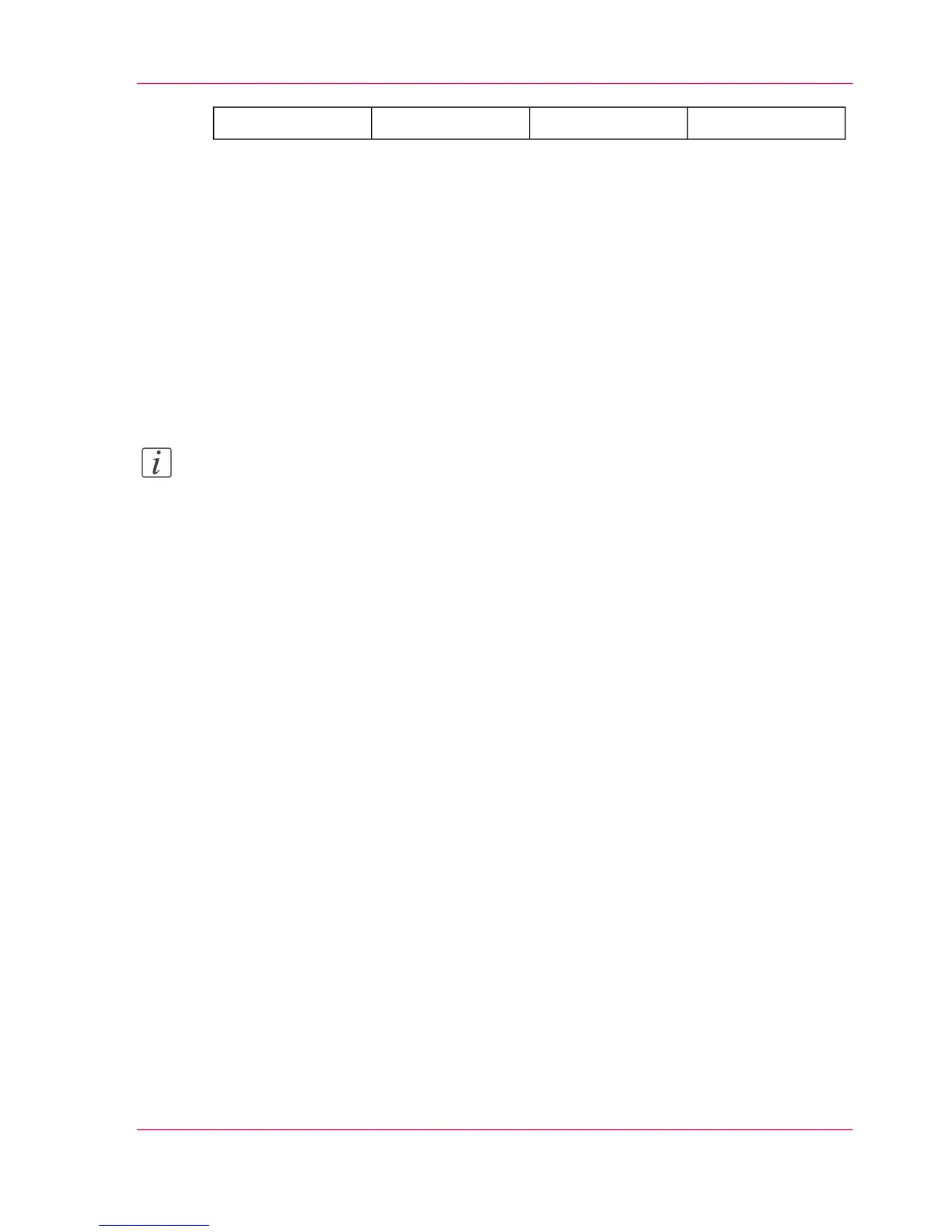The 'Right' stripThe 'Left' stripThe 'Bottom' stripThe 'Top' strip
■
Open a template with the confirmation button.
■
Scroll to 'Erase margins' and open this setting with the confirmation button.
■
Scroll to 'Top', define the value with the scroll wheel or numeric keys and confirm.
■
Scroll to 'Bottom', define the value with the scroll wheel or numeric keys and confirm.
■
Scroll to 'Left', define the value with the scroll wheel or numeric keys and confirm.
■
Scroll to 'Right', define the value with the scroll wheel or numeric keys and confirm.
■
Press 'OK'
■
Scroll to 'Alignment' and open this setting with the confirmation button.
■
Scroll to 'Alignment', select 'Center' with the scroll wheel and confirm.
4.
Define the number of copies and press the green button.
Note:
You can use the 'Alignment''Shift horizontal' and 'Shift vertical' to adjust the defined
position of the specified area.
Result
The Océ PlotWave 300 copies a specific area of the original to the specified position on
the copy.
Chapter 5 - Use the printing system 201
Make a copy of a specific area of an original