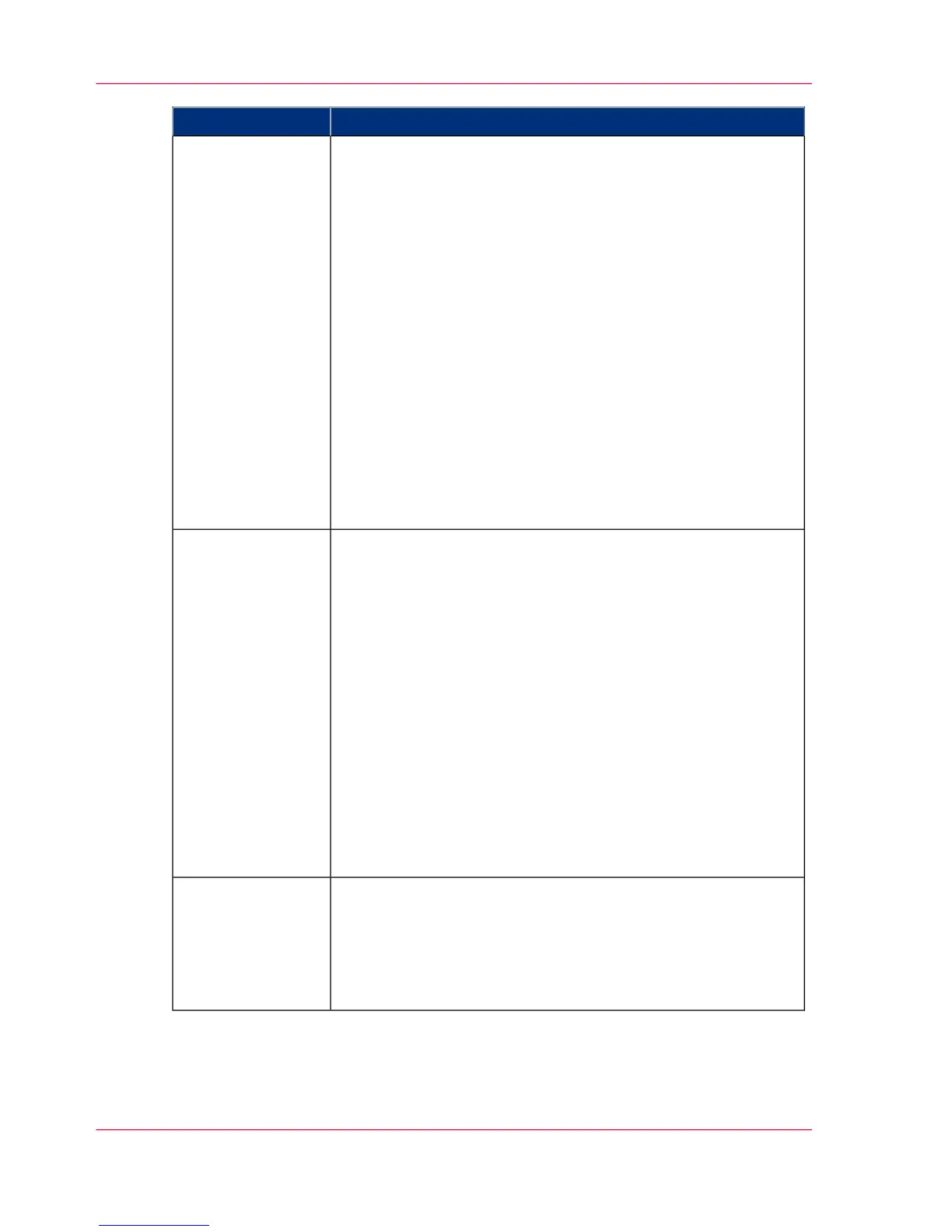DescriptionPart
'Devices' section.
■
'Create...'. Use this option to create a new device.
■
'Delete'. Use this option to remove the device. The log data
for the device is removed as well. Please note that this action
cannot be reversed.
■
'Edit...'. Use this option to change the values for a device.
■
'Delete log data'. Use this option to remove log data of a
device.
■
'Upgrade'. Use this option to upgrade Océ Account Logic.
'Tasks' section.
■
'Compress database'. Use this option to clean up the
database.
■
'Start'. Use this option to run an update dialog or to retrieve
log data.
■
'Edit...'. Use this option to change the conditions for the
update dialog and the log data retrieval.
The 'Devices' tab
'Overview' section.
■
'Create...'. Use this option to define the conditions to export
data
■
'Delete'. Remove the export filter.
■
'Edit...'. Change the conditions to export log data.
■
'Copy...'. Make a duplicate of the filter settings to create
another export filter.
■
'Run...'. Select the required filter and start the export of the
log data.
'Statistics' section.
■
'Create...'
■
'Delete'
■
'Edit...'
■
'Run...'
The 'Export filters'
tab
The license screen enables you to perform the following actions.
■
Determine the host ID necessary to receive a valid license
file.
■
Activate the license file.
■
Create a back-up of the license file.
The 'Licenses'
screen
Chapter 9 - Account management302
Summary of Océ Account Console