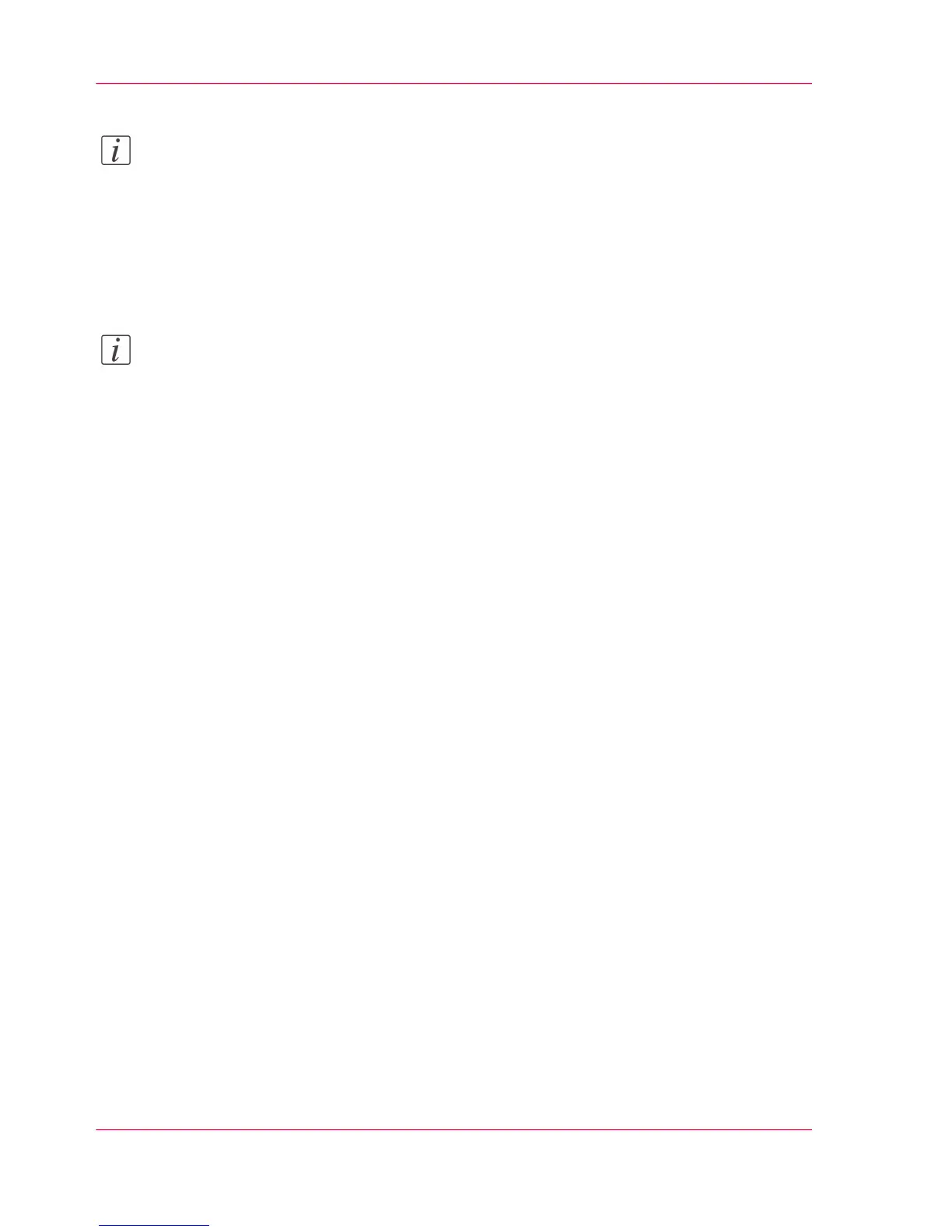Note:
With a scan template you can pre-define the settings you need for a scan job. You only
need to set the job settings once and you can store the settings in a job template that is
presented on the user panel. You can re-use the job template for each next job without
the need to redefine all the settings every time. (see ‘Define the scan job preferences and
scan templates’ on page 133).
5.
Press the green button.
Note:
Depending on the selected 'Original release mode' in the Océ Express WebTools, the
scanner holds or releases the original after the scan procedure.
6.
'Insert USB device'. This message is displayed on the user panel.
Result
The system creates a sub-directory "scans_x" on the USB mass storage device and stores
the scanned file of the CAD drawing in this sub-directory in TIFF format.
Chapter 3 - Quick start76
Scan a CAD drawing to a USB mass storage device