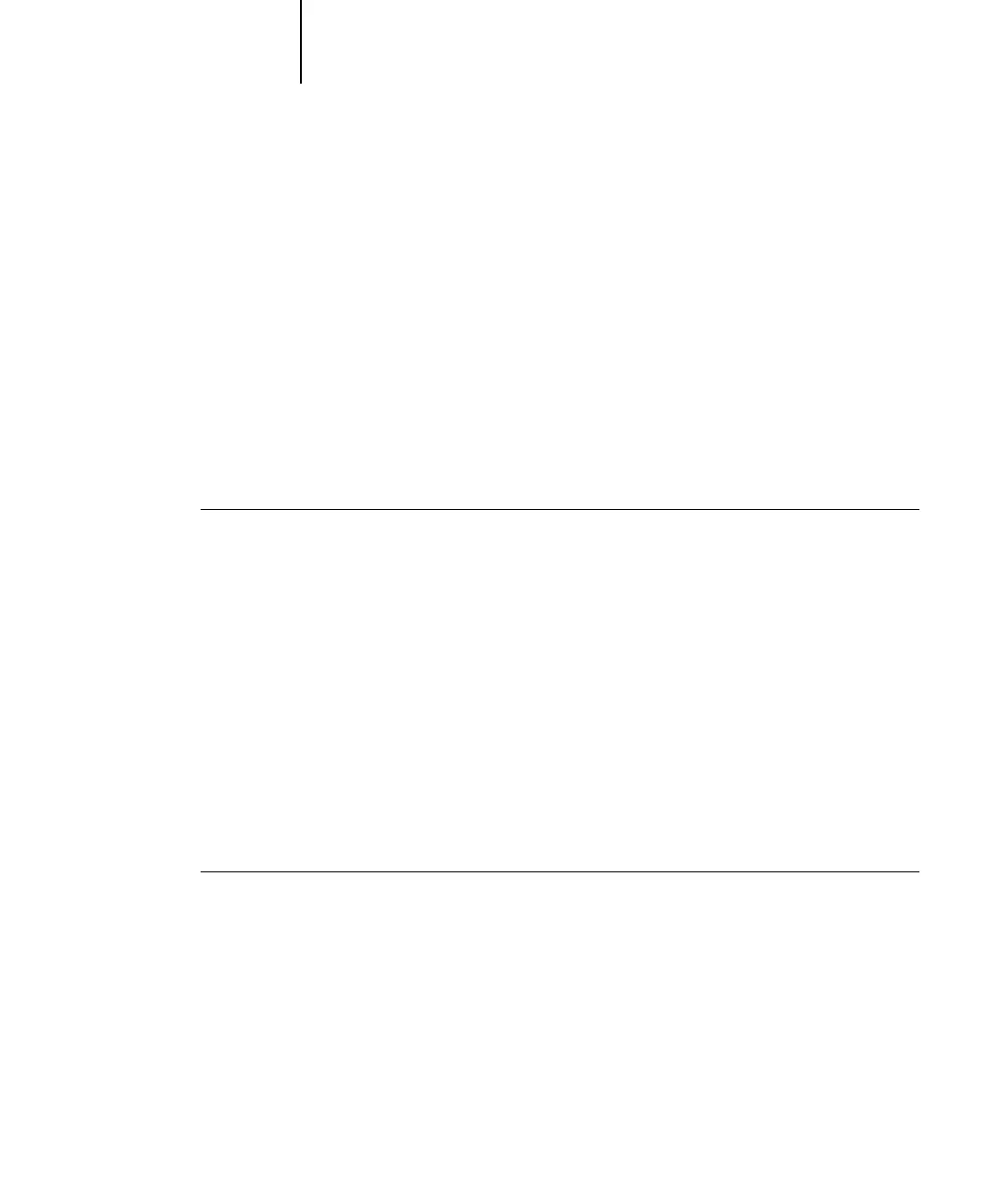A
A-17 Print Options
NOTE: If options are not specified for page(s) that fall between specified pages or
page ranges in the Selection List, those page(s) are printed with the Body
specifications. The Body specifications are the print option settings for all documents
currently selected for the printer driver.
NOTE: Make sure to load the correct media types into the correct drawers as defined in
the Mixed Media dialog box, as well as under the Paper Source print option bar.
6. Click Add.
Your specifications appear in the Selection List.
7. Repeat step 5 and step 6 for each page or page range you want to print with mixed
media options.
TO MODIFY MIXED MEDIA SETTINGS
1. Choose Print in your application and click Properties.
2. Click the Fiery Printing tab.
3. Click the Paper Source print option bar, and then click Define.
The Mixed Media dialog box appears.
4. Select the item you want to modify in the Selection List.
5. Specify the new settings as described on page A-16.
6. Click Modify.
7. Click OK.
TO DELETE MIXED MEDIA SETTINGS
1. Choose Print in your application and click Properties.
2. Click the Paper Source print option bar, and then click Define.
The Mixed Media dialog box appears.
3. Select the item you want to delete in the Selection List.
4. Click Remove.
