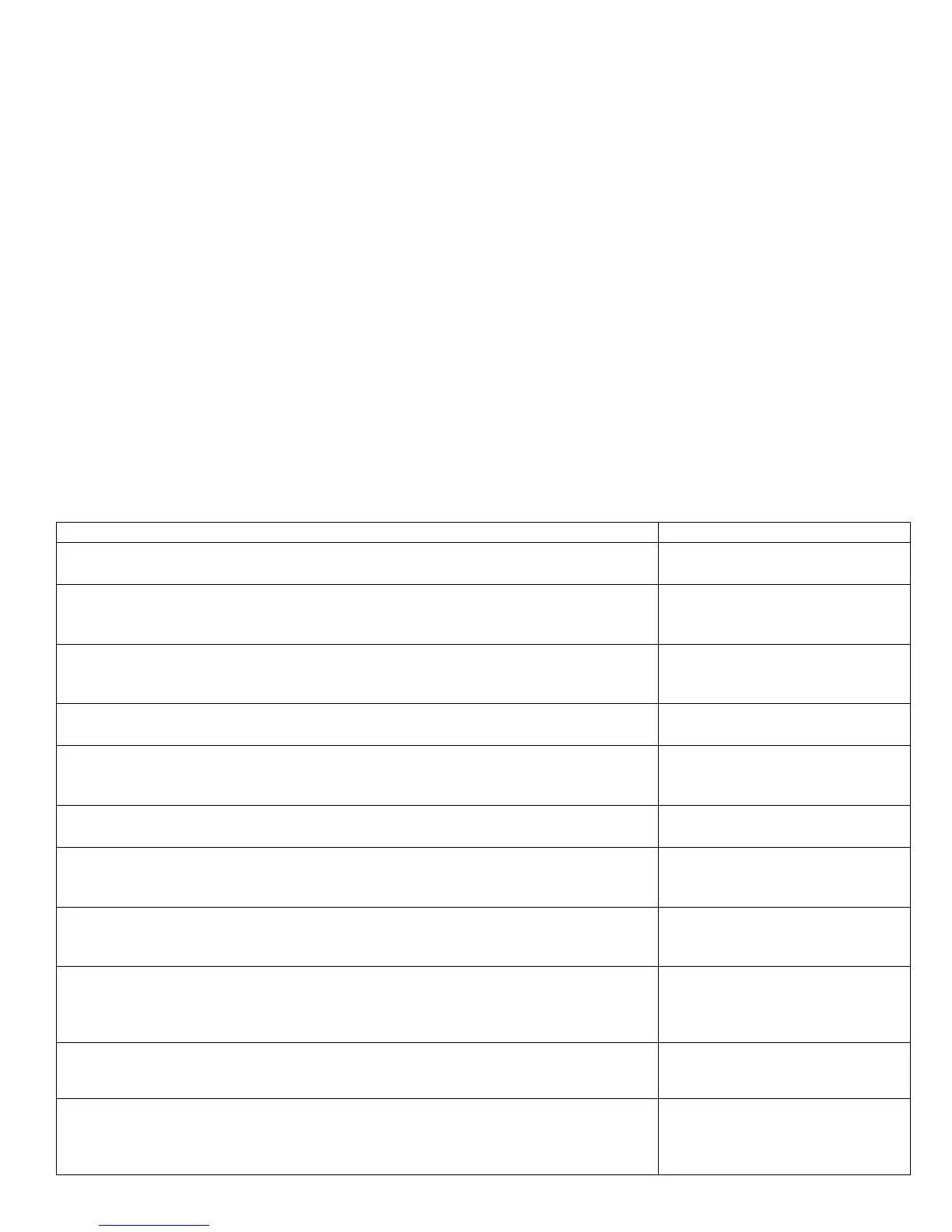Mis-Registration, Color Layers Not Correctly Registered
The image appears blurred and the primary colors are not aligning correctly into one
image. For a page oriented Long-Edge Feed, the following applies:
If the colors are shifted from left to right, this is mis-registration in the process direction.
If the colors are shifted from top to bottom, this is mis-registration in the scan direction.
Initial Actions:
Perform Initial Actions from Print Quality Troubleshooting Practices
If the mis-registration is in the horizontal direction, perform the color registration
adjustment
If the mis-registration is in the vertical direction, clean the Sensor.
Areas of the Printer that Apply to Mis-Registration
Imaging Unit
LED Heads
Color Registration Sensors
Transfer Unit
HVPS
Image Processor Board
Engine Control Board
Troubleshooting Steps Resolution
1. Cycle power to the printer. Did this correct the problem?
Yes – Complete
No - Go to Step 2.
2. Process Direction: Remove the Imaging Units and Transfer Unit. Inspect the
Color Registration Sensors for dirt, debris or toner build-up. Are the sensors
clean?
Yes – Go to Step 3.
No - Clean the sensors.
3. Check the Color Registration Shutter. Run the Service Diagnostics Registration
Shutter test. Is the shutter functioning correctly?
Yes – Go to Step 4.
No - Replace the solenoid and
wiring harness.
4. Inspect the Transfer Unit for tears or damage on the edges of the belt. Is the
belt damaged?
Yes – Replace Transfer Unit.
No - Go to Step 5.
5. Check the Imaging Unit drive gears for missing or worn gear teeth. Run the
Service Diagnostics Imaging Unit Motors tests to visually inspect the gears. Are
the gears working correctly?
Yes – Go to Step 6.
No - Replace the Imaging Unit
Drive Gear.
6. Replace the Registration Sensor Board. Did this fix the problem?
Yes – Complete.
No - Go to Step 8.
7. Replace the Engine Control Board EEPROM. Did this fix the problem?
Yes – Complete.
No - Replace the Engine Control
Board
8. Scan Direction: Use the configuration page to identify the problem color.
Remove the Imaging Unit of the suspect color. Inspect the grounding shaft. Has
the shaft shifted?
Yes – Replace the Imaging Unit.
No - Go to Step 9.
9. Check the Imaging Unit guides for debris or damage. Are the guides damaged
or obstructed?
Yes – Clean the guides on the
chassis or
Replace the damaged assembly.
No - Go to Step 10.
10. Check the Color Registration Sensors for dirt or debris. Be sure to check in
and around the registration shutter.
Yes – Clean the sensor.
No - Go to Step 11.
11. Check the Color Registration Shutter. Run the Service Diagnostics Registration
Shutter test. Is the shutter functioning correctly?
Yes – Go to Step 12.
No - Replace the solenoid and
wiring harness.
