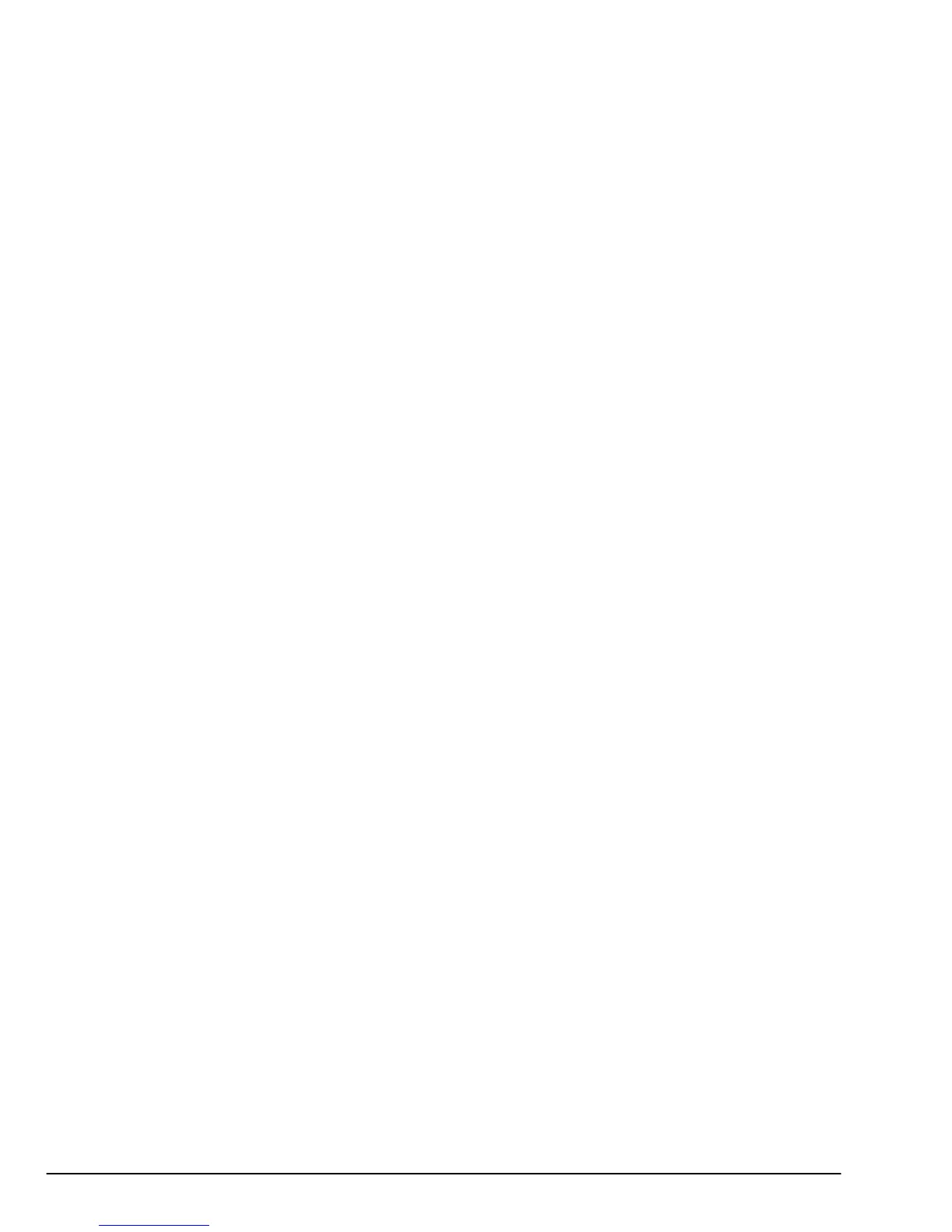34 User’s Guide
1. The printer is connected to the computer and is
turned on.
2. The system folder window is open (if not, double-
click the folder on the startup disk).
3. There is paper in the printer.
Page setup dialogue box
1. Select
Page Setup
from the
File
menu. The
Page
Setup
dialogue box opens.
2. Make sure the paper type and size settings match
the paper loaded in the printer, (factory settings
are Laser Paper, A4). If the paper type does not
match, select the appropriate settings.
3. Close the
Page Setup
box by clicking
OK.
Print dialogue box
1. Select
Print Desktop
from the
File
menu. The
Print dialog box opens.
2. Select required settings and click
Print
to begin
printing.
Print preview
You can preview your printed job by clicking the
Pre-
view
button in the Print dialogue box, the desktop will
appear on screen. To print the desktop, click
Print
Page
. Printing begins.
When you finished printing, turn off your printing de-
vices in the following order;
1. Shut down (and, if needed) turn off your compu-
ter.
2. Push the power button on the printer to turn it off.