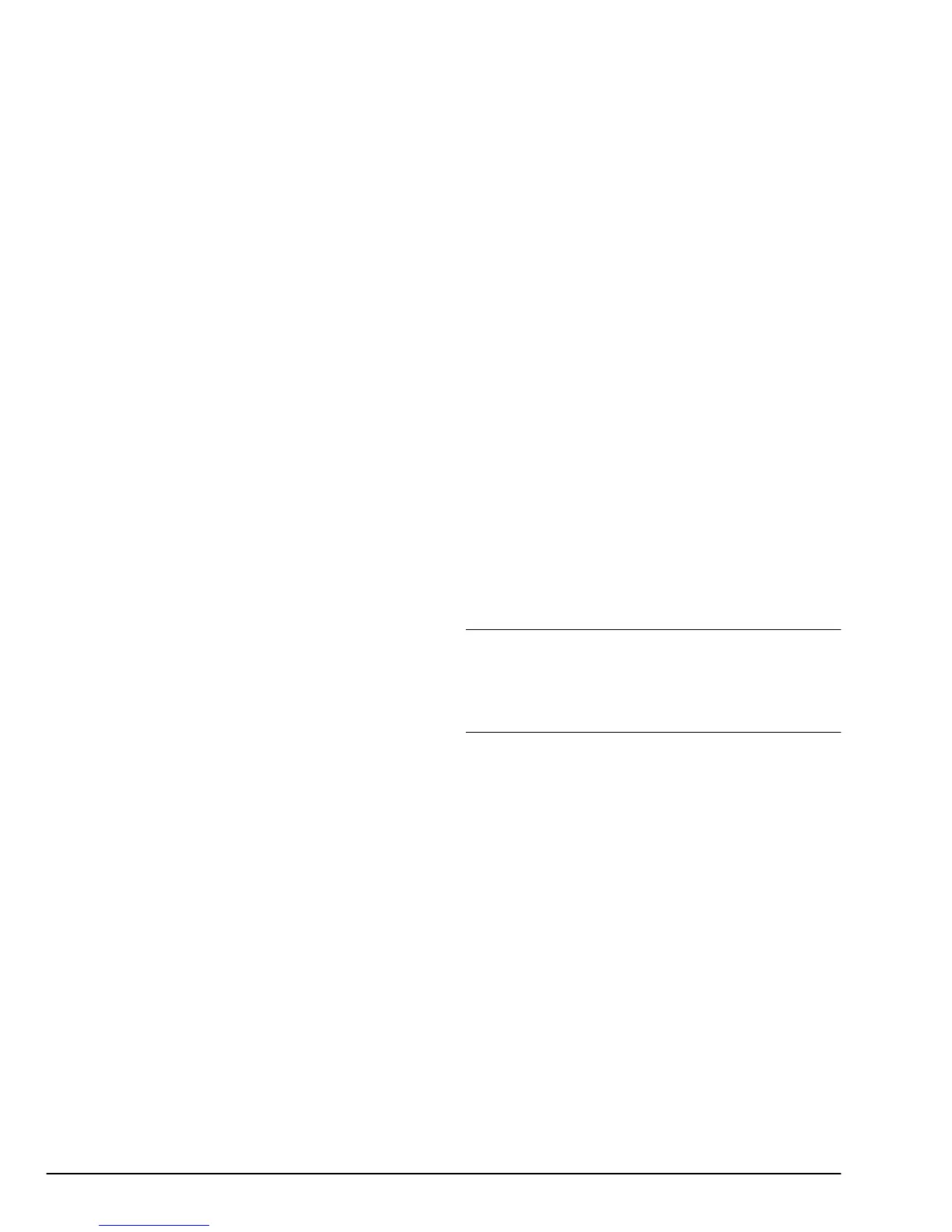40 User’s Guide
3. Set the
Media
to
Plain Paper
or
Laser Paper,
and the
Size
to
A4
. When using a different type
or size of paper, change the setup accordingly.
4. After making any changes required, click
OK
to
close the Page Setup dialogue box.
5. Select
Print
from the
File
menu to display the
Print dialogue box.
6. Select either
Automatic, Photographs
or
Graph-
ics & Text
from the
Type:
menu.
Note 1:
When you select
Photographs
from the
Type
menu,
Darker Black
is automatically selected in the
Colour
Matching
section of the
Image...
settings dialogue.
Note 2:
If the Type menu is set to
Greyscale
or
Black & White
the coloured image will be printed in monochrome or
in greyscale.
7. Click
Image...
in the Print dialogue box.
8. Make colour matching selections as required.
After the settings have been completed, click
OK
.
9. In the Print dialogue box select
Print On Reverse
Side
option.
Caution:
When printing on the reverse side of paper, the printer
needs periodic maintenance for cleaning to ensure best
results. See ‘Cleaning the Feed Roller’ and ‘Cleaning the
Platen’ in Chapter 5
Note:
When you select certain media types this option will
not be available.
10. Click
OK
in the Print dialogue box to start print-
ing.