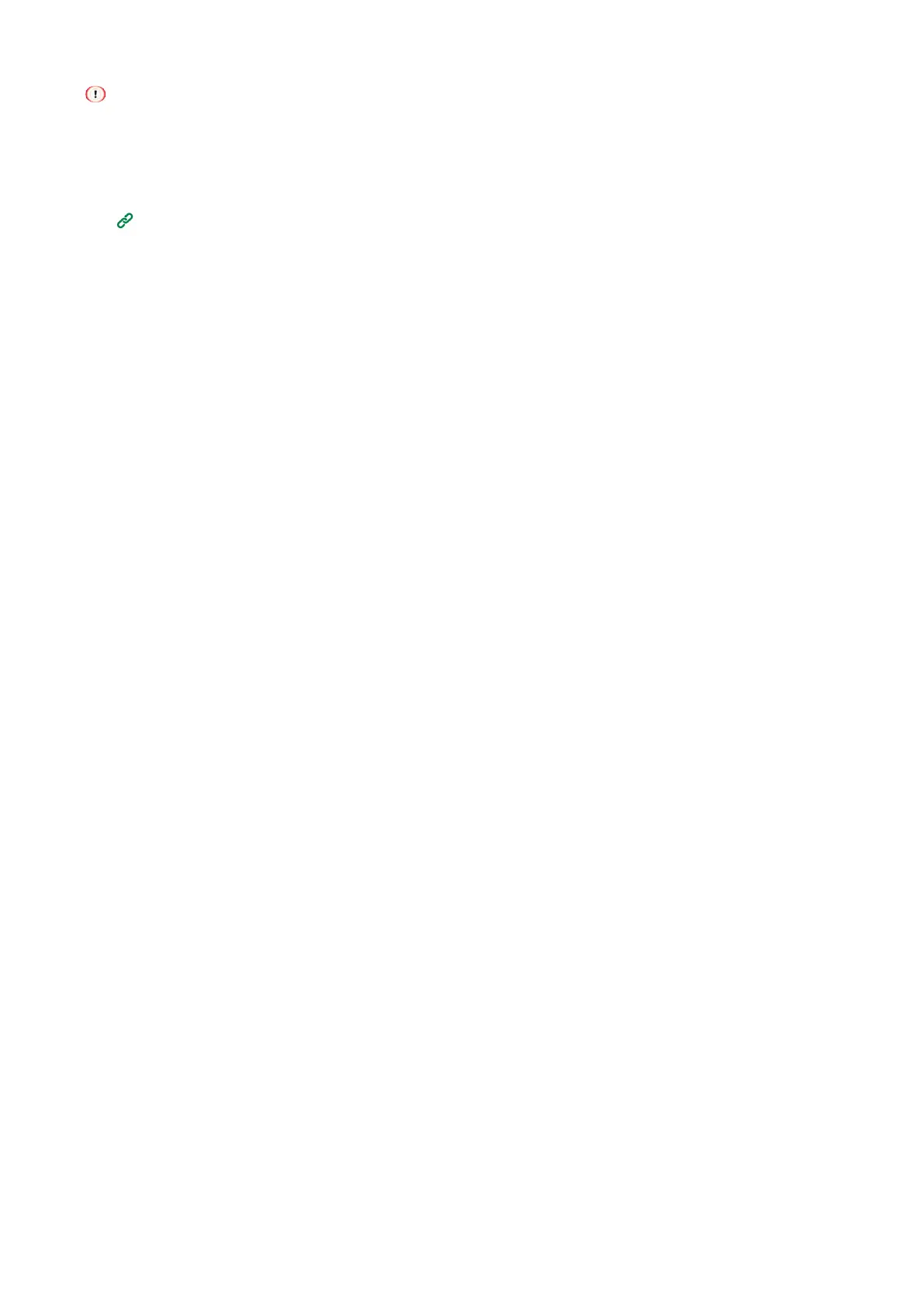Printing
- 191 -
If the print data cannot be stored due to insufficient capacity of the memory, a message is displayed indicating that the
file system is full and the printing will not be performed.
When using a print server for network sharing on this machine, the Windows PCL printer driver cannot use this
function in conjunction with the poster printing or booklet printing.
To use this function, uncheck [Job Spool].
Printing data stored in this machine(P.186)
Setting encryption/password on the PC
For Windows PCL printer driver
1
Open the file to be printed.
2
Select [Print] from the [File] menu.
3
Click [Preferences].
4
Select the [Job Options] tab.
5
Select [Job Type] of [Private Print].
6
Input any password in [Password] of [Job Type Option].
7
Click [OK].
8
Specify other settings as necessary, and click [OK].
9
Click [Print] in the [Print] screen.
Only the print data with a password set for encryption is sent to this machine, but without printing.
For Windows PS printer driver
1
Open the file to be printed.
2
Select [Print] from the [File] menu.
3
Click [Preferences].
4
Select the [Job Options] tab.
5
Select [Job Type] from [Private Print].
6
Input the password in [Password] of [Job Type Option].
7
Click [OK].
8
Specify other settings as necessary, and click [OK].
9
Click [Print] in the [Print] screen.
Only the print data with a password set for encryption is sent to this machine, but without printing.
For macOS
1
Open the file to be printed.
2
Select [Print] from the [File] menu.
3
Select the [Secure Print] panel.
4
Select [Job Type] of [Secure Print].
5
Input the password in [Job Password].