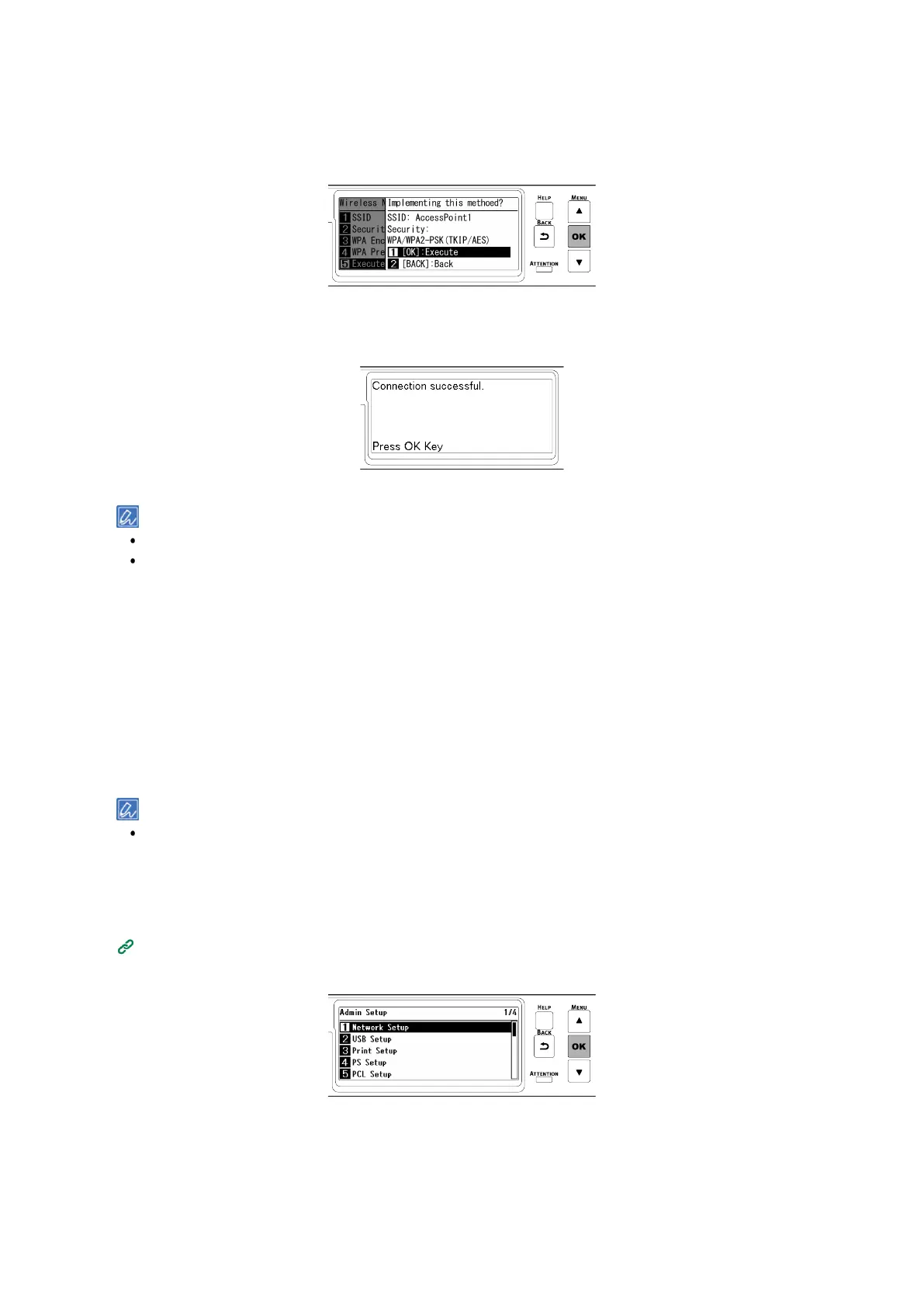Connecting to the PC after preparing this machine
- 51 -
14
"Implementing this method?" is displayed, and the SSID input in Step 8 and the encryption
method selected in Step 10 are displayed as security on the confirmation screen. If the SSID is
the same as the one recorded in Step 1, press «OK».
15
When "Connection successful." is displayed, the connection to the wireless LAN access point is
completed.
Goto "
6. Checking the connection from a PC".
When "Not connected to wireless access point" is displayed, repeat the procedure from Step 4.
If you cannot connect, see "Troubleshooting for wireless LAN connection(P.357)".
5. Choosing a valid default gateway
By default, [Enabling Default Gateway] is set to [Wired(LAN1)]. This machine can use a wired LAN and
wireless LAN at the same time, but only either of them can be used to connect a terminal outside the segment
(a different subnet).
When a wireless LAN (infrastructure) is used to communicate across segments, follow the following procedure
to change into [Wireless(Infrastructure)].
1
Check that "Ready To Print" appears on the display.
If the machine is in the power save mode, press «POWER SAVE» to restore.
2
Press the scroll button ▼ on the operator panel several times to select [Admin Setup], and press
«OK».
3
Input the admin password using the numeric keypad, and press «OK».
4
Check that [Network Setup] is selected, and press «OK».