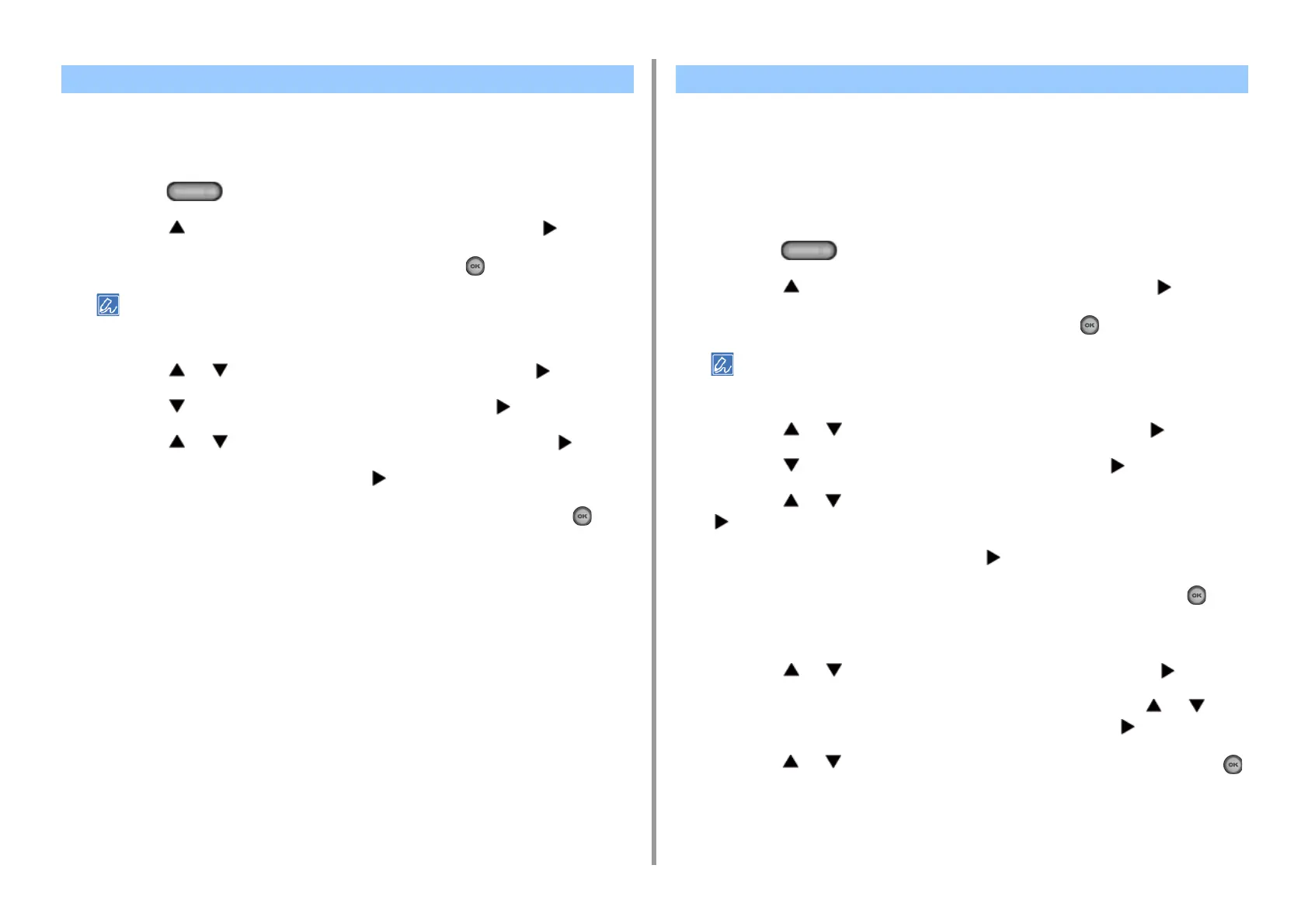- 107 -
4. Print
This machine automatically adjusts color registration when an image drum cartridge is
replaced or when 500 sheets are printed. You can manually adjust color registration from the
operator panel if necessary.
1
Press the (SETTING) button on the operator panel.
2
Press the button once to select [Admin Setup] and press the button.
3
Enter the administrator password, and then press the (OK) button.
The factory default administrator password is "999999". If the administrator password is changed, enter the
updated password.
4
Press the or button to select [Print Setup] and press the button.
5
Press the button to select [Color Menu] and press the button.
6
Press the or button to select [Adjust Density] and press the button.
7
When [Execute] is displayed, press the button.
8
Check that [Yes] is selected on the confirmation screen, and press the (OK)
button.
Adjusting density starts.
When you adjust the shade to suit your preferences, operate from the operator panel.
To specify, darken or lighten pale part (Highlight), middle tone part (Mid-tone), and dark part
(Dark) of each color.
This section describes how to adjust for cyan. When adjusting other colors, perform the
same procedure to all colors and parts you want to adjust.
1
Press the (SETTING) button on the operator panel.
2
Press the button once to select [Admin Setup] and press the button.
3
Enter the administrator password, and then press the (OK) button.
The factory default administrator password is "999999". If the administrator password is changed, enter the
updated password.
4
Press the or button to select [Print Setup] and press the button.
5
Press the button to select [Color Menu] and press the button.
6
Press the or button to select [Color Tuning/Print Pattern] and press the
button.
7
When [Execute] is displayed, press the button.
8
Check that [Yes] is selected on the confirmation screen, and press the (OK)
button.
The print pattern will be printed.
9
Press the or button to select [Cyan Tuning] and press the button.
10
Light cyan, intermediate cyan, dark cyan can be set. Press the or
button to select the item you want to change and press the button.
11
Press the or button to enter the value you want to set and press the
(OK) button.
Correcting Density Manually Adjusting Color Balance (Density)