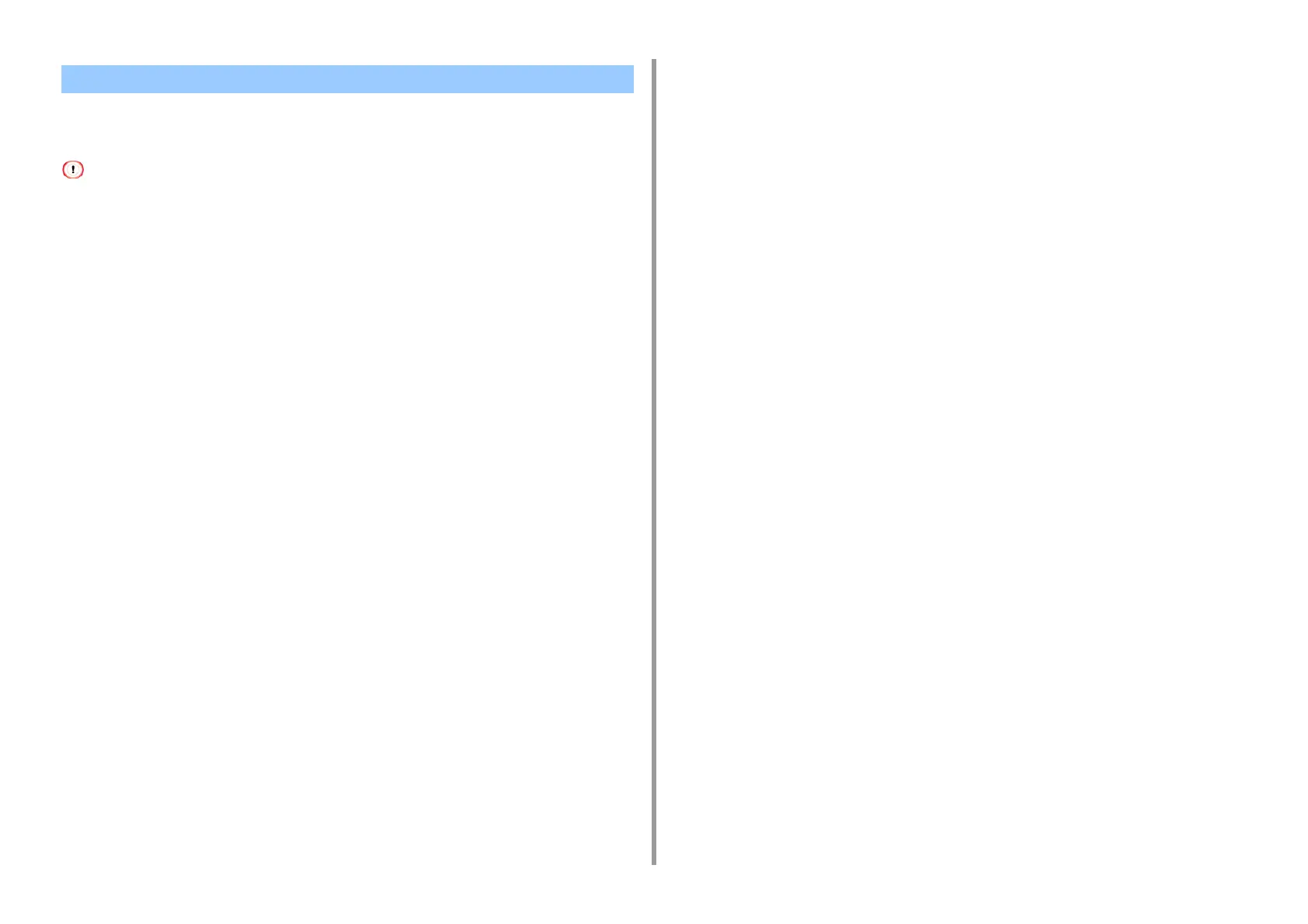- 211 -
6. Maintenance
• For OS X 10.9 to 10.11
• For OS X 10.8.5
You must log in as the administrator to perform this procedure.
For OS X 10.9 to 10.11
1
Select [System Preferences] from the Apple menu.
2
Select [Printers & Scanners].
3
Select a device to remove, and then click [-].
If a confirmation message is displayed, click [Delete Printer].
4
Close the [Printers & Scanners] dialog box.
5
Insert the "Software DVD-ROM" into a computer.
6
Double-click [OKI] > [Drivers] > [PS] > [Uninstaller].
7
Follow the on-screen instructions, enter the administrator password, and then
click [OK] until the uninstallation procedure is complete.
8
Remove the "Software DVD-ROM" from the computer.
For OS X 10.8.5
1
Select [System Preferences] from the Apple menu.
2
Select [Print & Scan].
3
Select a device to remove, and then click [-].
If a confirmation message is displayed, click [Delete Printer].
4
Close the [Print & Scan] dialog box.
5
Insert the "Software DVD-ROM" into a computer.
6
Double-click [OKI] > [Drivers] > [PS] > [Uninstaller].
7
Follow the on-screen instructions, enter the administrator password, and then
click [OK] until the uninstallation procedure is complete.
8
Remove the "Software DVD-ROM" from the computer.
Removing the Printer Driver (Mac OS X)