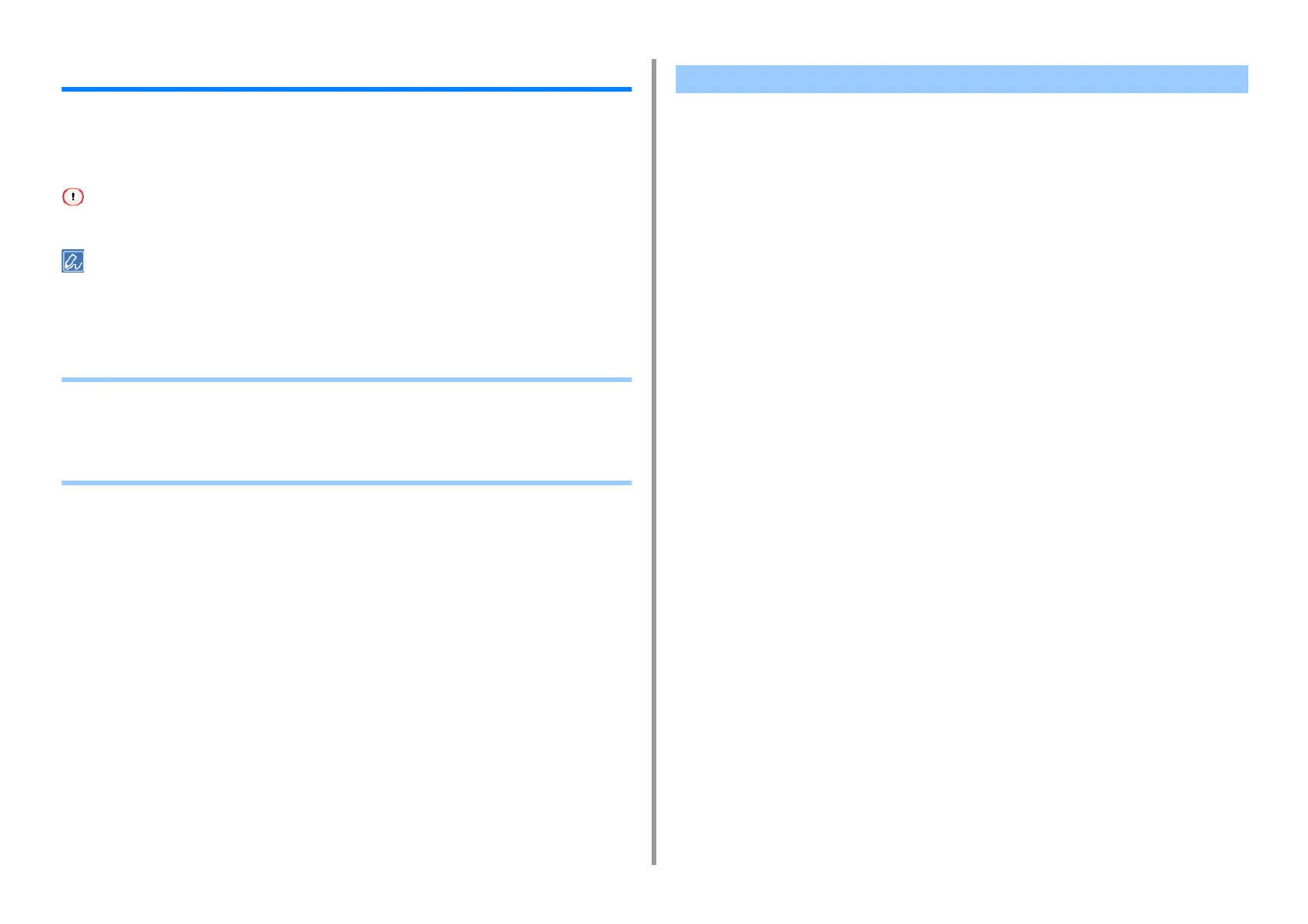- 436 -
11. Utility Software
Network Extension
In Network Extension, you can check the settings on this machine and set the composition of
the options.
In order to use Network Extension, TCP/IP needs to be activated.
This requires administrator rights.
• Network Extension is automatically installed when installing a printer driver through a TCP/IP network.
• Network Extension works in conjunction with the printer driver. Do not install only Network Extension.
• Network Extension only functions when the printer driver is connected to OKI LPR port or the standard TCP/IP port.
• Showing Printer Properties
• Checking the Settings of the Machine
• Set Options Automatically
• Uninstall the Utility
To use Network Extension, open the printer properties screen.
1
Click [Start], and then select [Devices and Printers].
2
Right-click the printer icon, and then select [Printer properties].
Showing Printer Properties